Discover when features were introduced in iCenter
Learn about the new features and enhancements added to previous releases of iCenter.
New features by functional areas
For details of iCenter changes arranged by release number, see section New features by release.
iCenter Login
- The number of facilities for which SRs can be refreshed increased [APM2017SEP][ regional availability]
When you log in to iCenter, you can select the Open Service Request Real-Time Update option to have iCenter refresh data on open SRs from the CRM data source system. The number of facilities for which you can refresh SRs has increased from five to 25.
- Tell me (go to help topic)
- Customer survey displayed on initial iCenter login [4.4.0][ regional availability]The first time you log in, iCenter displays a customer survey requesting the following information:
- Telephone number to return any service calls you place with GE Support
- Job function most closely related to your role: Biomed, Radiology, Executive, or Other
- Whether or not you would like to receive occasional emails from GE
GE will use this information to improve your iCenter experience.
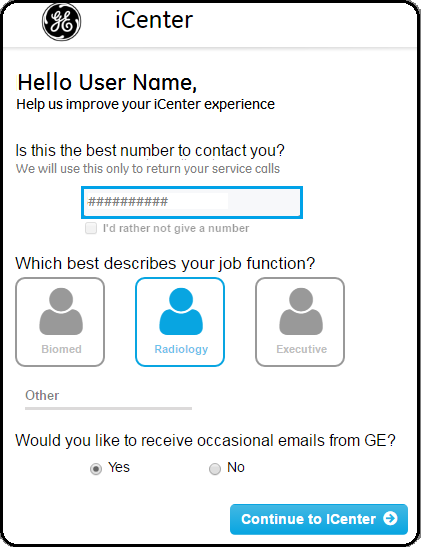
- Tell me (go to help topic)
Home page
- Activity view tiles [APM2018MAY]
A new Active Onwatch tile[ regional availability] was added to the Home page. This opens the Service Request view, which you can use to check the status of Onwatch Service Requests that have been submitted or started. For details, see topics Monitor service request status and Consult the Activity view data dictionary.
- Active Corrective Repairs tile [APM2018APR]
A new Active Corrective Repairs tile was added and the Open SR tile was removed from the Home page. For details, see topics Monitor service request status and Analyze equipment service history.
- Create Service Request home page tile [APM2017OCT]
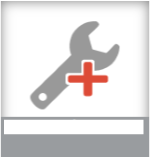
- Tell me (go to help topic)
Activity, Contract, and Equipment views
- ServiceMax CRM for LATAM[ regional availability] [APM2018MAY]
This release made support for the ServiceMax CRM as an iCenter data source available for some countries in the Latin America region.
- Active Onwatch activity view[ regional availability] [APM2018MAY]
A new Active Onwatch view was added to the Service Request view. You can check the status of Onwatch Service Requests that have been submitted or started. For details, see topics Monitor service request status and Consult the Activity view data dictionary.
- Equipment view columns relabeled [APM2018MAY]
A number of Equipment view labels were revised for clarity.
Label name UI location From To Equipment availability Availability at submission: - New Service Request dialog box
- view
Start System Availability Availability at Task Started Completion System Availability Availability at Task Completion For details, see topics Consult the Activity view data dictionary and Consult the Equipment view data dictionary
- Activity Details panel loading indicator [APM2018MAY]
When you click an entry in a Service Request or Task view to display the Details panel, a spinner is displayed until the data completes loading, so you can be sure the data you are viewing is for the selected record.

For details, see topic Inspect record details in a view
- Active Corrective Repairs Activity view [APM2018APR]
A new Active Corrective Repairs view was added. You can check the status of corrective repairs that have not yet been completed. For details, see topics Monitor service request status, Analyze equipment service history, and Consult the Activity view data dictionary.
- FMI SR type [APM2018APR]
A new FMI service request type was added. You can track the status of Field Modification Instructions (FMI) SRs separately from manufacturer-initiated Recall SRs. For details, see topics Monitor field modification service requests and Monitor manufacturer Recall service requests.
- eDigi documents [APM2018FEB][ regional availability]
GE service documents associated with equipment are available in Poland, Slovakia, and the Czech Republic. For details, see topic Download GE service documents associated with equipment.
- SR and Equipment availability near real time [APM2018FEB][ regional availability]
Service Requests and current equipment data are available in near real time.
- Submit service request button changed [APM2017OCT]In the Activity and Equipment views, the button to submit a service request has changed:
- FROM:
 New Service Request
New Service Request
- TO:
 Create Service Request
Create Service Request
- Tell me (go to help topic)
-
- Submit service requests (Activity view)
- Submit service requests (Equipment view)
- FROM:
- Additional columns for asset servicing were added to the Equipment view [APM2017OCT]
[ regional availability]
- Acquisition date
- Acquisition method
- Installation
- PM interval
- Retirement date
- Retirement reason
This grid data can be downloaded into a comma separated value (CSV) file, which you can open in a spreadsheet program
- Tell me (go to help topic)
- Canceled service requests not displayed in views [APM2017SEP]
Canceled service request are not displayed in Activity, Contract, or Equipment views:
- The Canceled SR status has been removed from the following areas:Activity view:
- Service request grid > Service request status column filter
- Task grid > SR status column filter
- Task grid > Task status column filter
Equipment view:- Details panel > Activity tab, Status filter
- Equipment view:
SRs with a status of canceled are not displayed in the following Details panel tabs:
- Activity
- Task
- Tell me (go to help topic)
- The Canceled SR status has been removed from the following areas:
- eDigi documents available in APAC and SHS (ASEAN and South Asia) regions [APM2017SEP]The download of GE service documents associated with equipment is available in the APAC and SHS regions[ regional availability]. You can download service documents such as PM checklist and SR report from the Activity view.
- Tell me (go to help topic)
- Uptime data not displayed for assets out of contract/warranty [4.6]
For assets that do not have active contract/warranty coverage, a value is not displayed in these areas of the Equipment view:
Equipment grid:- Clock SDI
- Clock uptime
- Contract uptime
- Current year contract uptime %
- Date range over which yearly equipment uptime is calculated
- Uptime calculated from
- Using department
Equipment view Details panel > Overview tab > Uptime section- Contract Uptime(%)
- Date range over which yearly equipment uptime is calculated
- Equipment view columns/data displayed only in relevant regional instances of iCenter [4.6][ regional availability]
There may be some differences in the availability or operation of iCenter features in the different regions in which iCenter is available. You may notice in your instance of iCenter that Help Center topics describe some grid column headings/detail panel labels that are not displayed or do not contain data. For example:
- In the APAC/ANZ and ASEAN/South Asia regions, the following columns are not displayed in the Equipment view grid or details panel:
- Cost center
- End of life
- Manufacturer
- Using department
- In the APAC/ANZ region, the following grid column headings/detail panel labels are displayed in the Equipment view grid or details panel, but no data is supplied:
- Acquisition
- Acquisition method†
- Coverage
- Double overtime hours
- Double overtime travel hours
- Overtime hours
- Overtime travel hours
- Retirement†
† These columns display data in Australia and New Zealand but not Korea.
In the LATAM region, the following columns are not displayed in the Contract or Equipment view grid or details panel:- Actual uptime
- Clock SDI
- Clock uptime
- Contract uptime
- Current year contract uptime %
- Date range over which yearly equipment uptime is calculated
- End of Life
- Manufacturer
- Overtime hours
- Uptime
- Uptime calculated from
- Using department
- In the APAC/ANZ and ASEAN/South Asia regions, the following columns are not displayed in the Equipment view grid or details panel:
- eDigi documents available in USCAN region [4.6][ regional availability]The download of GE service documents associated with equipment is available in the USCAN region. You can download service documents such as PM checklist and Service debrief from the Activity view.
- Tell me (go to help topic)
- Uptime data not displayed for assets out of contract/warranty [4.6]For assets that do not have active contract/warranty coverage, a value is not displayed in these areas of the Contract view grid:
- Actual uptime
- Tell me (go to help topic)
- Download GE service documents associated with equipment [4.5]
When GE services or repairs your equipment, it creates service documents such as Planned Maintenance (PM) Checklists, Service Debriefs, and Service Request (SR) Reports in its eDigi tool. iCenter can be configured to access these service documents, so you can download them in the Activity view.[ regional availability] This configuration is based on a supported data source/country pair and one or more document types.
These service documents are associated with specific SRs and tasks in the Details panel of Service Request and Task views. You can download the document in the formats stored in the eDigi tool, for example, documents, spreadsheets, and images.
- Service Request confirmation message [4.5]
When you submit a Service Request (SR) to have equipment serviced or repaired by GE, a confirmation message is displayed. This message contains either confirmation that a Service Request Successfully Created and provides details of the SR, or confirmation that the request has been received and you will be contacted shortly with details.
You can submit an SR in the Activity and Equipment views.
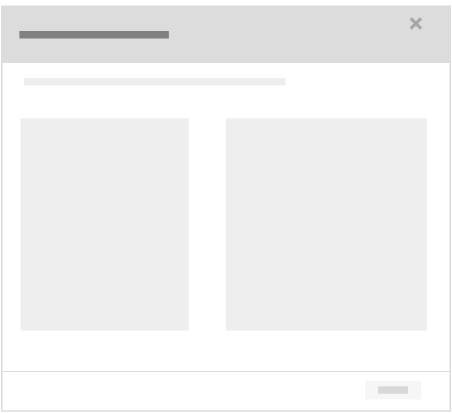
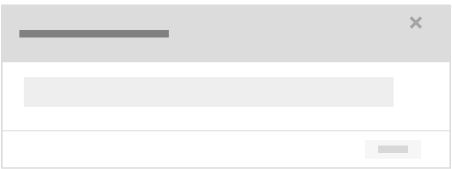
- Tell me (go to help topic)
-
- Submit service requests in Activity view
- Submit service requests in Equipment view
- Clear filter function changed in all view grids [4.4.0]
The applied filter button at the top of an Activity, Contract, or Equipment view has been changed to operate as a delete button. Click this button to clear all of the filters previously specified for that column. You can still clear one or more individual filters for a column using the Filter icon.
This enhancement makes it quicker and easier to clear a set of filters from a view.

- Tell me (go to help topic)
- Cost center data displayed in Activity views [4.4.0]
A Cost center column was added to the grid in all ActivityService Request and Task views.
You can filter this Cost center column to create custom department views, which you can then save as Home page tiles.
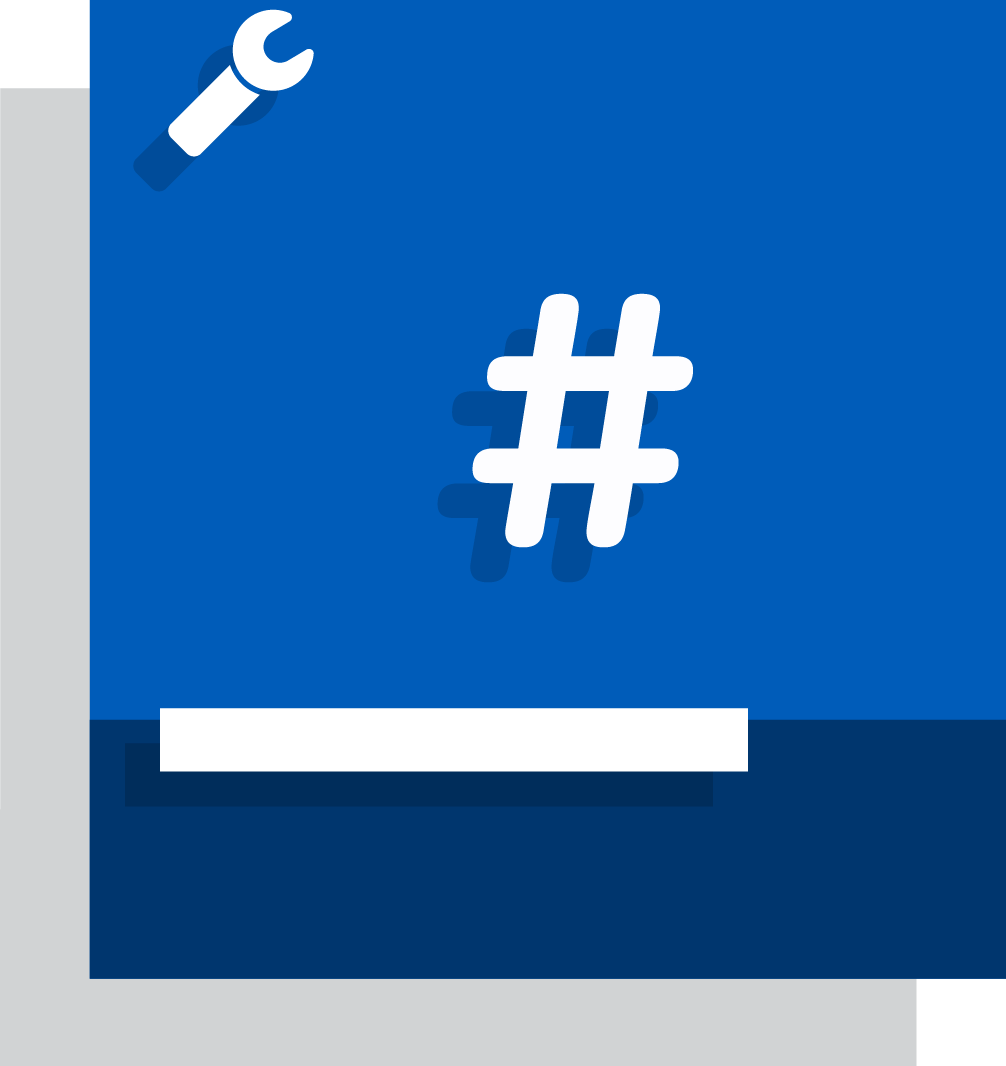
- Equipment life cycle status displayed in Contract view [4.4.0]
A Life Cycle Status column has been added to the grid in all Contract views.
You can filter this Life Cycle Status column to create custom contract views for equipment that is currently in production, which you can use to more accurately assess contract costs. You can then save custom views as Home page tiles.
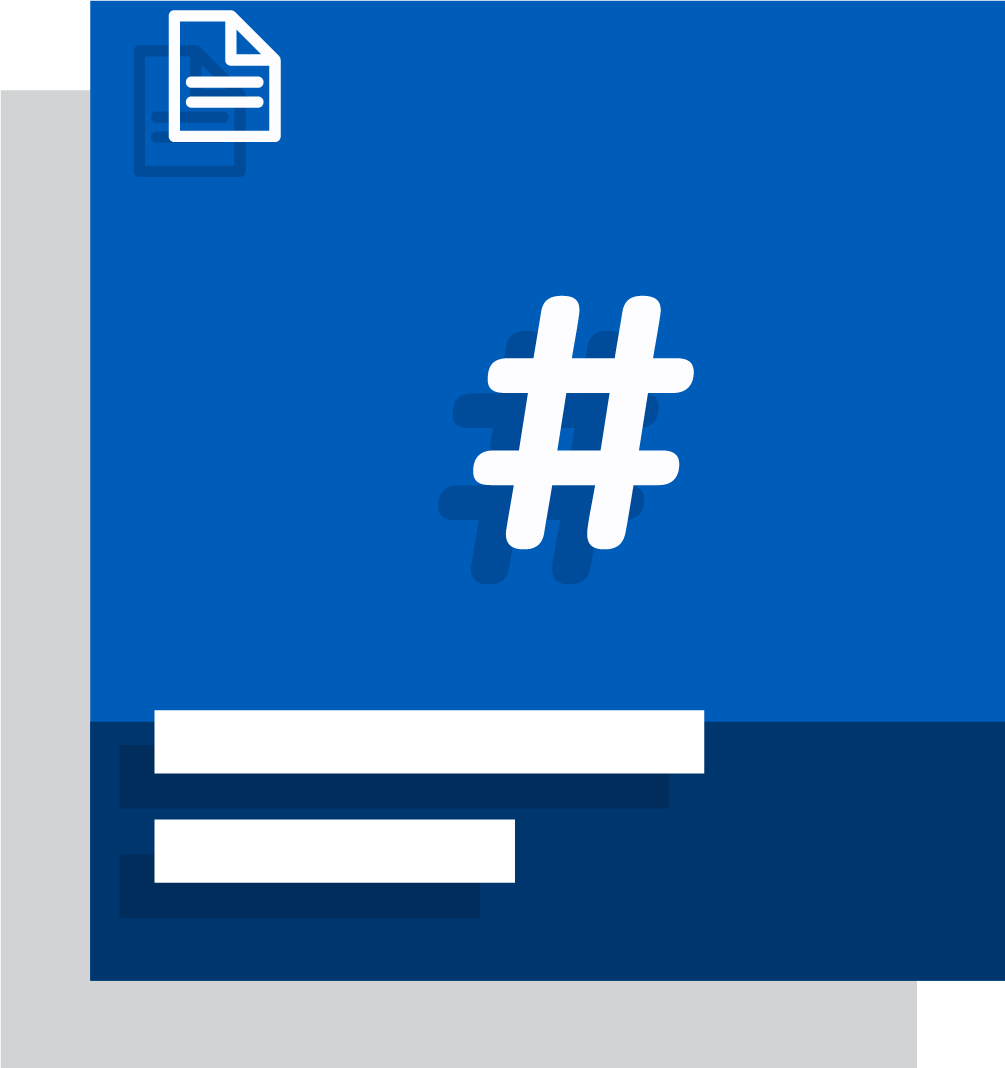
- Contract column headings relabeled [3.11.0]
Contract column headings in the Equipment view have been relabeled to better represent the data presented. "Contract start/end" have been renamed to "Coverage start/end" in all Equipment view grids and data panels.
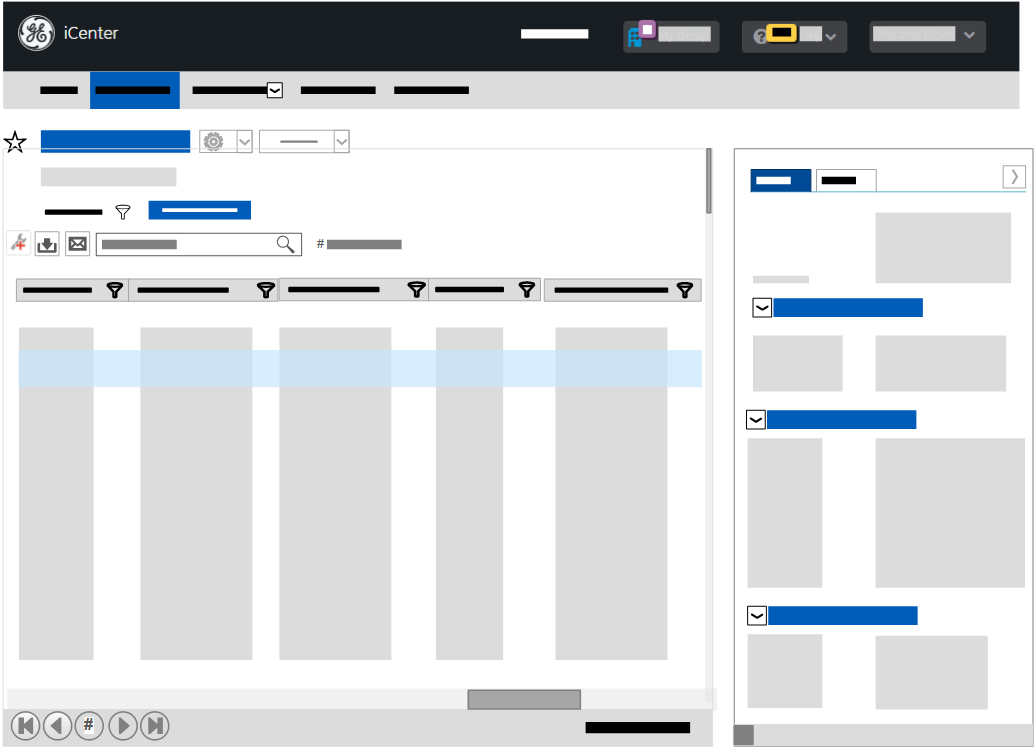
- Tell me (go to help topic)
- Monitor contracts in the Equipment view
- Contract column headings relabeled [3.11.0]
Contract column headings in the Contract view have been relabeled to better represent the data presented. "Contract start/end" have been renamed to "Coverage start/end" in Contract view grids and data panels.
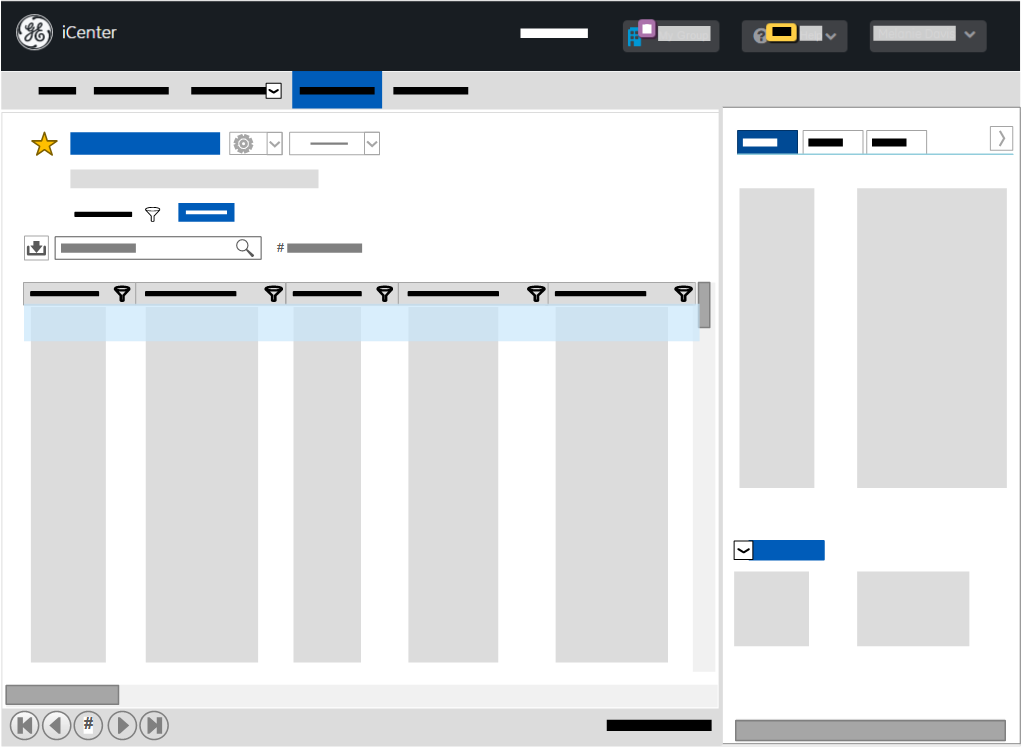
- Tell me (go to help topic)
- View Contract pricing details [3.10.0]You can view contract pricing details associated with biomedical equipment in the following columns of a Contract view grid:
- Annual rate
- Base bill rate
- Billing interval
- Send closed service reports [3.9.0]
You can send a Closed Service Report (CSR) for an individual item in the Equipment view. The report is generated as a PDF file, which you can open in Adobe Acrobat, and included as an attachment to an email sent to the specified user.
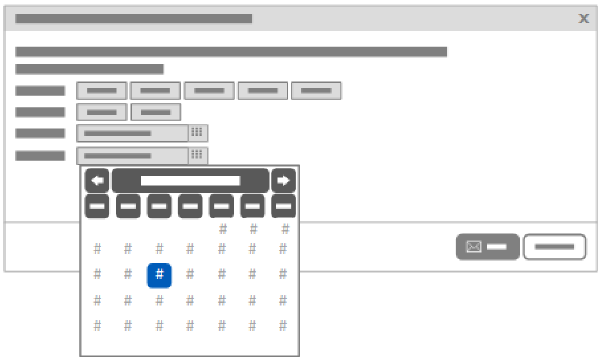
- Tell me (go to help topic)
- Send a closed service report
- View contract details for equipment [3.9.0]
You can view contract details for equipment in a Contract view. Active contract details is the default view.
You can set filters to specify the status or life cycle of contract details to view, and you can create customized views of these settings and create a view favorite to be displayed as a tile on the Home page.
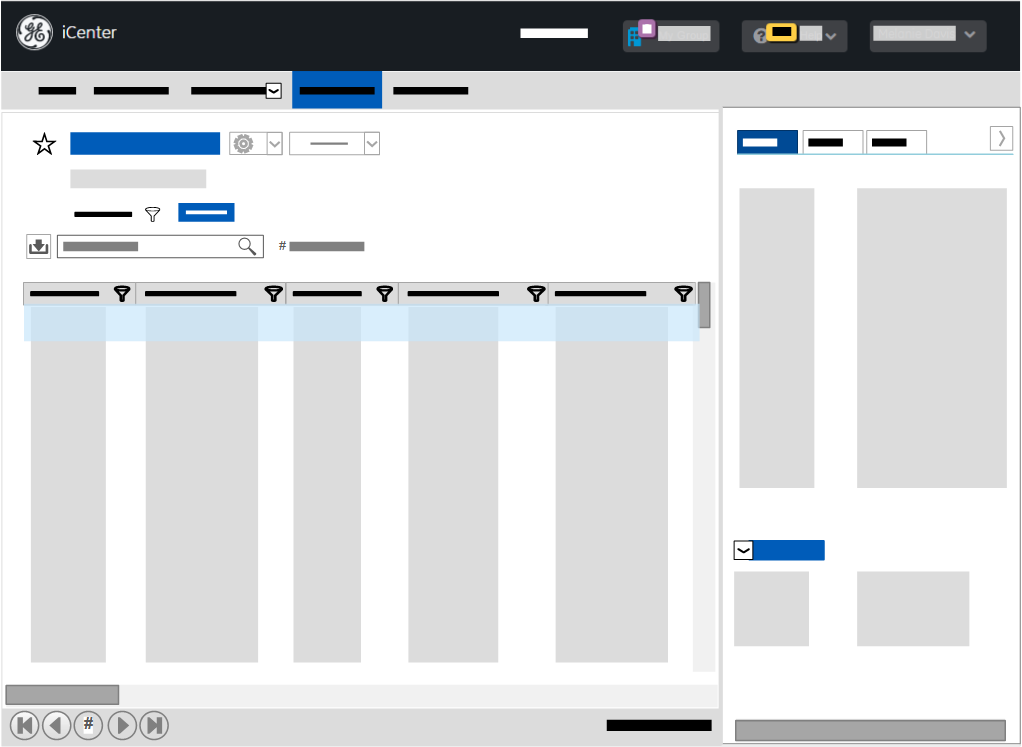
- Tell me (go to help topic)
- View service requests and tasks separately [3.9.0]
You can view service requests (SRs) in an Activity view. Tracked Service Request is the default view.
You can view service request (SR) component tasks in an Activity view. Tracked Tasks is the default view.
You can set filters to specify the types of SRs or SR tasks to view, and you can create customized views of these settings and create a view favorite to be displayed as a tile on the Home page.
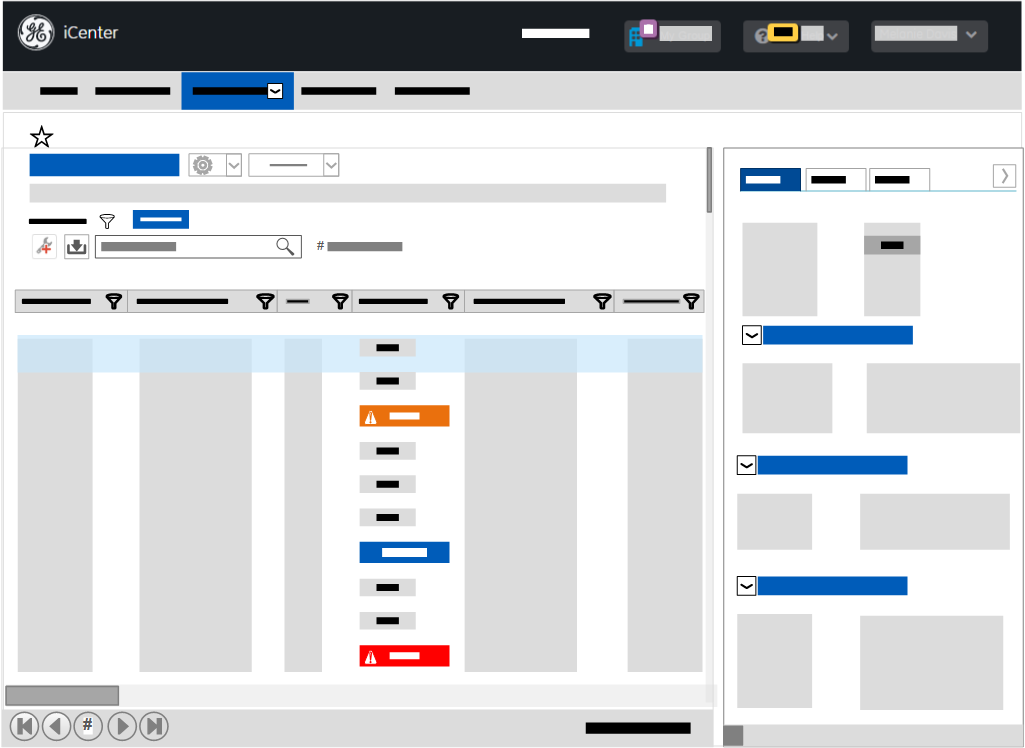
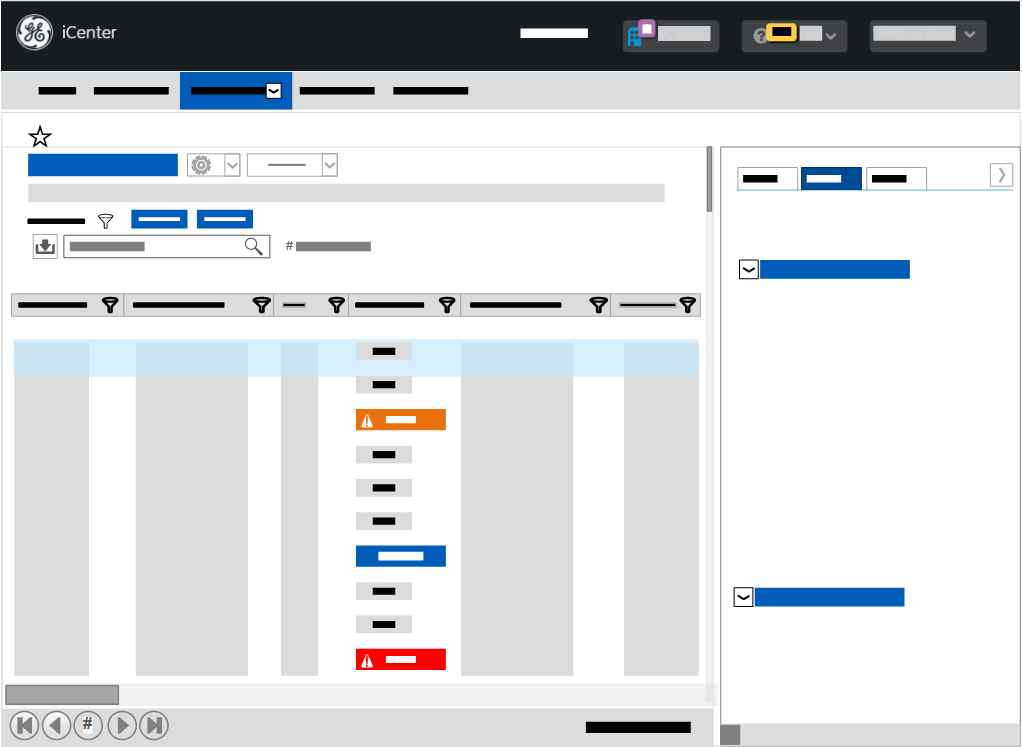
- Tell me (go to help topic)
- View additional contract details [3.9.0]You can filter contract details associated with equipment by the following contract status values:
- Active
- Inactive
- Future
- Undefined
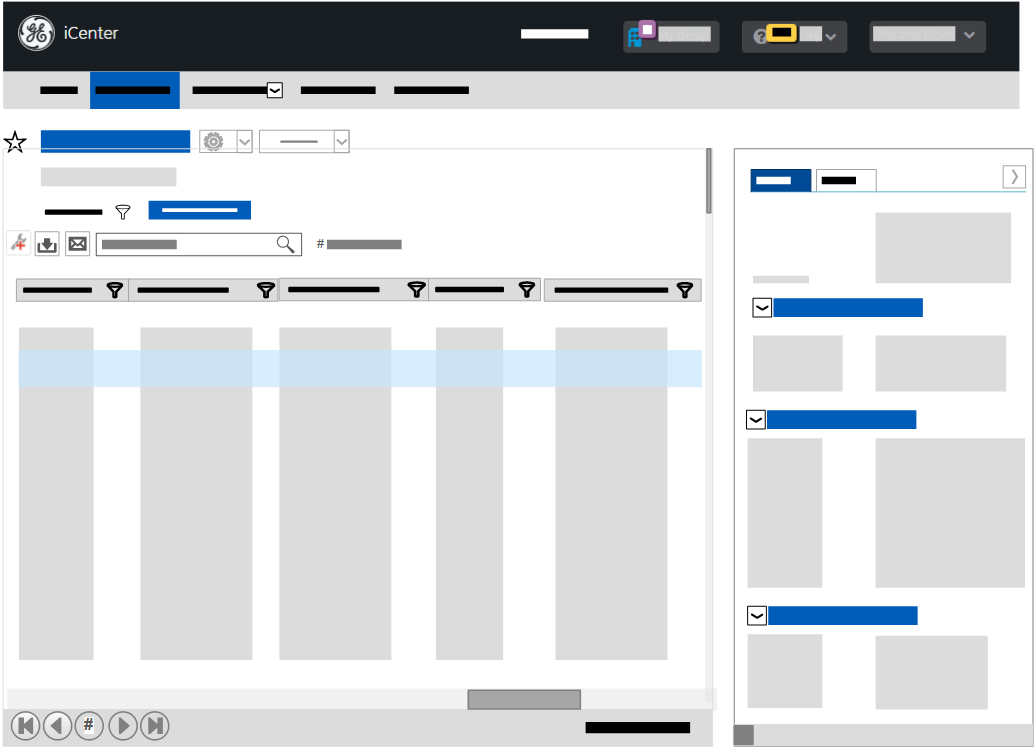
- Tell me (go to help topic)
Reports
- Historical uptime data in SAR [APM2018MAY]
The Service Activity report (SAR) includes historical uptime data from previous years if available. For details, see topic View asset service history.
- CSR file names [APM2018MAY]The file name for Closed Service reports (CSRs) is the same from wherever it is requested in iCenter:
For details, see topic Consult the Equipment view data dictionary.
- Date/time stamps in CSR and MSR changed [APM2018APR]
The dates in times in Closed Service Reports (CRS) and Monthly Summary Reports (MSR) have been changed to reflect the asset's local time zone rather than GMT. For details, see topics Subscribe to service request reports, Download GE service documents associated with equipment, and Send a closed service report.
- NM and VASC system data available in Utilization reports[ regional availability] [APM2018APR]
Some NM and VASC products support utilization data reporting. Check with your GE representative to find out which products in these modalities are supported. For details, see topics Generate utilization reports, Analyze raw utilization data, Analyze utilization overview data, and Consult the iCenter data dictionary.
- Series data in Utilization reports [APM2018APR]
The Series ID column in the Utilization Excel Export report identifies MR series data. The Utilization report column indicates whether that series ID record is included in the Utilization overview report. For details, see topics Analyze raw utilization data and Consult the iCenter data dictionary.
- Business Review Dashboard Report [APM2018MAR]
This business review report provides analysis of key GE service metrics to support periodic reviews [ regional availability]. For details, see topics Generate business review reports and Monitor imaging asset fleet service quality.
- Service Activity Report [APM2018MAR]
This maintenance report provides analysis of key GE service metrics to support periodic reviews. For details, see topics Generate maintenance reports and View asset service history.
- Utilization overview report [APM2018FEB]
- Series tab: Asset selection and date filtering UI changes
- Summary tab: Tooltip shows the number of facilities and assets in benchmark calculations
For details, see topic Analyze utilization overview data.
- Utilization Excel export report [APM2018FEB]
The default date range for report data has changed from 364 to 90 days. For details, see topic Generate utilization reports.
- Other views [APM2018FEB]
This menu has been removed from the top of Maintenance reports as the Save As function is not applicable. For details, see topics Save a custom report and Modify a saved custom report.
- Default date range changed in Planned Maintenance Schedule report [APM2017SEP]
The default date range of data included in the Planned Maintenance Schedule report has been reduced from 25 months (current month +/-12 months) to 7 months (current month +/-3 months).
New Start and End date fields were added to the top of the report to enable you to change this default date range. You can extend the date range to cover up to 25 months.
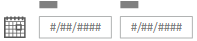
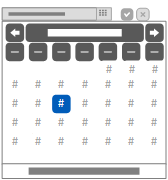
The current month column is emphasized in gray to help you to focus on it in a range of months.

-
- Tell me (go to help topic)
- X-Ray and Ultrasound system data available in Utilization reports [APM2017SEP] [ regional availability]Data from equipment in the XR and US modalities is available in utilization reports, so you can analyze usage of your X-Ray and Ultrasound systems.
- Utilization overview report UI changes [APM2017SEP]
- The following labels in the Utilization overview report have been renamed for clarity:
- Exam time > Exam duration
- Series time > Series scan time
- Avg. Exam Time > Avg. Exam duration
- In the Summary tab, a tooltip was added for peer group delta values to show how they compare to those at peer group facilities:
<Equipment description> <Equipment ID> has <x> exams more/less than the peer group <y>
- In the Series tab, the Series detail charge was revised:
A bar above the chart shows the Start time, Duration, and End time for the overall exam.
A color-coded block provides the following information for each series within the exam:- Series duration
- Series Start - End times in hh:mm:ss am/pm format
- Tell me (go to help topic)
- The following labels in the Utilization overview report have been renamed for clarity:
- Closed Service Report (CSR) enhancements [4.6][ regional availability]The following changes have been made to the CSR:
- the report is generated in one of the following languages (rather than a single report with labels in both languages), depending on the language specified in your My Account profile:
- French (Canada)
- English (US): default for all other language settings
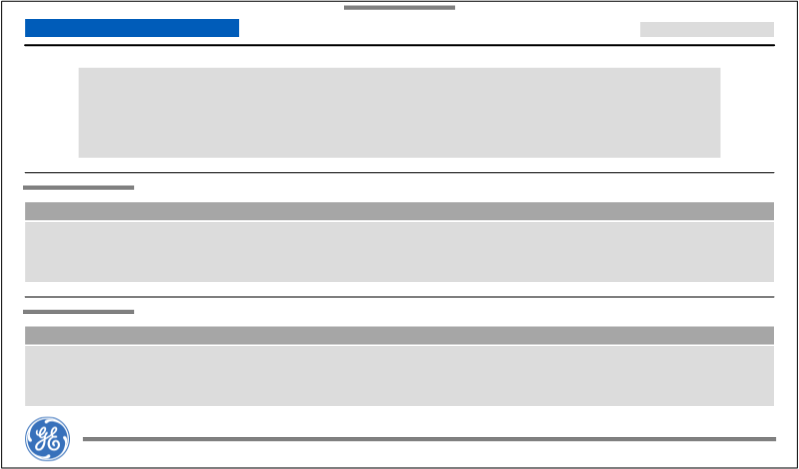
- Tell me (go to help topic)
- the report is generated in one of the following languages (rather than a single report with labels in both languages), depending on the language specified in your My Account profile:
- Utilization reports simplification [4.5]The following individual utilization reports have been merged into a single Utilization overview report:
- Utilization Detail - Multiple System
- Utilization Detail - Single System
- Utilization Monthly Summary
- Utilization Summary
- Utilization Summary - Date Range
These regionalized versions have been merged into a single Utilization overview - Regionalized report- Utilization Detail - Multiple System Regionalized
- Utilization Detail - Regionalized
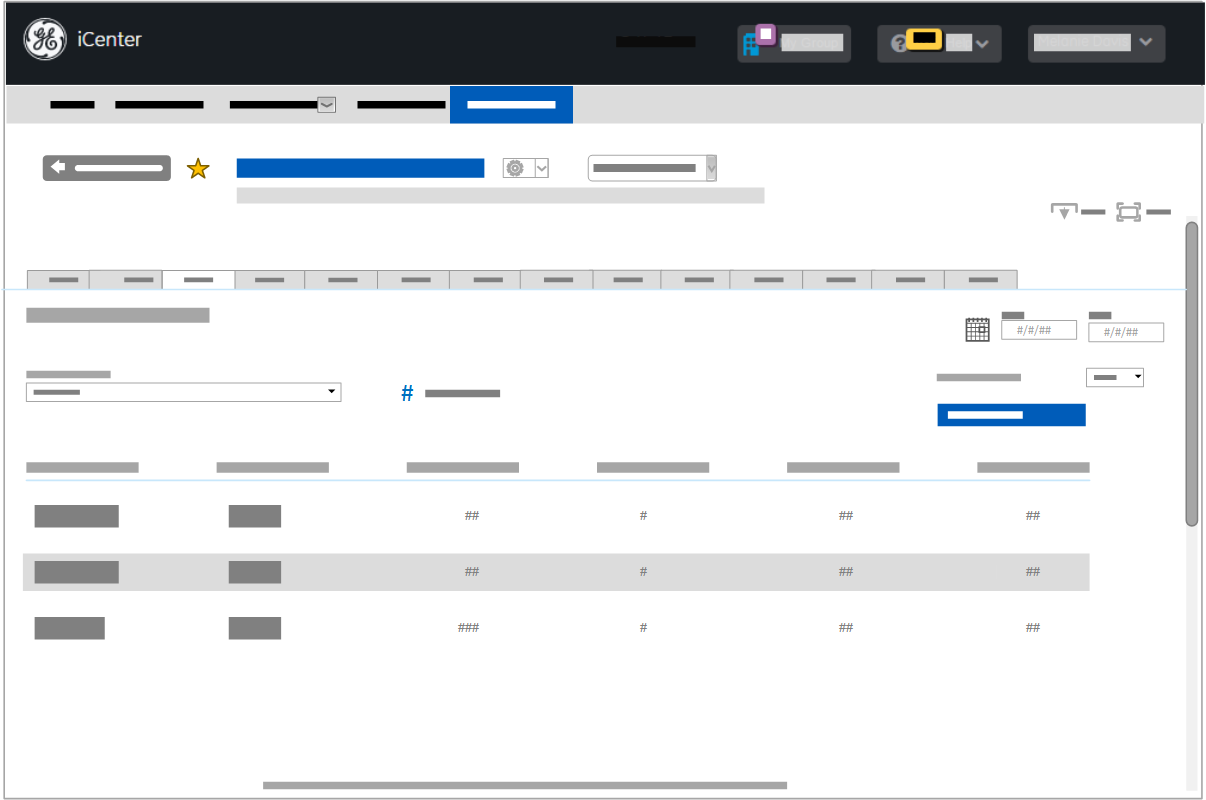
Merging this information into a single utilization detail and utilization summary report removes the complexity of determining which of several similar reports to view, as well as of analyzing why the same information is displayed in different formats in similar reports. Additionally, the number of assets that can be included in a report has been increased from 20 to 200.
The mechanism for selecting assets to include in utilization reports has changed from a drop-down selection list to a click to select page.
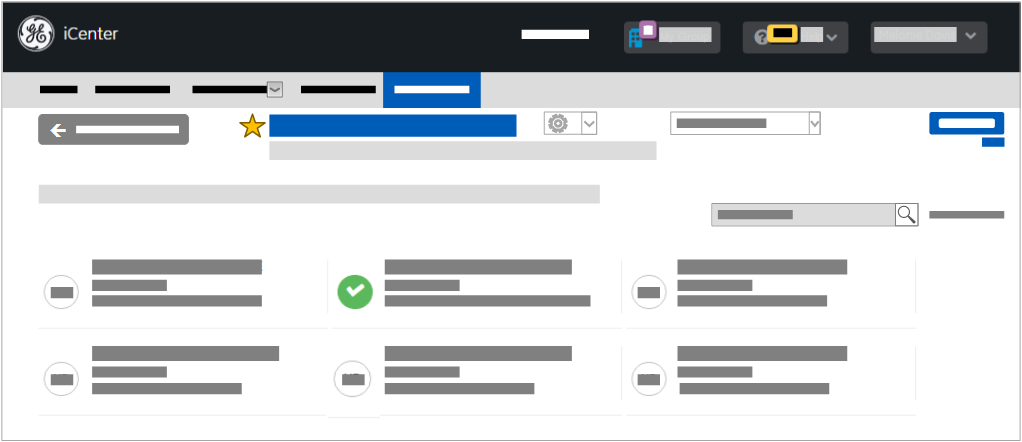
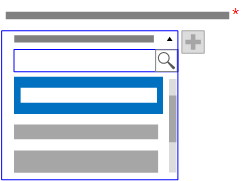
For the Utilization Excel export report, the selection page also contains Start Date and End Date selector fields at the top left of the screen.
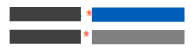
- Tell me (go to help topic)
- Utilization Excel Export report contains additional data [4.4.0]The following data enhancements were made to the Utilization Excel Export report:
- The Series time (mm:ss) column now provides seconds as well as minutes.
- The exported spreadsheet is sorted initially by the following columns:
- Exam date
- Exam start time
- Series start time
- Equipment ID
- A Total series time for exam (min:sec) column was added
You can use this additional raw data to analyze exam series according to your needs.
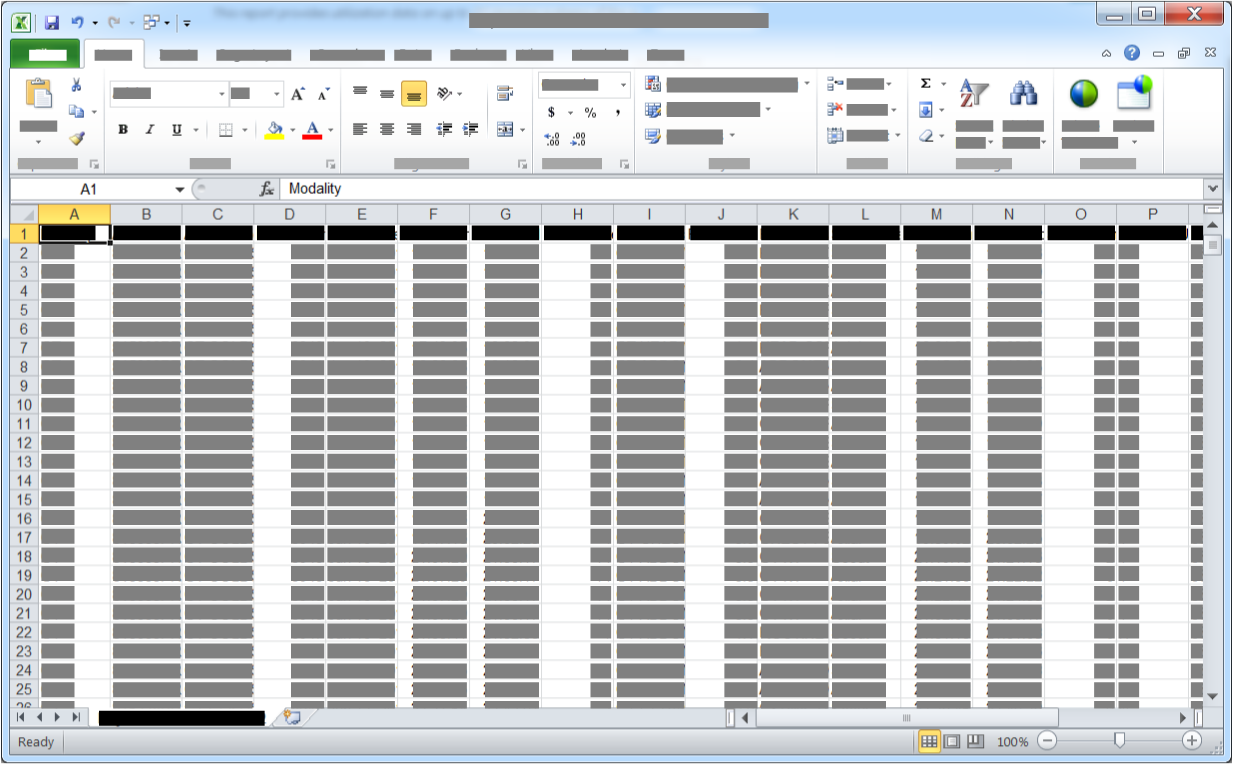
- Tell me (go to help topic)
- Closed Service Report (CSR) labels in two languages [4.4.0]
Labels in a CSR generated as a PDF file are provided in both French and English.
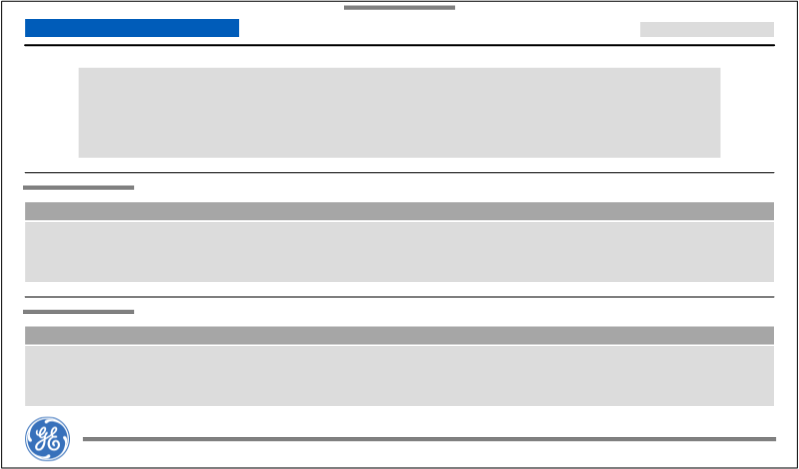
- Tell me (go to help topic)
- Revert function removed from Maintenance reports [4.4.0]
The revert button to clear any filters you no longer wish to apply to Maintenance reports has been removed. To clear a filter, click elsewhere in the graph.

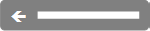
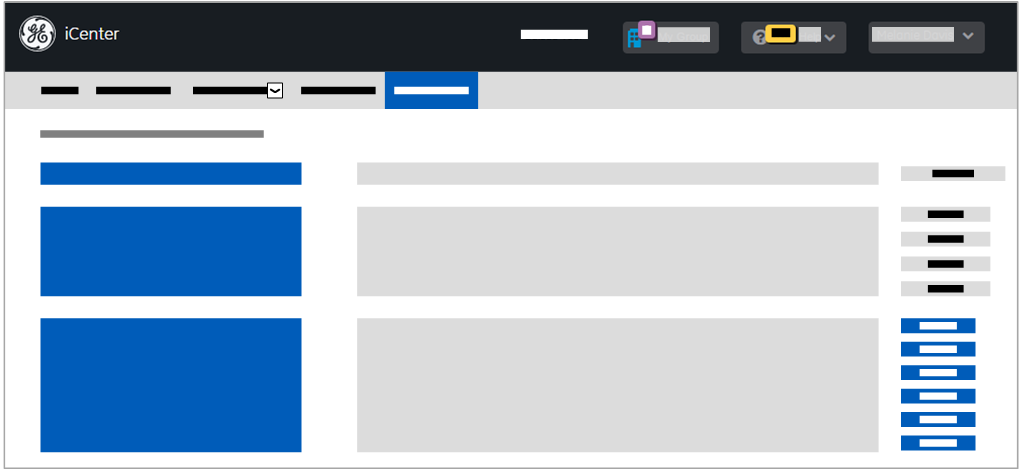
- Tell me (go to help topic)
- Utilization report formats revised [4.2.0]The control for filtering dates in generated reports was revised in utilization reports (except the Utilization summary - date range report) to provide greater flexibility:
- The period slider enables you to specify a single start and end date.
- The new period drop-down enables you specify a range of dates within a selected time period of years, quarters, months, weeks, and days.
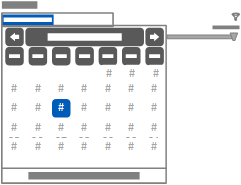
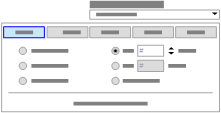
- Tell me (go to help topic)
-
Note: These reports were superseded by the Utilization insights report at release 4.5.0, so links to these topics have been removed.
- Generate utilization reports
- Analyze utilization for equipment groups
- Analyze utilization for equipment
- Analyze monthly utilization for equipment
- Date data formatted for export from iCenter [3.11.0]
The format of date data exported from iCenter Activity, Contract, and Equipment views and the Utilization Excel Export report has been modified to ensure that dates are correctly recognized by third-party spreadsheet tools such as Microsoft Excel*. Dates are exported in yyyy-mmm-dd (for example, 2016-02-24 represents February 24, 2016).
You no longer need to manually remove the preceding equals sign (=) from a cell containing date data in downloaded .csv files in order to enable Excel to interpret the data correctly as dates. When you open the file in Excel, the date format is presented as appropriate for your locale settings.
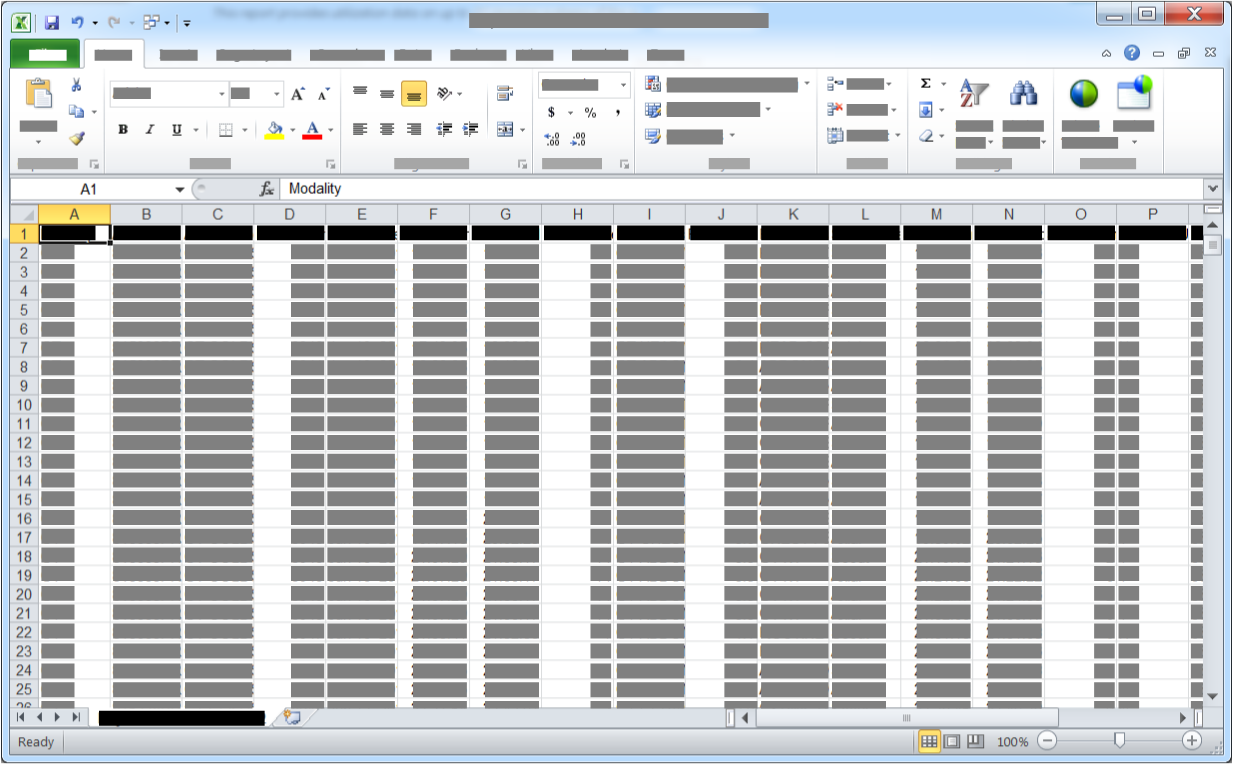
- Tell me (go to help topic)
- Planned Maintenance Schedule Report updated [3.10.0]The Planned Maintenance Schedule report was updated for consistency with multiple source systems and the design of other reports:
- Cover, Disclaimer, and PM Planning tabs were added. The report opens on the PM Planning page, in which the previous content of the report is displayed.
- Modality column was added to the calendar heat map chart.
- Scheduled, Started, and Completed status indicators (gray/orange/blue colored squares) were changed to status filters (hollow/half-full/filled blue circles) with the roll-up totals displayed to their right.
- The visualization type for Report Filters on the right of the report was changed from horizontal Bar charts to Summary tables.
- In the Facility filter, _Facility Code was appended to the Facility Name to distinguish between different facilities with identical names.

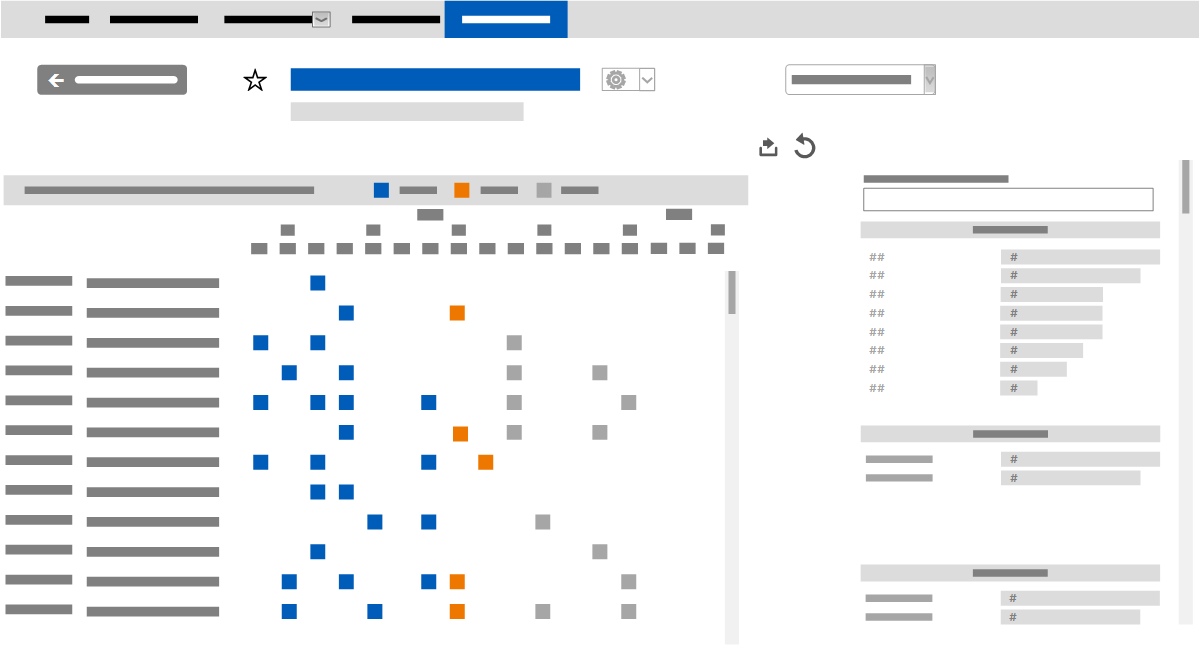
- Tell me (go to help topic)
Facility Groups
- Facility sort order [APM2018FEB]
Facilities are listed in ascending alphabetical order (A-Z) in groups. For details, see topics Add Facilities to a group and Switch facilities or groups.
- Switch Facility Groups displayed in the content area [3.10.0]
Facility Groups on the iCenter title bar displays the number of facilities in the currently selected group and opens the Facility switcher, in which you can select the facilities and groups to display in the content area. From the switcher, you can access the My Facilities tab in the Account dialog box, where you create and manage facility groups.
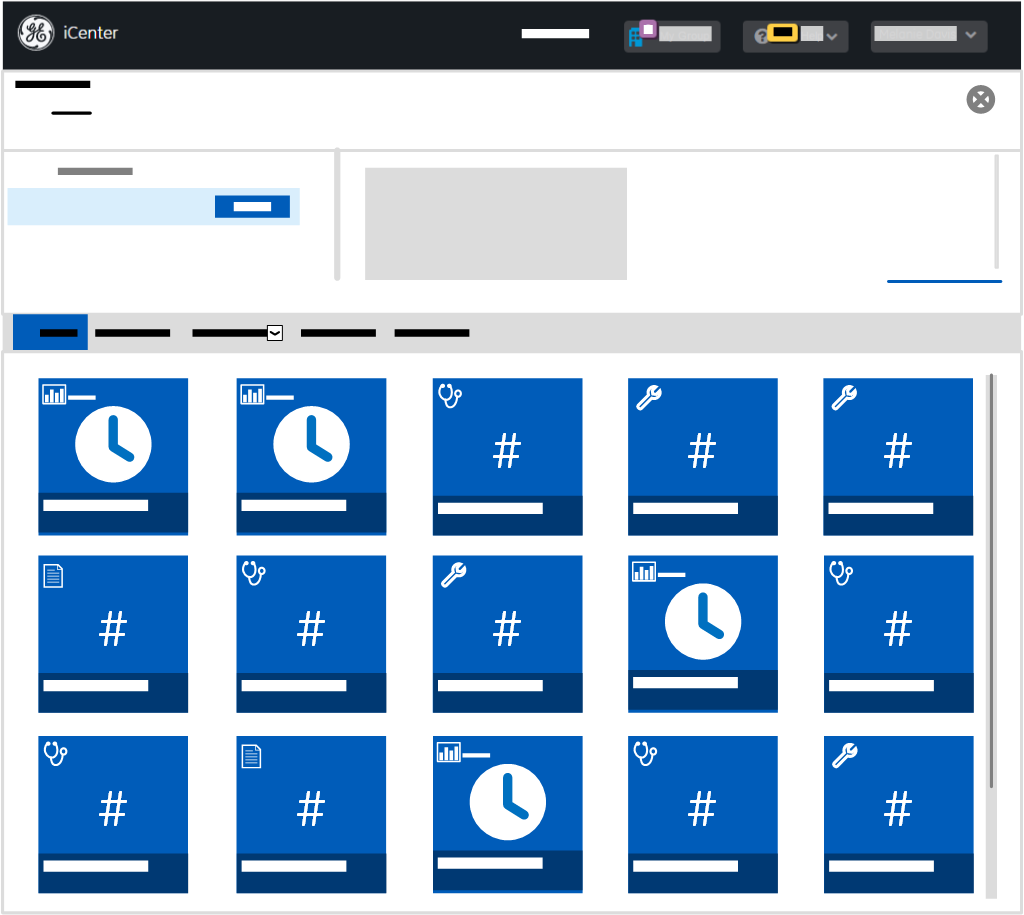
- Tell me (go to help topic)
Help Center
- Feature Focus: Utilization overview report Rev 3 [APM2018MAR]
This document has been updated to reflect report updates in the Series and Summary tabs. You can download this PDF from the FAQ section of topic Analyze utilization overview data.
- Japanese (BETA) [APM2018FEB]
A beta version of Help Center in Japanese is available to support the limited data set preview of iCenter in Japan. For details, see topic Identify iCenter regional availability
- Updated localized content for APM2017SEP release for:
- Chinese (Simplified)
- English (UK)
- French (Canada)
- French (France)
- German
- Italian
- Korean
- Portuguese (Brazil)
- Spanish
- Site map added to menu bar [APM2017SEP]Click the Site map option on the menu bar to view Help Center topics arranged by information needs:
- HOME
- WELCOME
- Get started
- Navigate
- LEARN
- How to
- Reference
This provides a more convenient access to the site map than returning to the Home page and clicking the View all links.
- Tell me (go to help topic)
- Help Center available in all GEHC regions [4.6]
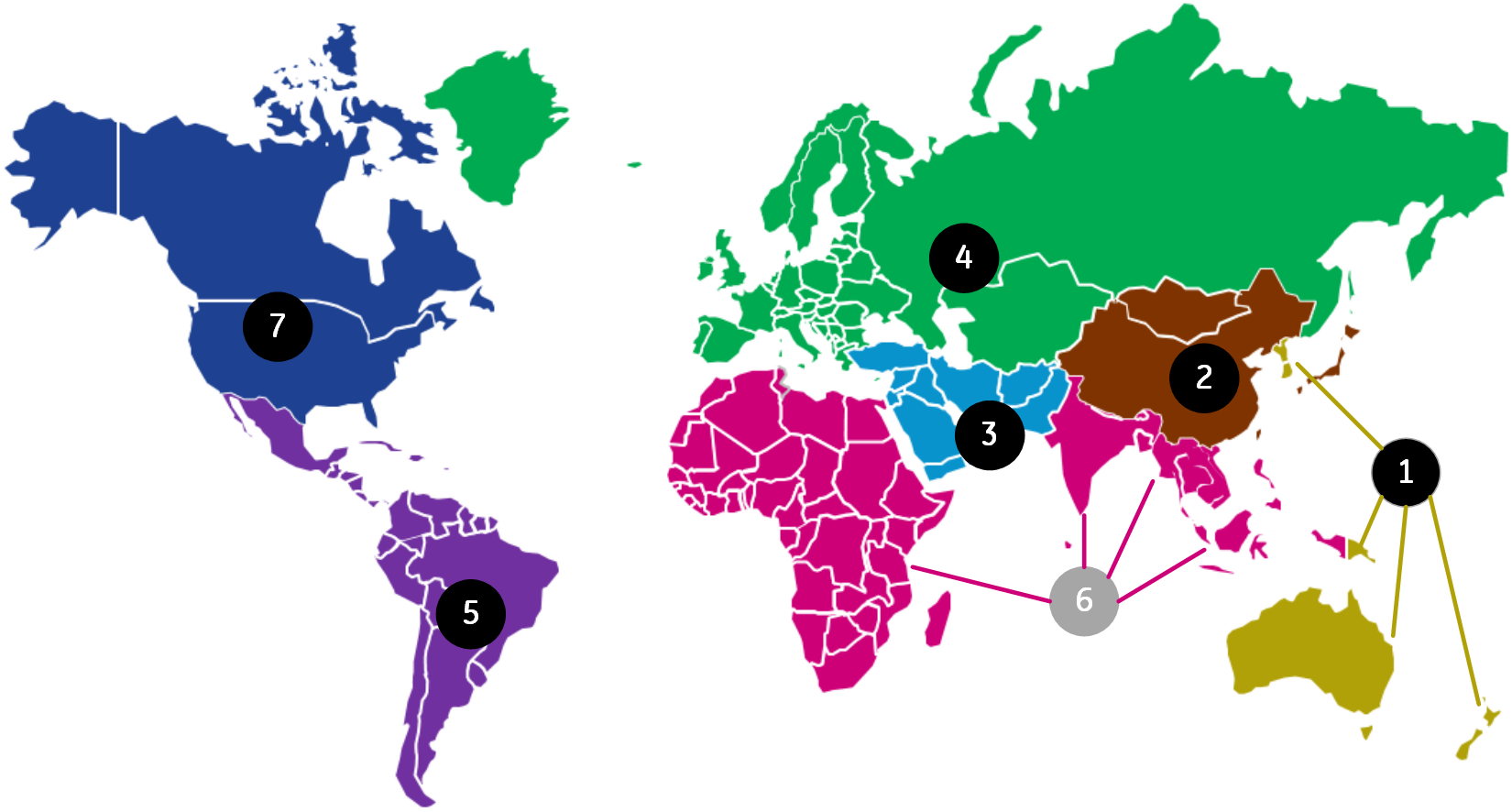 Regional differences in features or functionality in the implementation of iCenter are clearly indicated in Help Center topics like this:
Regional differences in features or functionality in the implementation of iCenter are clearly indicated in Help Center topics like this:- feature[ regional availability]
As we continue to make Help Center available in additional languages supported by the GE regions in which the iCenter application is available, such regional indicators may appear before language versions are available. If Help Center has not yet been translated into the language you selected in your iCenter profile, it will be displayed in US English. Localized versions of Help Center will typically follow in an update to a full release (for example, revision 1.6.1).
- Tell me (go to help topic)
- Regional availability notations [4.5]Help Center is a single site for all regions in which iCenter is available. Regional differences in features or functionality in the implementation of iCenter are clearly indicated in Help Center topics like this:
- feature[ regional availability]
As we continue to make Help Center available in additional languages, such regional indicators may appear before language versions are available. If Help Center has not yet been translated into the language you selected in your iCenter profile, it will be displayed in US English.
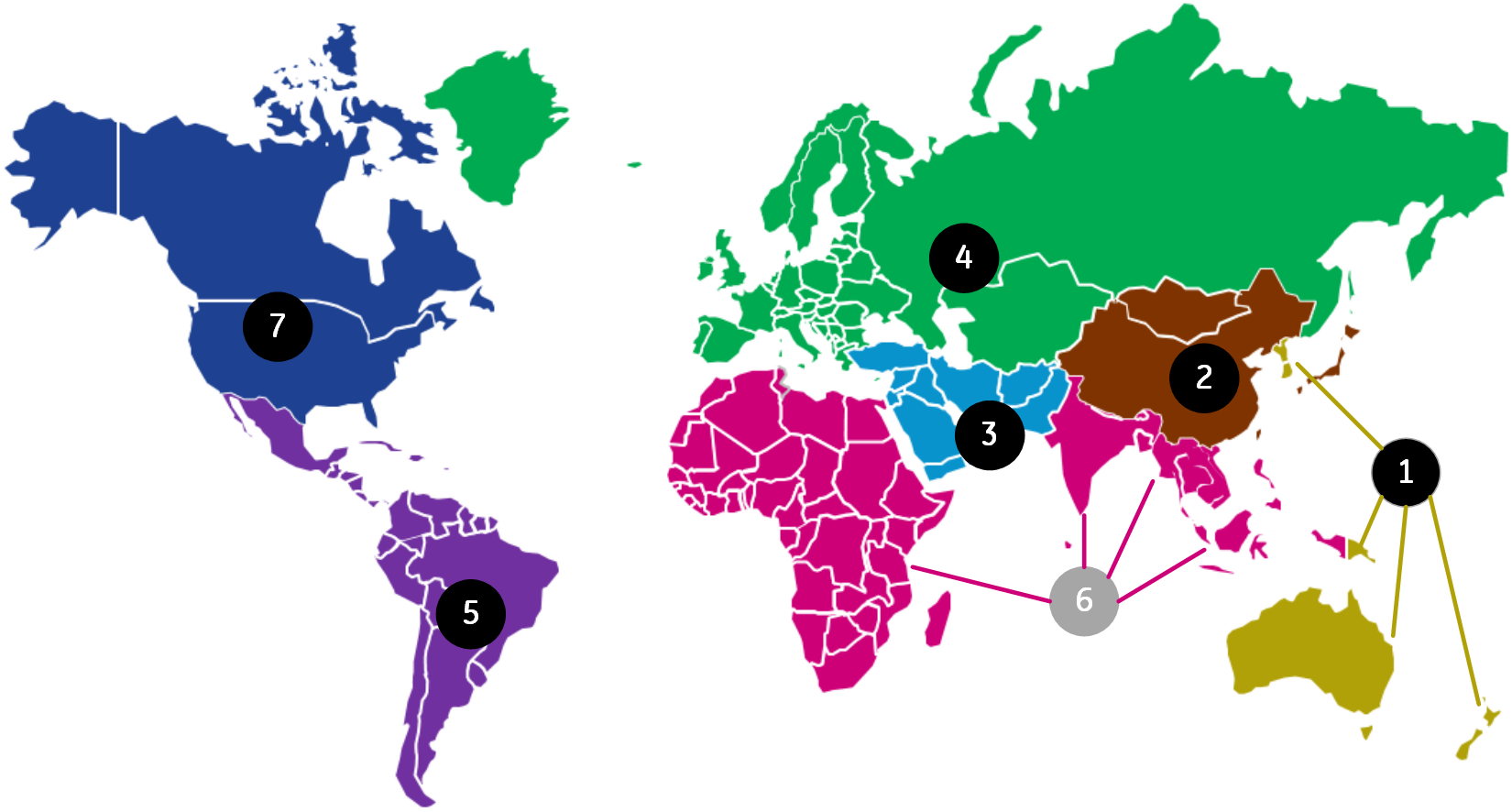
- Tell me (go to help topic)
- Help Center available in additional regions and languages [4.4.0]BETA versions of Help Center 1.4.0 are available in the following regions and languages:
- US and Canada (USCAN ) : French (Canada)
- Latin American (LATAM ) : Portuguese (Brazil)
Regional differences in features or functionality are clearly indicated in topics.
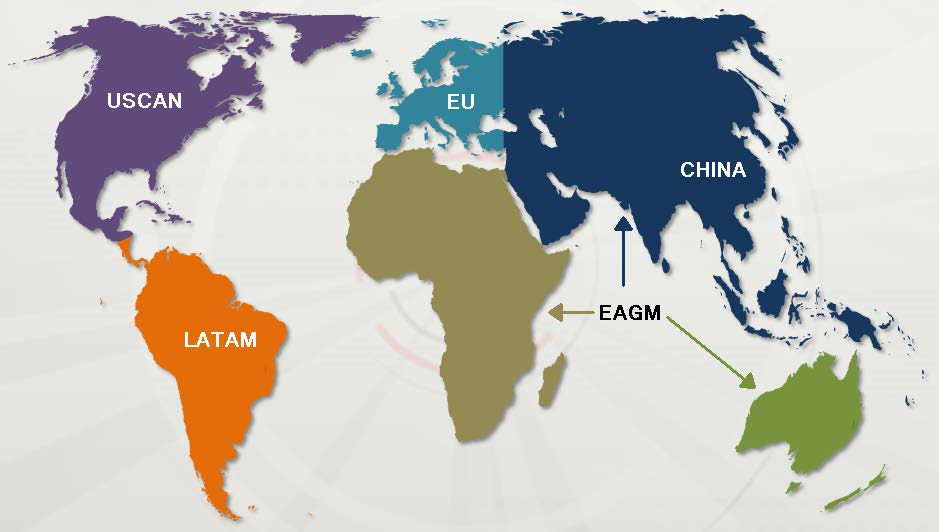
Work is continuing to localize Help Center into all languages supported by all the GE regions in which the iCenter application is available.
- Tell me (go to help topic)
- Additional product overview sketch cast videos introduced [4.3.0]Two additional product sketch cast videos were added to the Help Center Home page, bringing these to a total of three:
- Maximize equipment uptime to enhance patient throughput
- Prepare for upcoming audits
- Optimize asset utilization to increase productivity
You can watch the videos cycle through in a timed sequence, or you can click the sequence dots below the video frame to select a specific video.Note: There is no audio associated with these sketch cast videos, so the speaker icon on the video playback bar is dimmed or crossed out depending on the convention of the web browser (Chrome, Internet Explorer, Firefox, or Safari*).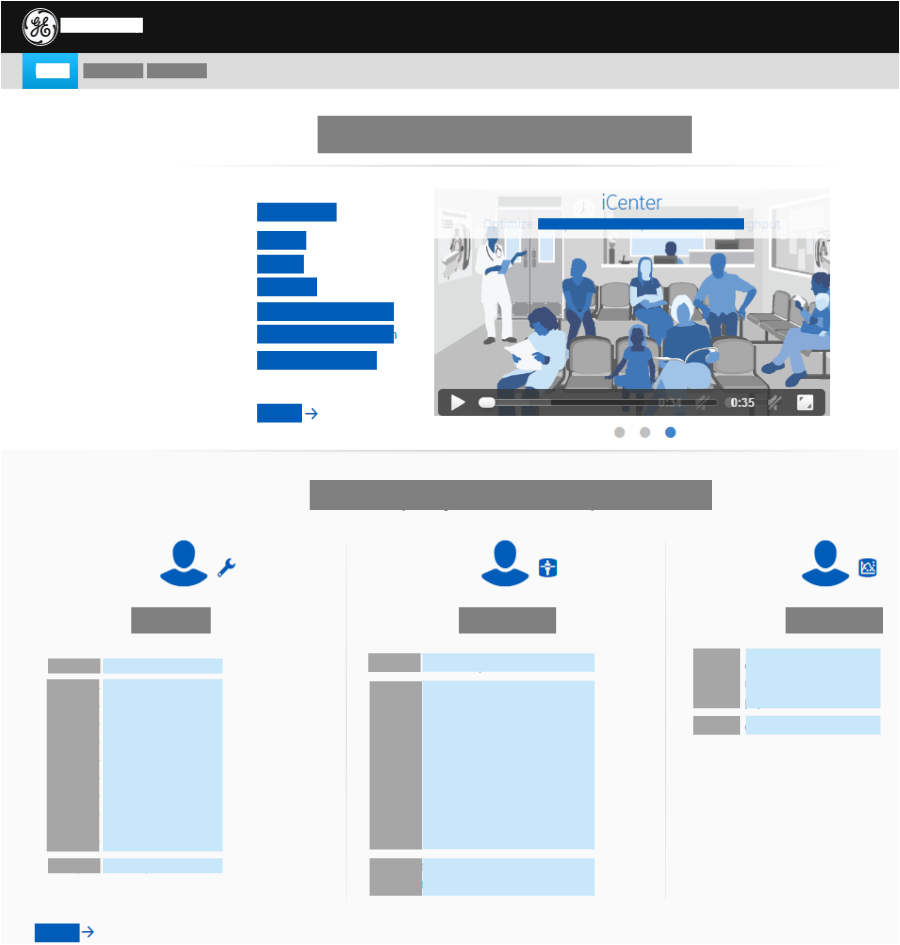
- Tell me (go to help topic)
- Help Center home page redesigned for persona-based training approach [4.2.0]
The home page has been redesigned to make it easier for new users to understand what iCenter is and how to optimize its use.
A new sketch cast video provides a brief overview of how iCenter can help to keep equipment operational and audit-ready as well as to optimize operational efficiency and capital planning.
Links to key overview topics provide the information all users need to discover the essentials of iCenter and to advance their understanding.
Links are then provided to topics that are most pertinent to the iCenter features most needed by job roles in the following areas:- Biomed
- Radiology
- Executive
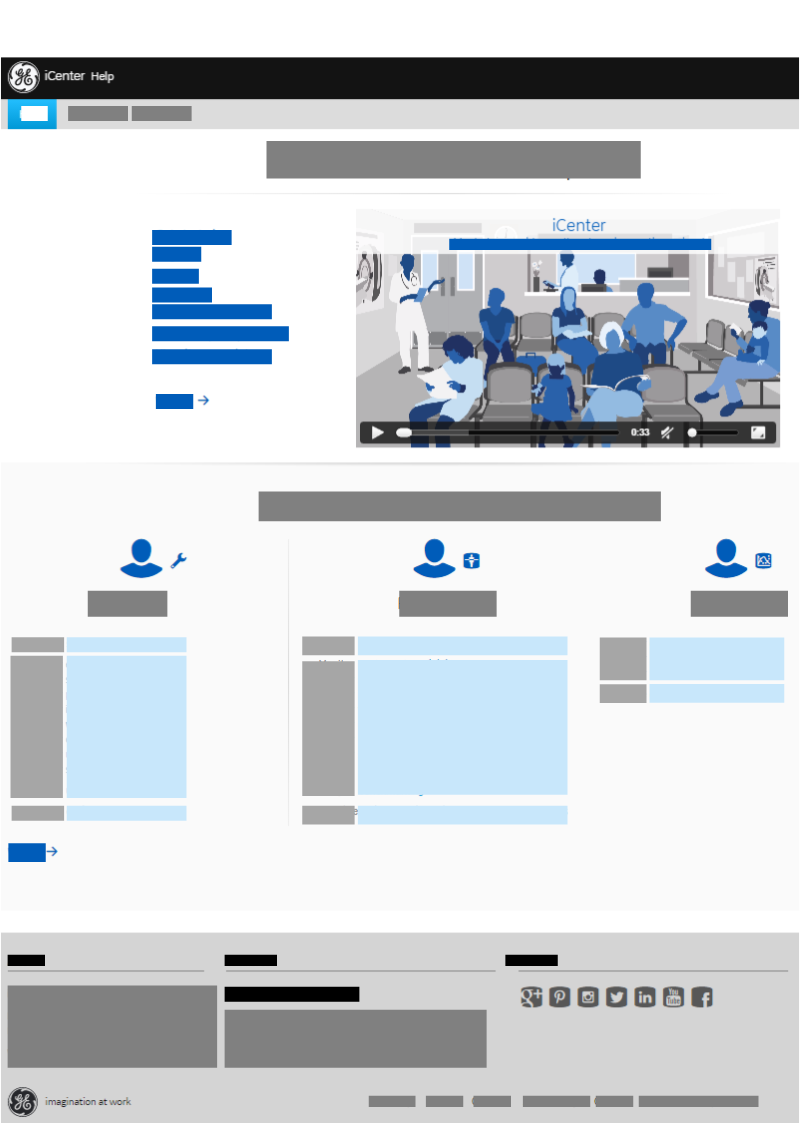
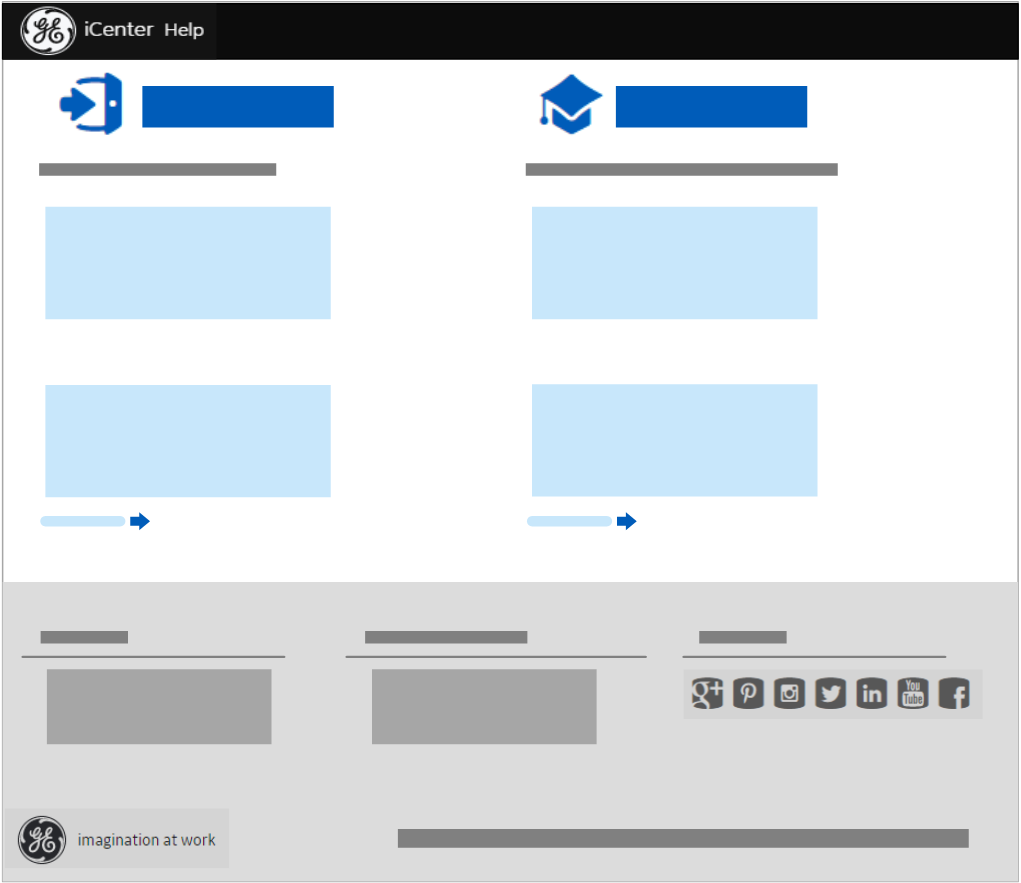
- iCenter Help Center introduced [3.10.0]
You can access this new iCenter Help directly from the Help menu in the iCenter application or by entering its URL in your web browser.
 The Help Center is designed to support your use of iCenter by addressing the following user information needs:
The Help Center is designed to support your use of iCenter by addressing the following user information needs:- Welcome
- Get started: What is iCenter and what functionality is available?
- Navigate: How do I get around iCenter and perform basic tasks?
- Learn
- How to: How do I use iCenter to perform my equipment management tasks?
- Reference: What does the data I'm viewing in iCenter mean?
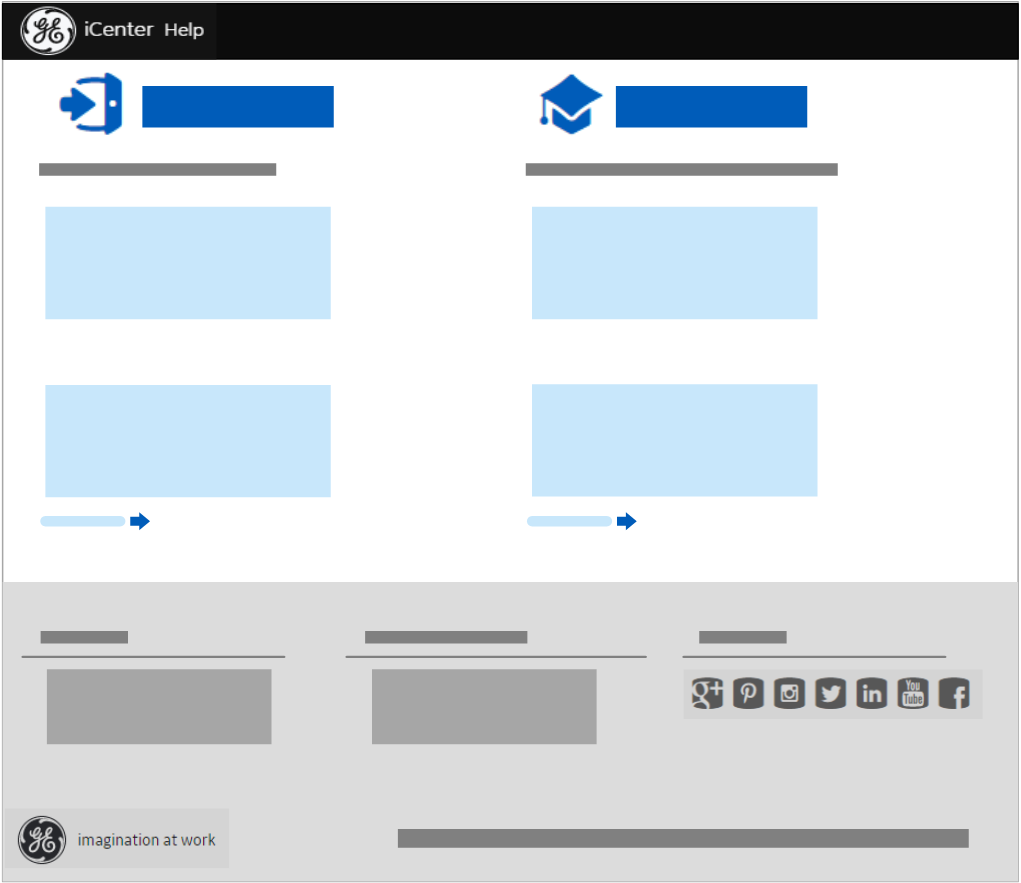
- Tell me (go to help topic)
- Welcome
Account
- Facility sort order [APM2018FEB]
Facilities are listed in ascending alphabetical order (A-Z) in groups. For details, see topics Add Facilities to a group and Switch facilities or groups.
- Set up Facility Groups [3.10.0]
From the My Facilities tab in the My Account dialog box, you can view the facilities you have access to and assign one or more of them to the default My Group container, or create groups of your own based on your preferences.
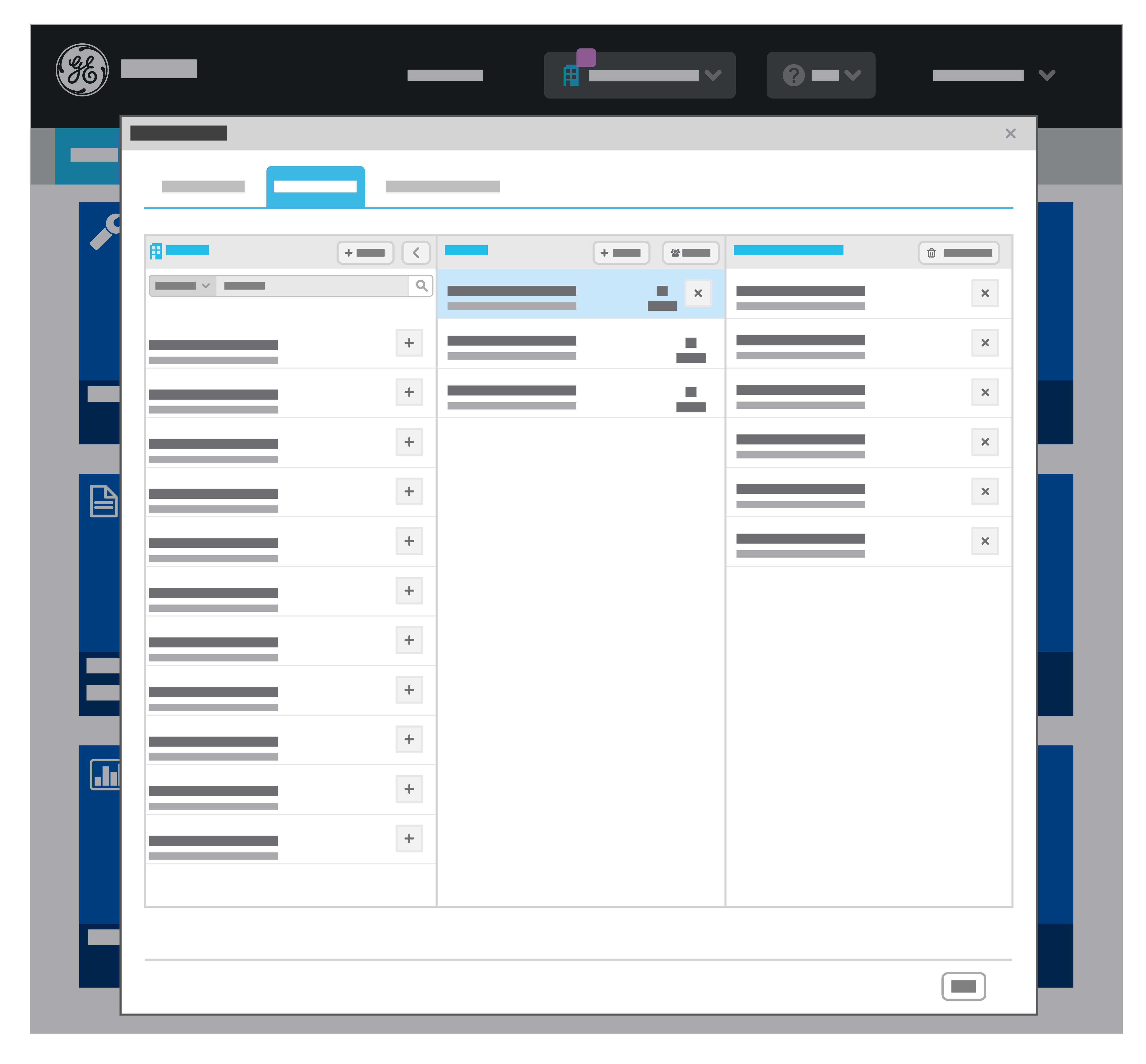
- Tell me (go to help topic)
- Show me (view video sketch cast)
- My Profile relabeled as Account [3.10.0]
The My Profile menu and dialog box have been renamed to Account to reflect the additional content available in release 3.10.0
- Subscribe to ESRs and alerts separately [3.9.0]iCenter subscriptions for electronic service reports (ESRs) enable you to sign up to receive email messages providing:
- Reports on Service Requests (SRs)
- Alerts on equipment coverage expiration
You can subsequently modify or cancel a subscription you previously set up.
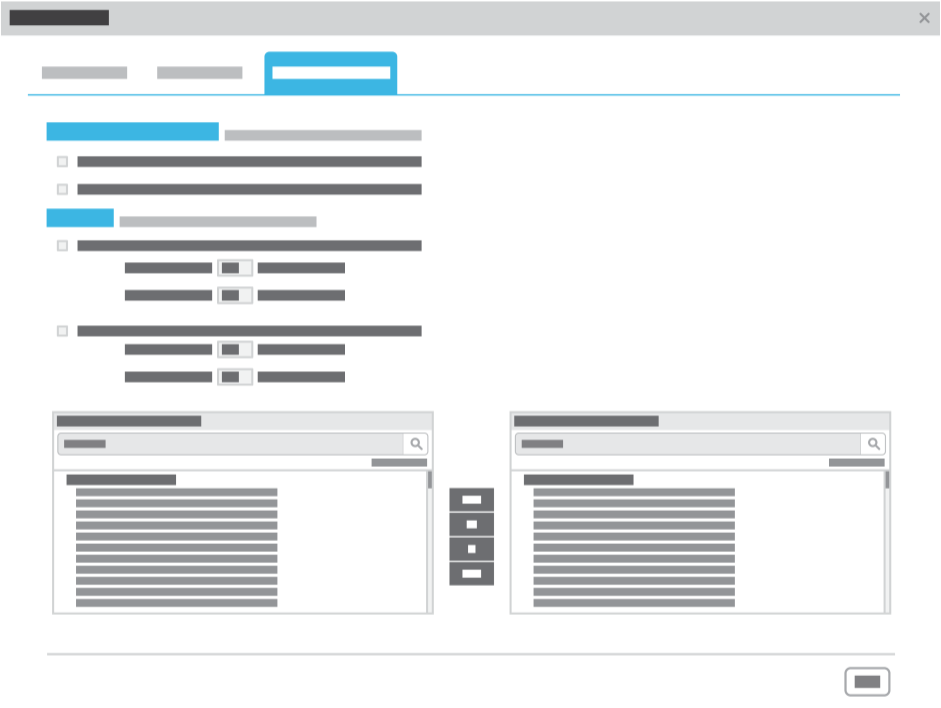
- Tell me (go to help topic)
- Manage service request subscriptions
- Include up to 3,000 equipment in ESRs and alerts [3.9.0]
The limit for the amount of equipment you can include in an ESR or alert subscription has been significantly increased from 40 to 3,000.
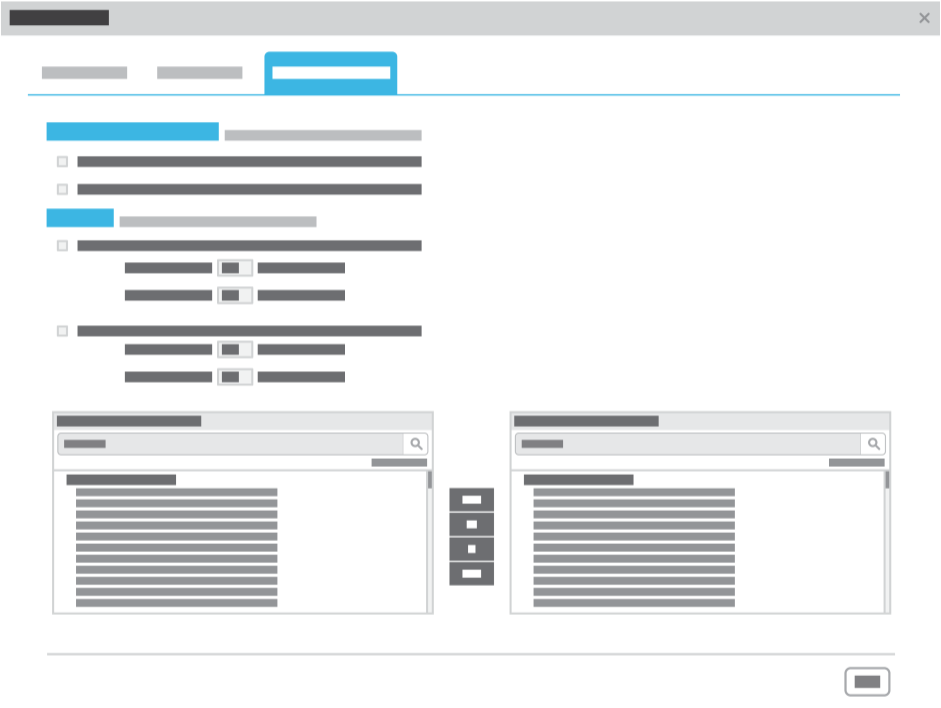
- Tell me (go to help topic)
- Subscribe to email subscription reports and alerts
New features by release
Major releases provide new features, enhancements to existing functionality, and bug fixes for previous issues. This section highlights the changes introduced in the previous releases of iCenter. Releases are listed in chronological order, starting with the most recent previous release of iCenter.
For details of Help Center release numbers corresponding to iCenter release numbers, see topic Help Center revision history.
For details of iCenter changes arranged by application areas, see section New features by functional areas .
- eDigi documents available in additional regions[ regional availability]
- SR and Equipment availability near real time
- Utilization overview report updates to Series and Summary tabs
- Utilization Excel export report default data range change
- Other views menu from Maintenance reports
- Facility sort order
- Japanese (BETA) [APM2018FEB]
A beta version of Help Center in Japanese is available to support the limited data set preview of iCenter in Japan. For details, see topic Identify iCenter regional availability
- The number of facilities for which SRs can be refreshed increased[ regional availability]
- Canceled service requests not displayed in Activity views
- Canceled service requests not displayed in Equipment views
- eDigi documents available in APAC and SHS (ASEAN and South Asia) regions
- Default date range changed in Planned Maintenance Schedule report
- X-Ray and Ultrasound system data available in Utilization reports
- Utilization overview report UI changes
- Site map added to menu bar
- Customer survey displayed on initial iCenter login [ regional availability] [ENHANCEMENT]
- c-new-iCenter-previous.html#concept_s3f_rgh_jw__li_g5n_fh2_rdb [ENHANCEMENT]
- Equipment life cycle status displayed in Contract view [ENHANCEMENT]
- c-new-iCenter-previous.html#concept_s3f_rgh_jw__li_mky_h32_rdb [ENHANCEMENT]
- Closed Service Report (CSR) labels in two languages [ENHANCEMENT]
- Revert function removed from Maintenance reports [ENHANCEMENT]
- Help Center available in additional regions and languages [ENHANCEMENT]
- This release made support for the Siebel international CRM as an iCenter data source available for the People's Republic of China (PRC). [ENHANCEMENT]
- Additional product overview sketch cast videos introduced [ENHANCEMENT]
- This release made iCenter available in the Latin America (LATAM) region [ENHANCEMENT]
- Utilization report formats revised [ENHANCEMENT]
- Help Center designed for role-based training approach [ENHANCEMENT]
This service pack addressed a number of bugs No new features or enhancements were introduced.
This release made iCenter available in the Asia-Pacific (AP) region. No new features or enhancements were introduced.
- Contract column headings relabeled in Equipment view [ENHANCEMENT]
- Contract column headings relabeled in Contract view [ENHANCEMENT]
- Date data formatted for export from iCenter [ENHANCEMENT]
This service pack addressed a number of bugs. No new features or enhancements were introduced.
- View service requests and tasks separately [ENHANCEMENT]
- View contract pricing details [ENHANCEMENT]
- Planned Maintenance Schedule Report updated [ENHANCEMENT]
- Switch Facility groups displayed in the content area [NEW]
- iCenter Help Center introduced [NEW]
- Set up Facility groups [NEW]
- My Profile relabeled as My Account [ENHANCEMENT]
This service pack addressed a number of bugs. No new features or enhancements were introduced.
This service pack addressed a number of bugs. No new features or enhancements were introduced.
- Send closed service reports [NEW]
- View contract details for equipment [NEW]
- View service requests and tasks separately [ENHANCEMENT]
- View additional contract details [ENHANCEMENT]
- Subscribe to electronic service reports (ESRs) and alerts separately [ENHANCEMENT]
- Include up to 3,000 equipment in ESRs and alerts [ENHANCEMENT]