Create groups
Learn how to create a group to collect selected facilities in the My Account dialog box.
You can create one or more groups to organize selected facilities in the My Account dialog box. Use groups to easily sort and filter data for sets of facilities whose data you want to view and manage.
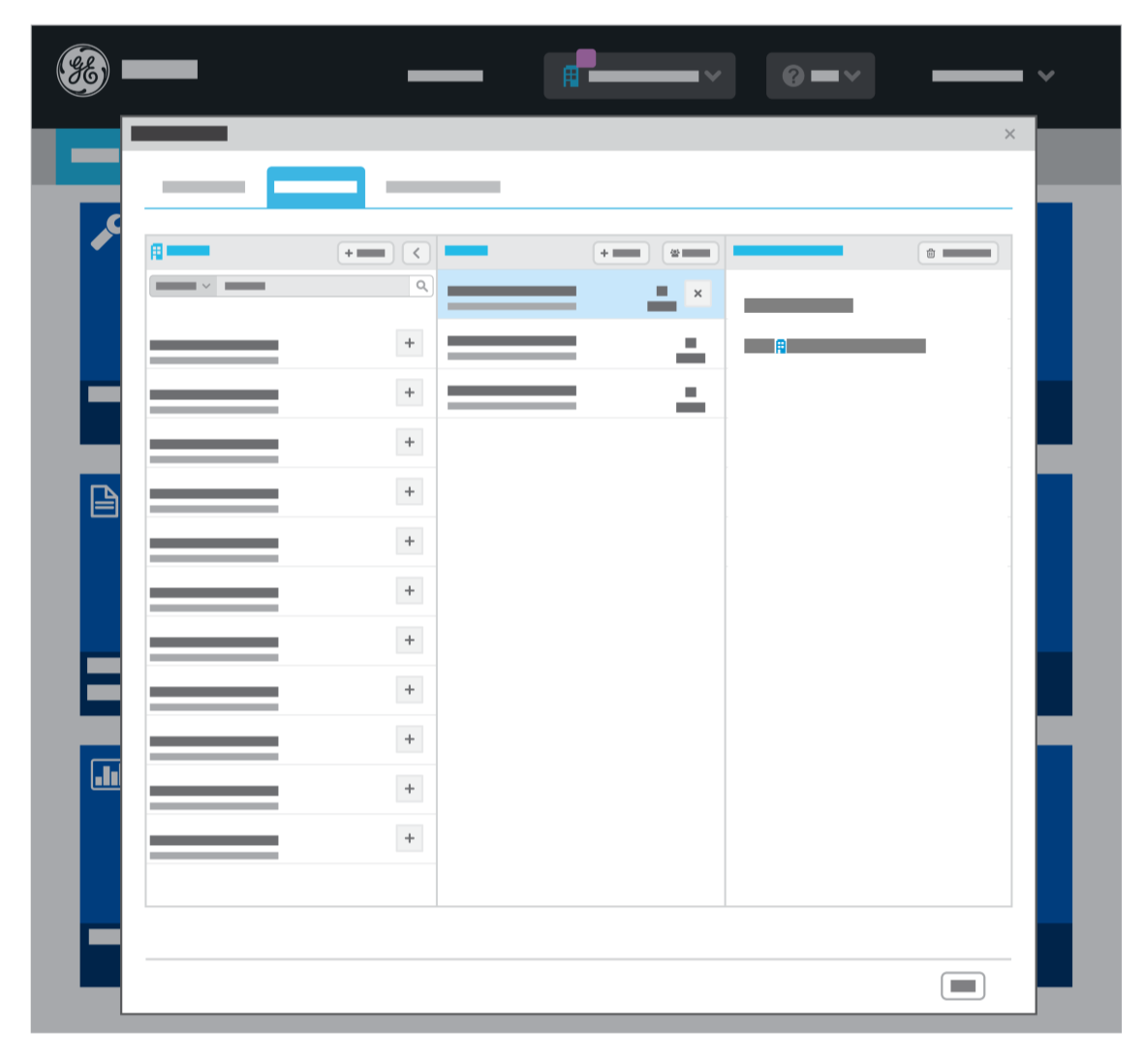
To create a group:
- On the Title bar, click My Account menu and then click Account.
- In the My Account dialog box, click the My Facilities tab.
- In the Groups section, click New.
- Click the highlighted My new group entry.
- Over type My new group with a name you choose and click the Confirm button.
- Confirm the group has been renamed.
- Click OK.
FAQs
- I don't have a large number of facilities that I need to manage in iCenter. Do I have to use facility groups?
No, facility groups are optional. They are most useful to those who need to organize large numbers of facilities, so they can view and sort iCenter data in the way that best meets their needs.
- What are some typical ways users might use facility groups?
Suppose you are responsible for managing 100+ facilities across several organizations. You might create groups to organize facilities, for example, by:
- Healthcare organizations: American Hospital Group, Atlantic Coast Clinics, Consolidated Emergency Care Clinics, United University Medical Centers, etc.
- Regions: North, East, South, West