Monitor manufacturer Recall service requests
Learn how to monitor active manufacturer-initiated equipment recall service requests in the Activity view.
You can monitor active manufacturer-initiated equipment recall service requests in the Activity view. You can use this information to identify equipment that could be potentially dangerous, remove it from use, plan for repair downtime, and arrange for equipment rental if necessary. You can also use the information in this view to obtain documentation for compliance with safety regulations associated with the recall.
To monitor Recall SRs:
- On the Home page, click the Active Recall tile.
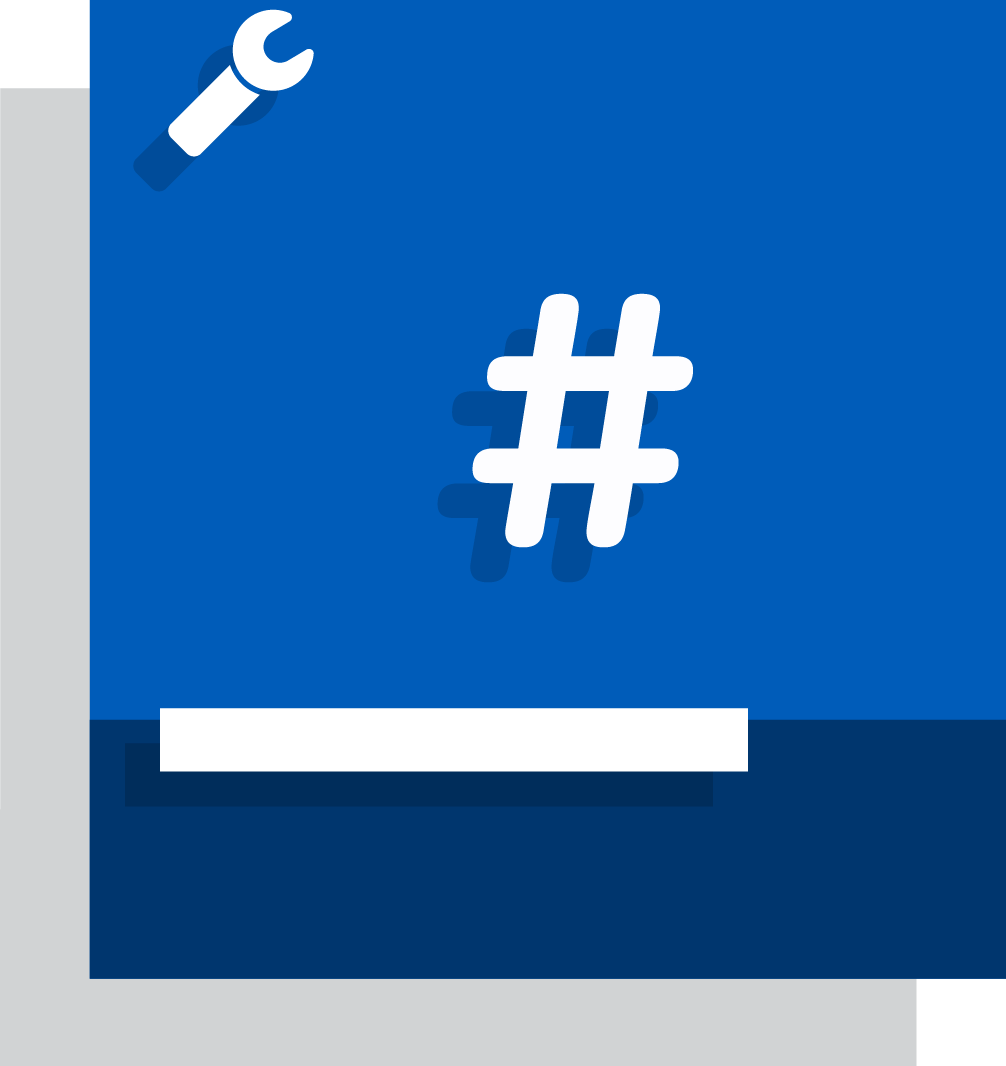
OR
On the menu bar click Activity and then Service Request, and then select Active Recall from the Other views list.
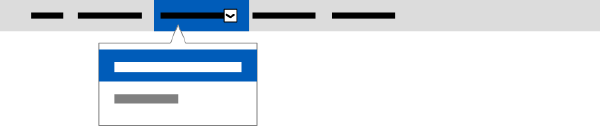
Consult the Activity view data dictionary for details of the default column filters applied to the selected view.
- In the grid, locate or search for the SR you want to view using values in the desired columns, for example:
- Equipment ID
- Manufacturer [ regional availability]
- Model
- SR ID
- Sort column data in ascending or descending order according to your preference:
- Last update
- Manufacturer
- Modality
- Started
- Filter column data for SR attributes in addition to the default column filters for the selected view to further narrow the data, for example:
- Coverage
- Model
- SR status
- Submitted
If no results are returned, clear the filters specified above.
Tip: You can download the returned Recall list or save a custom view of it (for example, Recalls scheduled within the next 30 days). - Display the Details panel for the desired SR as described in topic Inspect record details in a view and click the desired tab to view the following details:
- Service request tab
- Equipment[ regional availability]
- History
- Service request
- Task tab
- Action
- No tasks available
- Time debrief
- Part tab
- Description
- No parts
- Quantity
- Reference
- Task ID
- Document tab
- List of GE service documents available for this equipment
- No documents available
For details of the information in this panel, see topic Consult the Activity view data dictionary and Download GE service documents associated with equipment.
Tip:You may need to click the gray chevron (˃) next to a heading to expand a section in a tab. Click the chevron (˅) again to collapse the section.
The Details panel is available in both these SR views and the Task views.
- Service request tab
- If desired, Download view data for audit to provide a printout of the data from this view.