Generate business review reports
Learn how to generate iCenter Business Review reports and filter data.
iCenter Business Review reports provide information on asset distribution and service metrics to support inventory planning and periodic reviews. You can select the iCenter Business Review report available for your facility in the Report launcher. The selected report is displayed in a Report view, in which you can specify report parameters or filters.
To generate business review reports:
- On the menu bar, click Report.
- In the Report launcher, load the desired business review report (Business Review Dashboard report[ regional availability]) by clicking its title on the left.
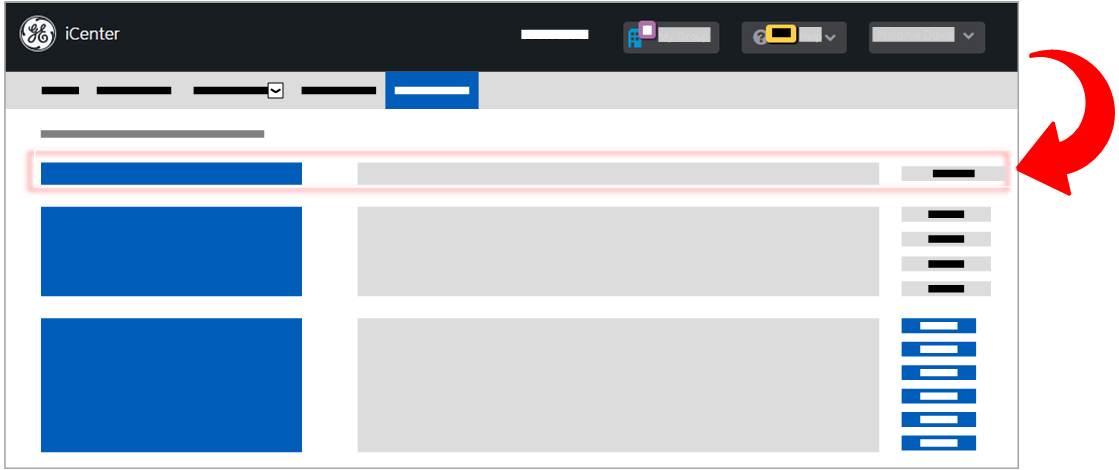 Tip: Report categories are listed on the right of each report entry.
Tip: Report categories are listed on the right of each report entry. - In the Report view, analyze the report data (for details, see topic Visualize data in reports) and apply any desired filters to limit the data displayed in the generated report.
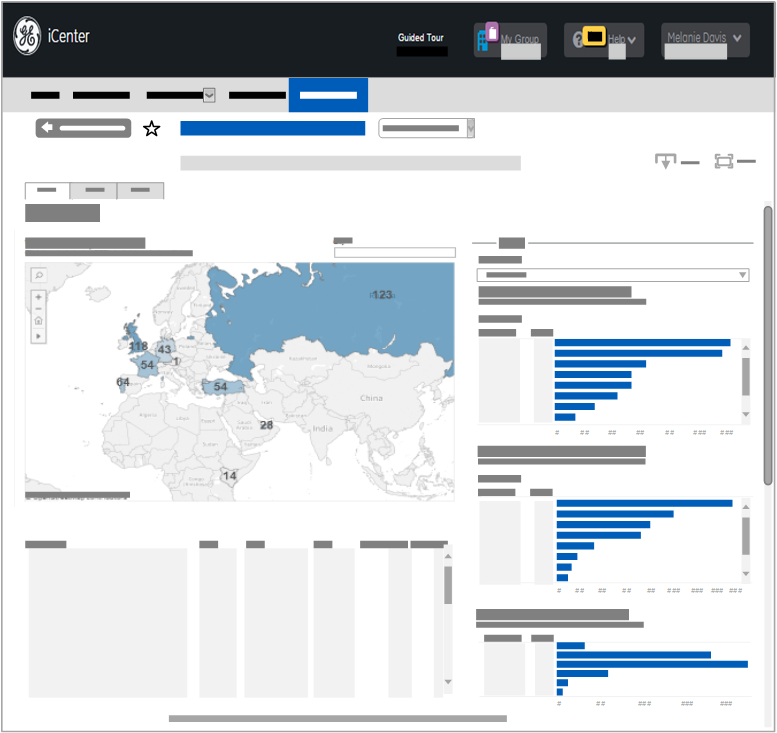
- When you are finished viewing the report, click Back to report list.
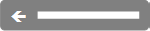
FAQs
- How do I select more than one item in a Select Box?
- To select multiple consecutive entries, click the first item, hold down the Shift key, and then click the last items to be included.
- To select multiple non-consecutive entries, click the first item, hold down the Ctrl key, and then click any additional items to be selected.
- What reports are available?
iCenter provides a single business review report. Whether this report is available to you depends upon your region and profile settings. For details, see topic Visualize data in reports.