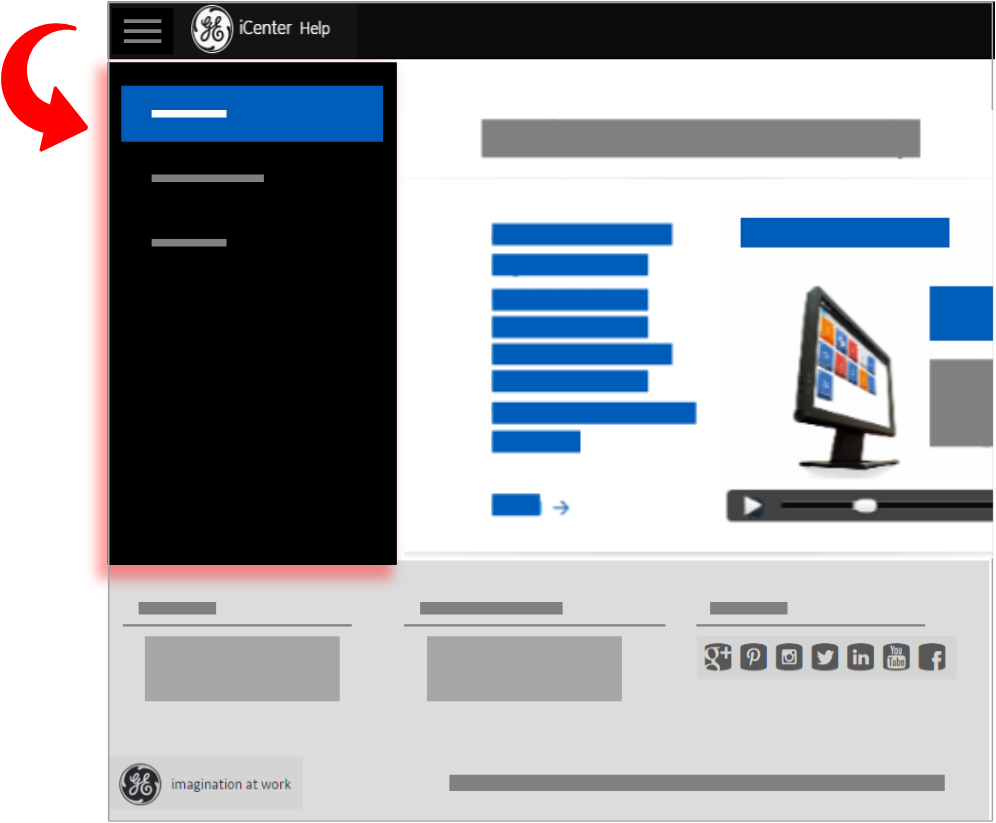Get started with Help Center
Learn about Help Center, where you can find support for your use of iCenter.
Welcome to iCenter Help Center, designed to support your use of iCenter.
Help Center 1.0.0 was introduced at iCenter release 3.10.0. It typically is updated for new features and enhancements in an iCenter release, and it may be updated more frequently. For details of Help Center and iCenter application updates, see topic Help Center revision history.
This topic explains where Help Center is available and how it is structured, so you can quickly and easily locate the information you need.

iCenter Help regional availability
Help Center is being prepared for availability in all of the languages/locales supported by the iCenter application. For details, see topic Identify iCenter regional availability.
iCenter Help structure
The iCenter Help system provides several paths for you to look up information you need to optimize your use of iCenter.
The Home page design changed at release 1.2.0 to provide more comprehensive product overview information as well clear routes through the information most needed by job roles.
- Biomed
- Radiology
- Executive
The Menu bar enables you to travel through the available topics based on your information needs.
As your familiarity with iCenter increases, you can just dip into Help Center for specific information about what is happening on the screen you are looking at, steps for working with user interface areas (such as views and reports), instructions for performing a specific task, or explanations of the data iCenter is displaying.
| Information category | Sections | Content |
|---|---|---|
| Home | Welcome to iCenter Help | Persona (role)-based topic access |
| Welcome | Get started in iCenter | Introduction to logging on to iCenter and product overview topics that explain the basics of key features and functionality provided in each area of iCenter. |
| Navigate iCenter | Guidance on general usage of the iCenter application and foundational topics that explain generic tasks that can be applied in multiple parts of the user interface. For example, the way you create a view is identical in the Equipment, Activity, Contract, and Report views. | |
| Learn | Maintain, plan, perform in iCenter | Instructions on how to perform your equipment management tasks in iCenter. |
| Visualize your data in iCenter | Explanations on how to interpret iCenter data. | |
| Site map | Help Center site map | Information needs-based topic access |
The Menu pages are designed to enable you to drill down from general to specific information.
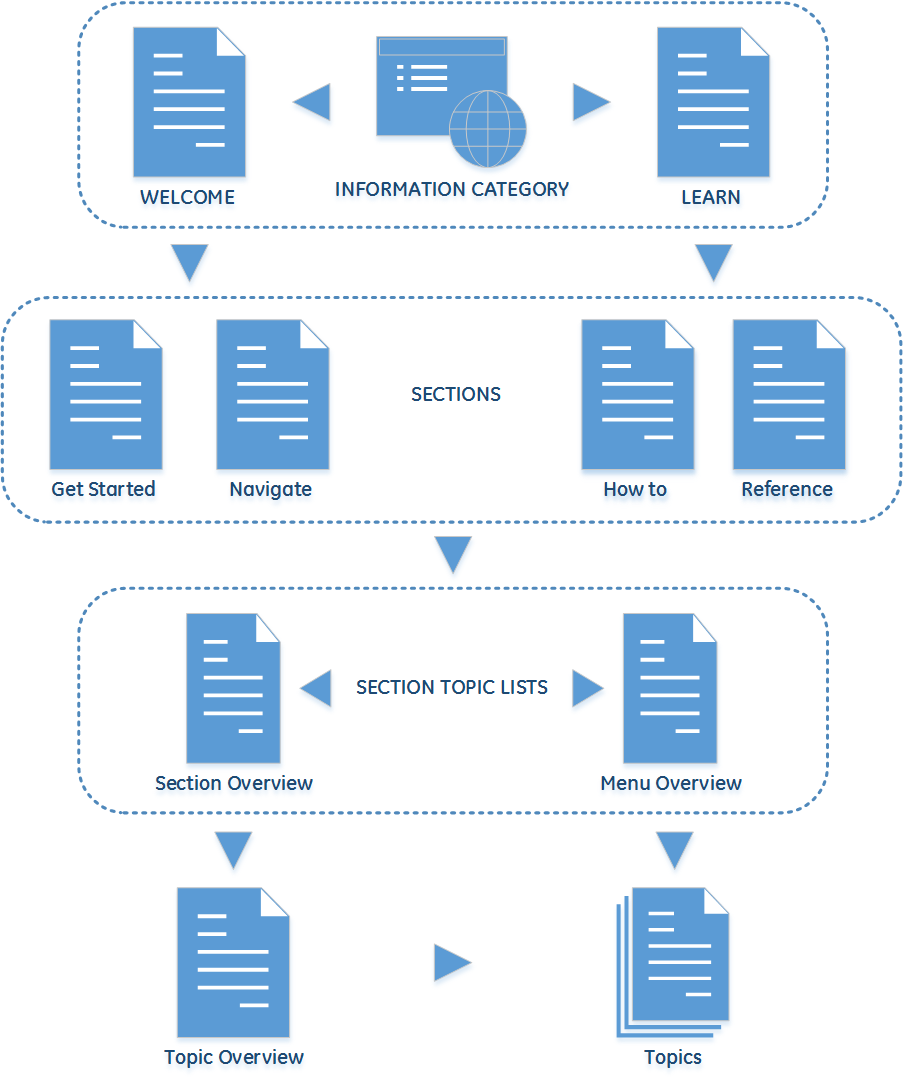
Topic navigation
Use the section topic lists to see what help topics are available in each section. Use the section overviews to get a high-level description of a product feature, user interface area, usage information, or data description. Drill down from there to more detailed topic overviews and/or specific topics.
If you have questions about iCenter that are not answered in the Help, use the link in the footer to Contact Support. We welcome your questions, suggestions, and comments.
Images and videos
Images and videos are used to enhance the information conveyed by text in Help Center topics. These take the form of generic sketches rather than explicit screen captures. This provides consistency of content across all regions in which Help Center is provided and is consistent with visual standards employed by other user assistance practitioners.
Since the objective of visual images is to help you ensure you are in the specified location or have achieved the expected result, a quick comparison of a sketch with your iCenter screen should enable you to quickly confirm that you are on track.
Display options
Help Center is a cloud-based application that is viewable from a web browser. Help Center supports the same browsers as the iCenter application; however, you can access the Help Center separately from iCenter if desired.
Help Center is optimized for display on various devices: PCs, tablets, and smart phones. In a full width screen, a menu bar is displayed below the title bar.
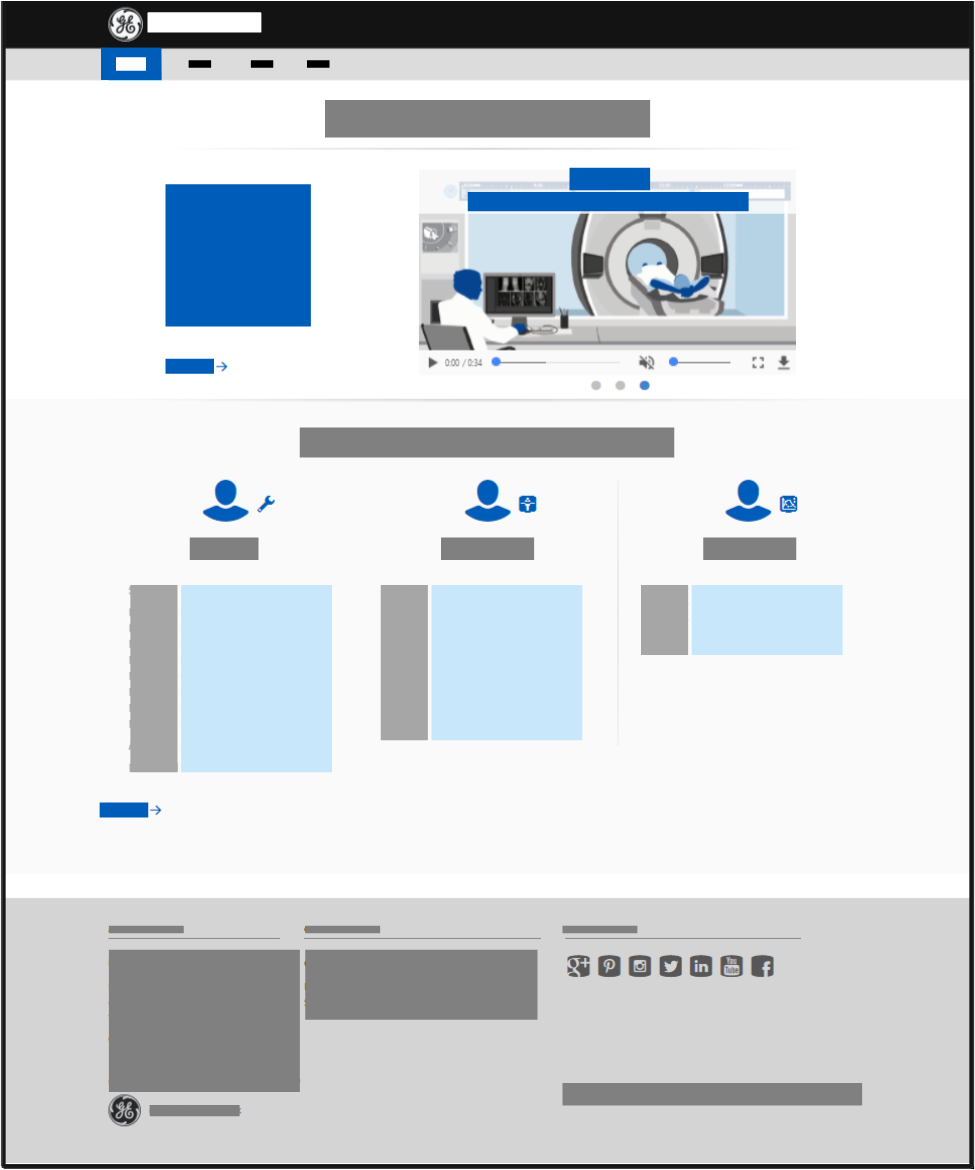
If you re-size the browser window to a narrow width, or are viewing on a device with a small screen, the menu bar is replaced by a menu button on the title bar.
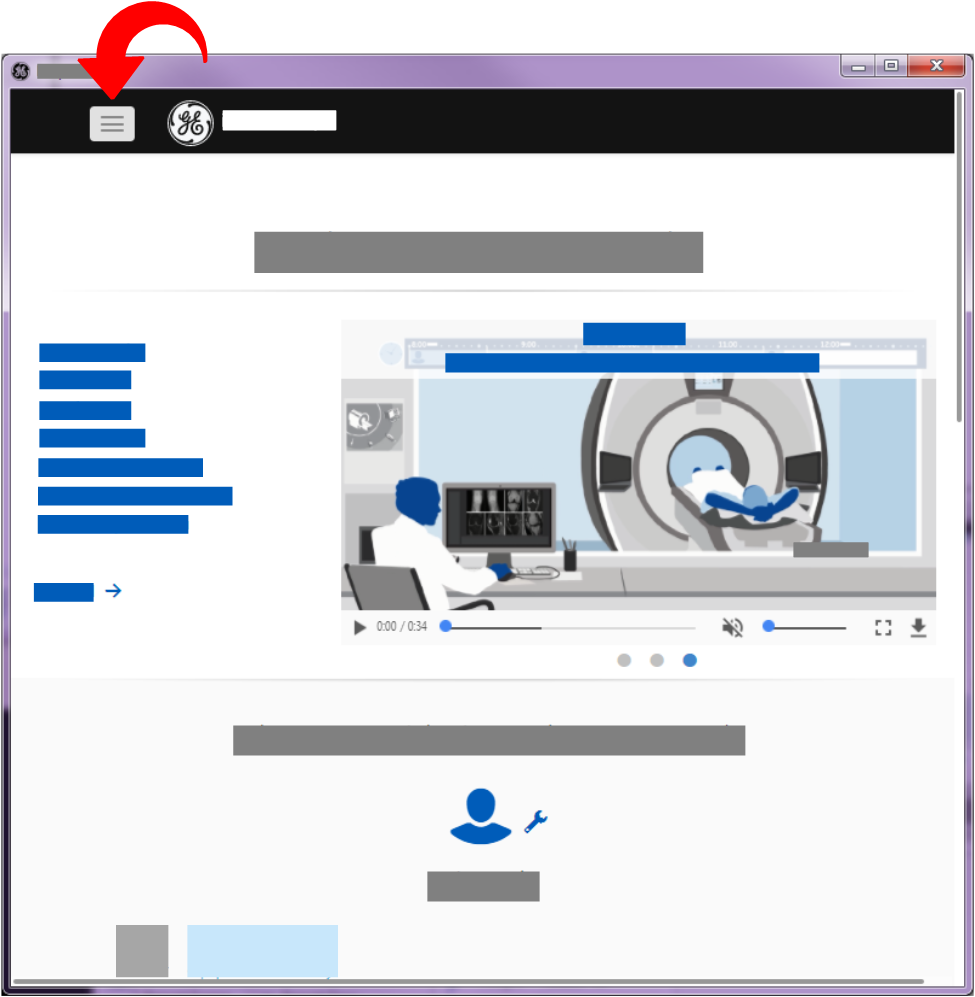
Click the menu button to display the menu in a side panel, from which you can click to navigate to the desired section.