Monitor contracts
Learn how to monitor contracts in the Contract view.
You can monitor contracts for equipment in the Contract view.[ regional availability] Active contract details is the default view. You can set filters to specify the status or life cycle of contract details to view, and you can create customized views of these settings and create a view favorite to be displayed as a tile on the Home page.
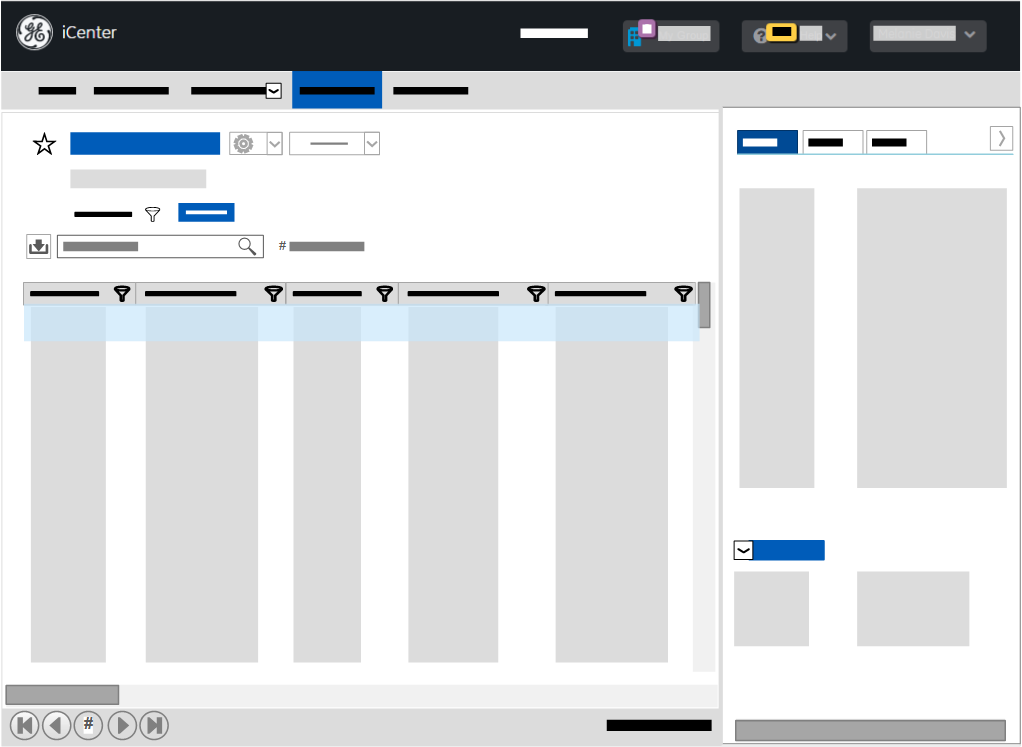
To monitor contract details:
- On the Home page, click the desired tile:
- Future contract details
- Inactive contract details
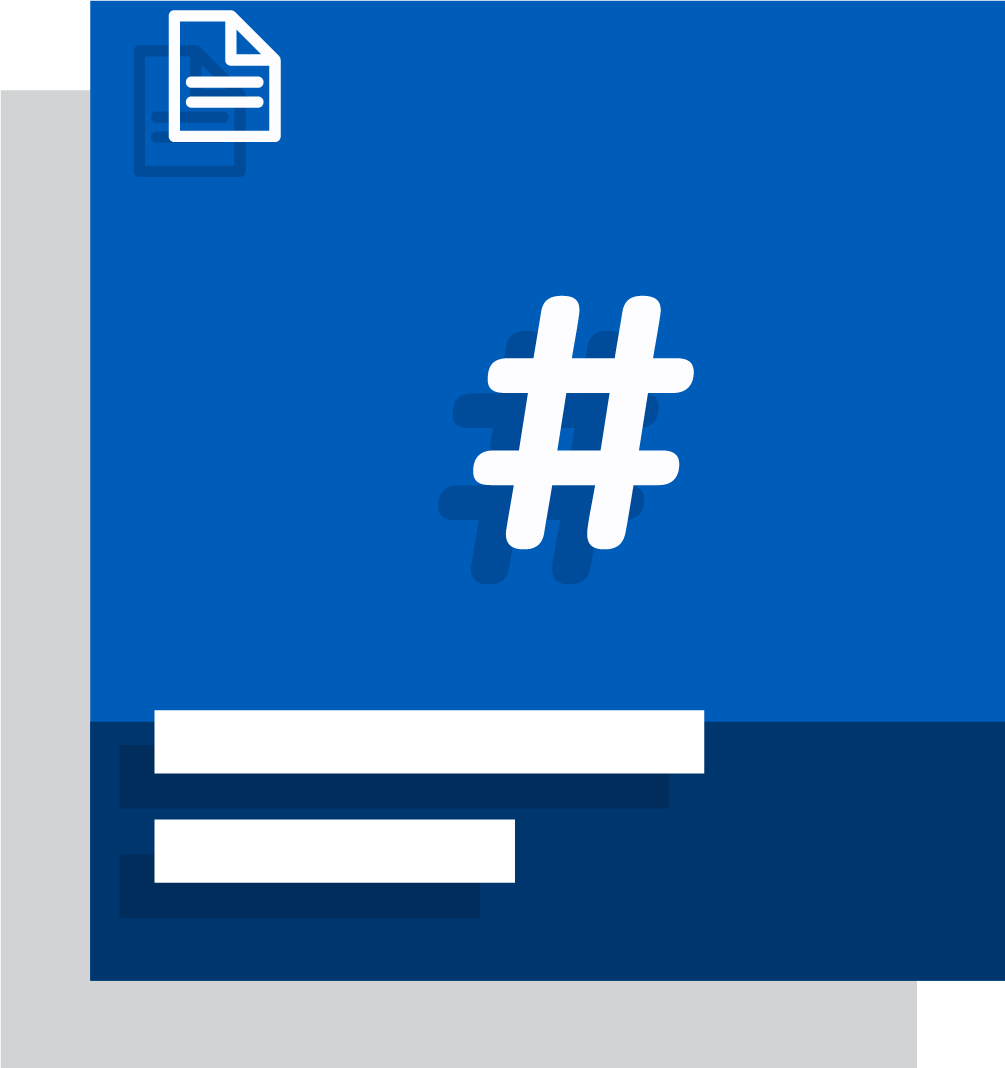
OR
On the menu bar, click Contract and then look at the default view or select another view from the Other views list:
- Active contract details (default)
- All contract details
- Future contract details
- Inactive contract details
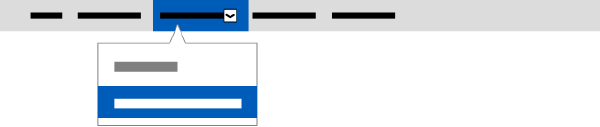
- In the grid, locate or search for the contract detail you want to view using values in the following columns:
- Actual uptime *, [ regional availability]
- Annual rate
- Base bill rate
- Billing interval
- Contract number
- Contract status
- Contract supplier
- Contract type
- Cost center[ regional availability]
- Coverage end
- Coverage start
- Equipment description
- Equipment ID
- Facility ID
- Facility name
- Last update
- Life cycle status
- Manufacturer[ regional availability]
- Modality
- Owning department[ regional availability]
- PSI code[ regional availability]
Note:- For uptime columns marked with an asterisk (*), a value is displayed only for assets that have current active contract or warranty coverage.
- In some regions, contract lines are not displayed for canceled contracts.[ regional availability]
- Sort column data in ascending or descending order according to your preference, for example:
- Coverage end
- Coverage start
- Contract status
- Filter column data depending on the SR task data you wish to view, for example:
Contract view Column label Filter settings Active contract details Contract status Active All contract details Contract status Active Future contract details Contract status Future Inactive contract details Contract status Inactive Tip: If no results are returned, clear the filters specified above. - Apply any additional column filters to further narrow the data, for example:
Column label Filter settings Contract number GE assigned number for a contract Coverage start Set date range for specific dates or days before/after the current date Coverage end Set date range for specific dates or days before/after the current date PSI code[ regional availability] Product Structure Identifier code for equipment - Display the Details panel for the desired contract as described in topic Inspect record details in a view and click the desired tab to view the following details:
- Overview tab
- Contract number
- Contract supplier
- Contract type
- Cost center[ regional availability]
- Coverage end
- Coverage start
- Description
- Equipment ID
- Facility name
- History
- Manufacturer[ regional availability]
- Modality
- Owning department[ regional availability]
History- Created by
- Created
- Last update by
- Last update
- Feature tab[ regional availability]
- List of contract entitlements, for example parts, service times, hardware and software upgrades, technical support, and uptime.
- OR
- List of feature/contract entitlements and the number of allowed/consumed units for each.
- Coverage tabInformation on working hours during which contract coverage is available:
- Onsite field engineer
- Remote insite
- Planned maintenance
For details of these data fields, see topic Consult the Contract view data dictionary.
Tip: You may need to click the gray chevron next to a section heading to expand a section within a tab. - Overview tab
FAQs
What is the difference between contracts and contract details?
A contract can contain entitlements for multiple items of equipment. The contract details are contract entitlements for a single equipment with pricing associated with that equipment.