Navigate iCenter
Learn how to move around iCenter.
The iCenter user interface (UI) consists of three key sections: Title bar, Menu bar, and Content area. You use these sections to move around iCenter and view data. Read about the common controls in these areas of the iCenter UI below, and then click the links to drill down to more detailed information.
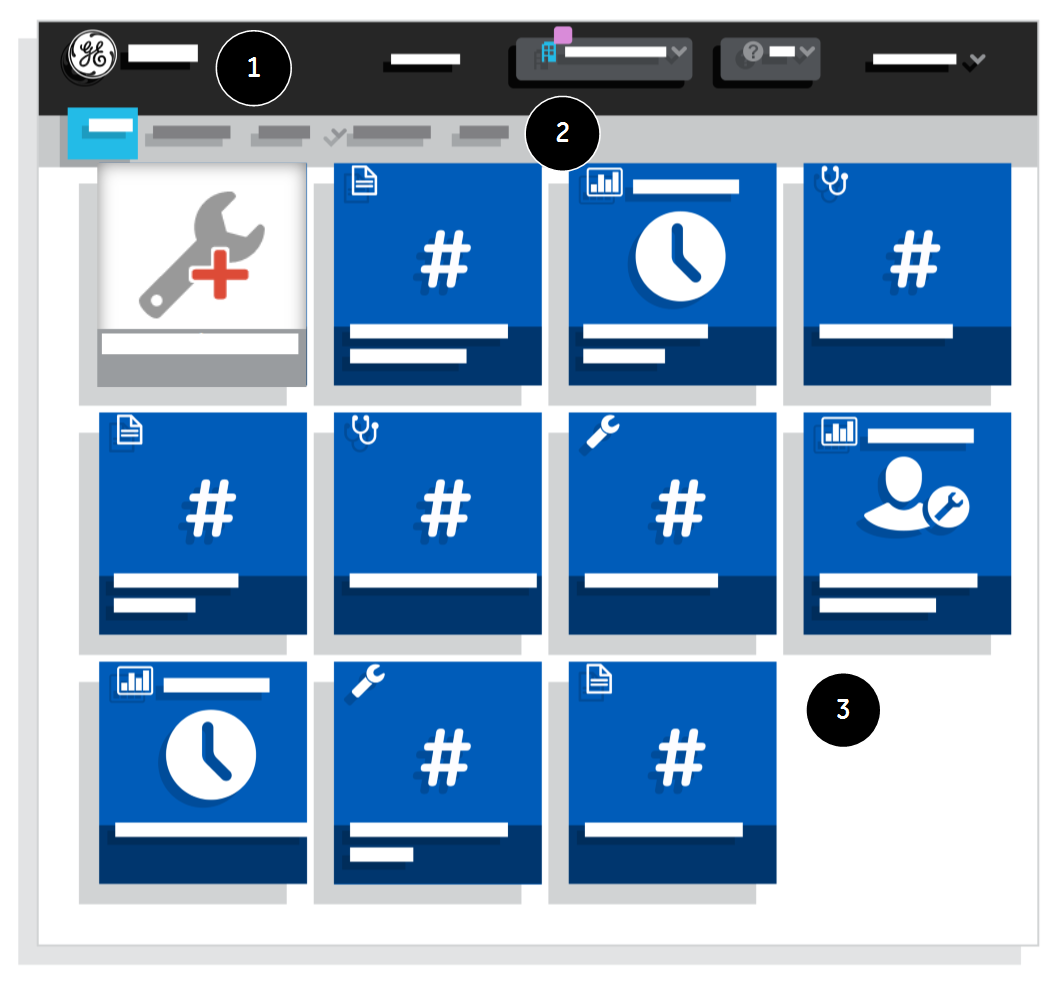
 Navigate the title bar overview
Navigate the title bar overview

From the title bar, you can access information on iCenter by clicking the following areas:
- GE iCenter logo:
- Go to the iCenter Home page.
- Guided Tour:
- Learn about iCenter in the Guided Tour for the current page.
- Facility Groups:
- View the number of facilities in the currently displayed group and switch the facilities and groups displayed in the content area.
- My Account:
- Manage your iCenter account settings, sign out of the system, view the privacy policy, or read the terms of use for iCenter.
Read more:
 Navigate the menu bar
Navigate the menu bar

From the menu bar, you can navigate to the functional areas of iCenter where you will perform your equipment management and maintenance tasks:
- Home:
- Display the Home page.
- Equipment:
- Display the Equipment view.
- Activity:
- Display sub menus for Service Request to display the Track Service Requests view and for Task to display the Track Task view.
- Contract:
- Display the Contract view. Tip: This menu is displayed only for user profiles with access to site financial data in regions where this feature is available[ regional availability].
- Report:
- Display the Report launcher, which provides access to individual Report views.
 Navigate the content area
Navigate the content area
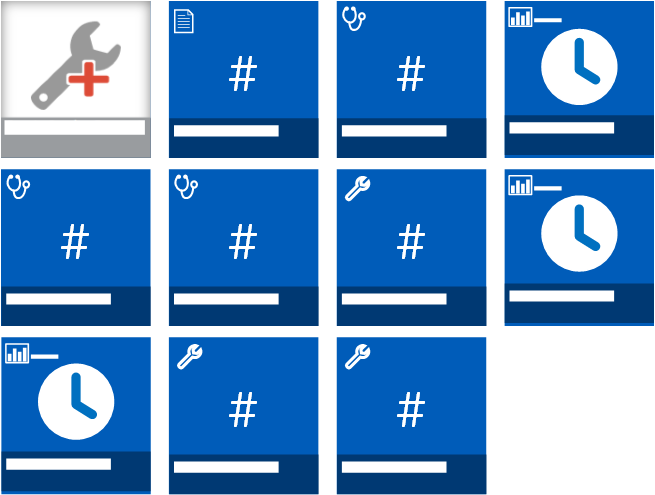

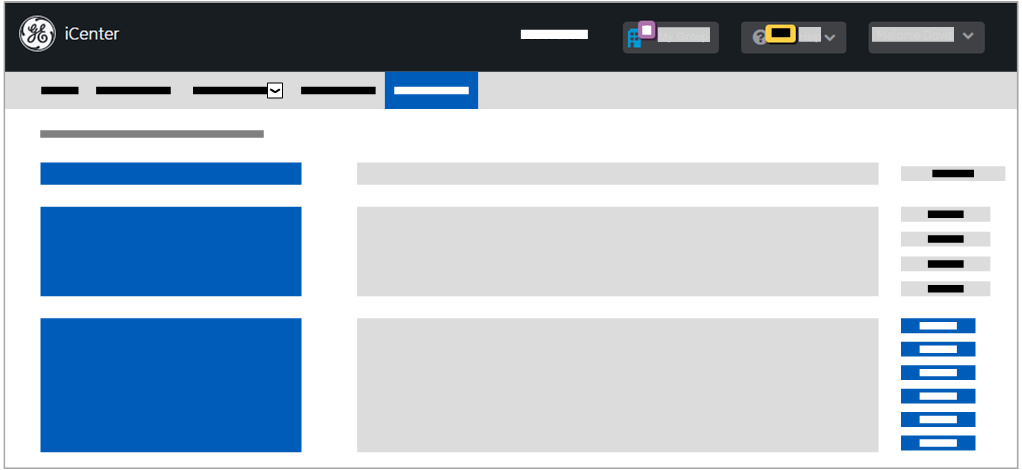
Below the menu bar is the content area, in which iCenter data is displayed. The type of content depends on the iCenter functional area:
- Tiles:
- Home page
- Views:
- Equipment, Activity, and Contract pages
- Launcher/Views:
- Report pages