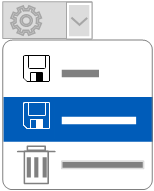Navigate reports
Learn how to generate reports and view data in them.
The Report launcher lists the reports that you have access to, including a brief description of each report and the category it belongs to.
To navigate to the Report launcher, click Report on the menu bar.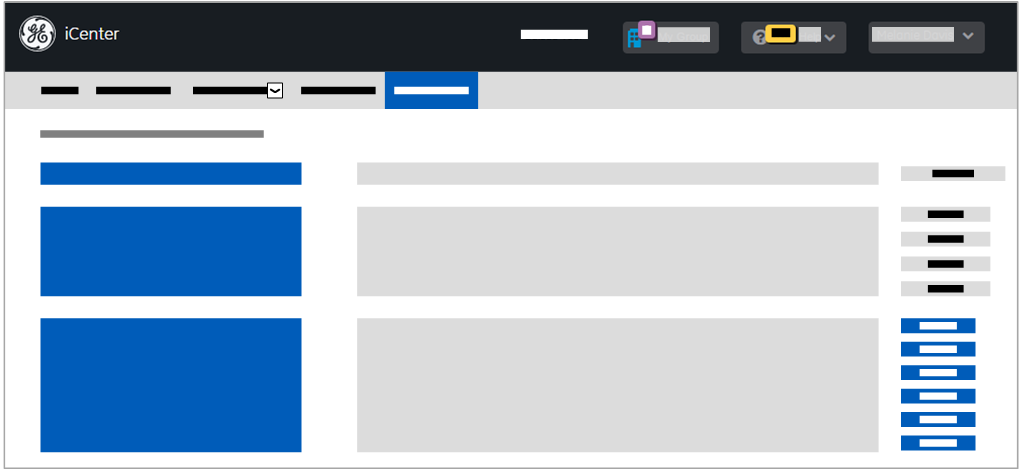
Click on a report title to display that report in a Report view, where you can specify any parameters, generate, and filter a report. 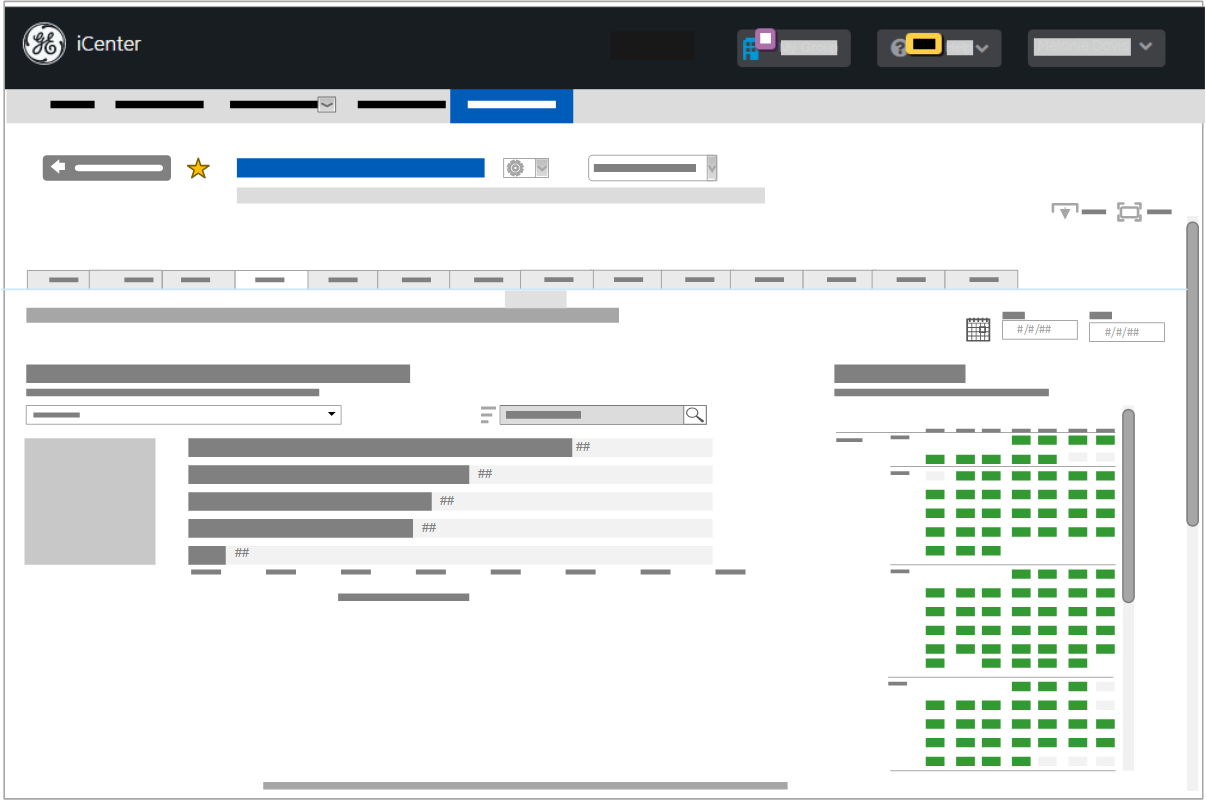
This topic provides overviews of the common tasks in working with generated reports along with links to more detailed topics. For details on generating a report, see topic Generate reports overview.
Save a custom report overview
You can save the parameters you set up for a specific maintenance or utilization report by creating a custom view of it in a Report view. You can select a saved custom report whenever you want to generate it in a Report view. You can delete a saved Report view if you no longer need it.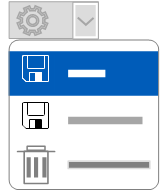
Select a saved report overview
You can select a default maintenance or utilization report or a previously saved custom view of that report to display in the content area of the current Report view. 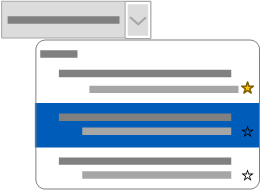
Delete a custom report
You can delete a customized report view of maintenance or utilization reports that you no longer want in a Report view. 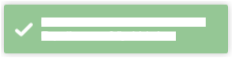
Create a report favorite overview
You can create a favorite for a specific maintenance or utilization report in a Report view. The favorite is displayed as a tile on the iCenter Home page, so you can use it as a shortcut to generate the saved report. 
Clear a report favorite overview
You can clear report favorite if you no longer want a report to appear as a Home page tile.
Download a generated report overview
You can download a specific report that you have generated in a Report view as an image or a PDF file. 
Switch to full screen mode overview
You can display a generated report at the full size of your computer monitor. 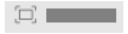
Press the Full Screen button again or the Esc key to exit Full screen mode.