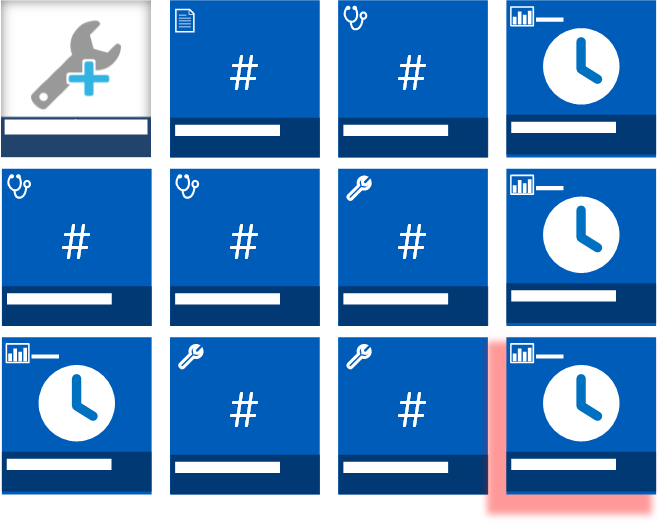Create a report favorite
Learn how to mark a report as a favorite for display on the Home page.
You can create a favorite for a specific maintenance or utilization report in a Report view. The favorite is displayed as a tile on the iCenter Home page , so you can use it as a shortcut to bypass the Report launcher and navigate directly to the report in the saved Report view.
To create a report favorite:
FAQs
Are any filters saved when I create a report favorite?
- Any filters you applied within a report are not saved when you mark the report as a favorite.