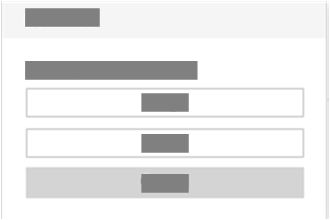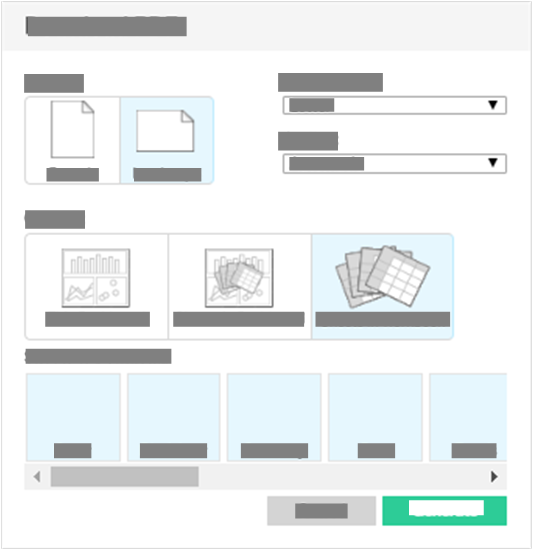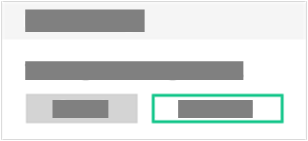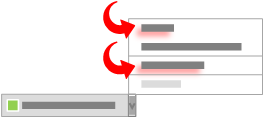Download a generated report
Learn how to download a generated report.
You can download a generated report data to files that you can open in external productivity tools.
To download a report:
FAQs
Can the report be downloaded into spreadsheet format?
Reports can be downloaded in image (PNG) or Adobe Acrobat (PDF) format.