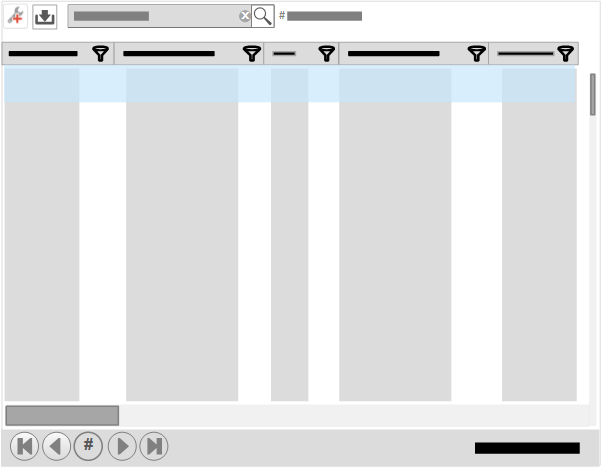Search for items in a view
Learn how to search for items in a view.
You can search for specific items in a currently opened Equipment, Activity, or Contract[ regional availability] view.
To search for items in a view:
FAQs
- With multiple facilities or lots of data to search, is there a quicker way I can look up data?
You can filter column data in a view and then visually scan the filtered column for the item of interest.
- Can I save my search results as a custom view?
No, search results cannot be saved as a custom view. As an alternative, you can filter column data and then save those results as a custom view.