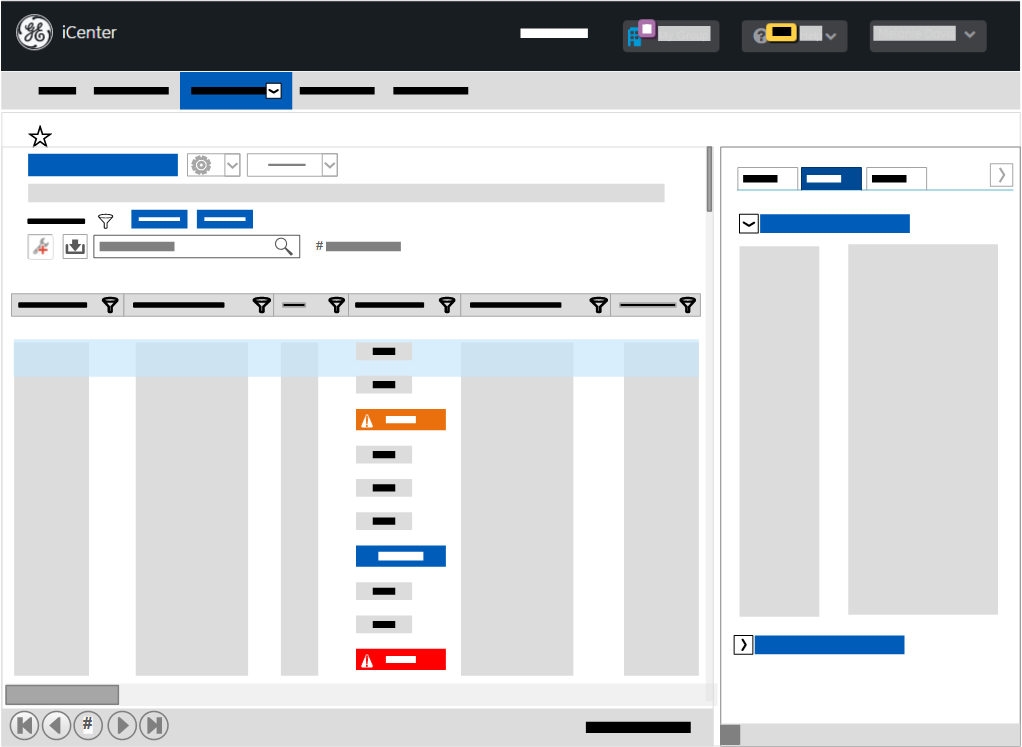Get started with the Activity view
Learn about the Activity view, used for tracking service requests and tasks.
- Tracked Service Request: shows the status of Service Requests (SRs)
- Tracked Tasks: shows the status of the component tasks of an SR
Each of these views contains a grid of data on SR or task details raised for equipment in your inventory tracked in iCenter as well as a Details panel with additional data on SRs and tasks. You can download GE service documents related to SRs and their component tasks from this panel. Data may be available in near real-time for SRs, tasks, time sheets, and parts in these views.[ regional availability]
The Activity views provide the data you need to access the service history of planned and corrective maintenance on your equipment. This topic explains the type of data presented in Activity views. For details on how to work with the data described here, see topic Navigate views.
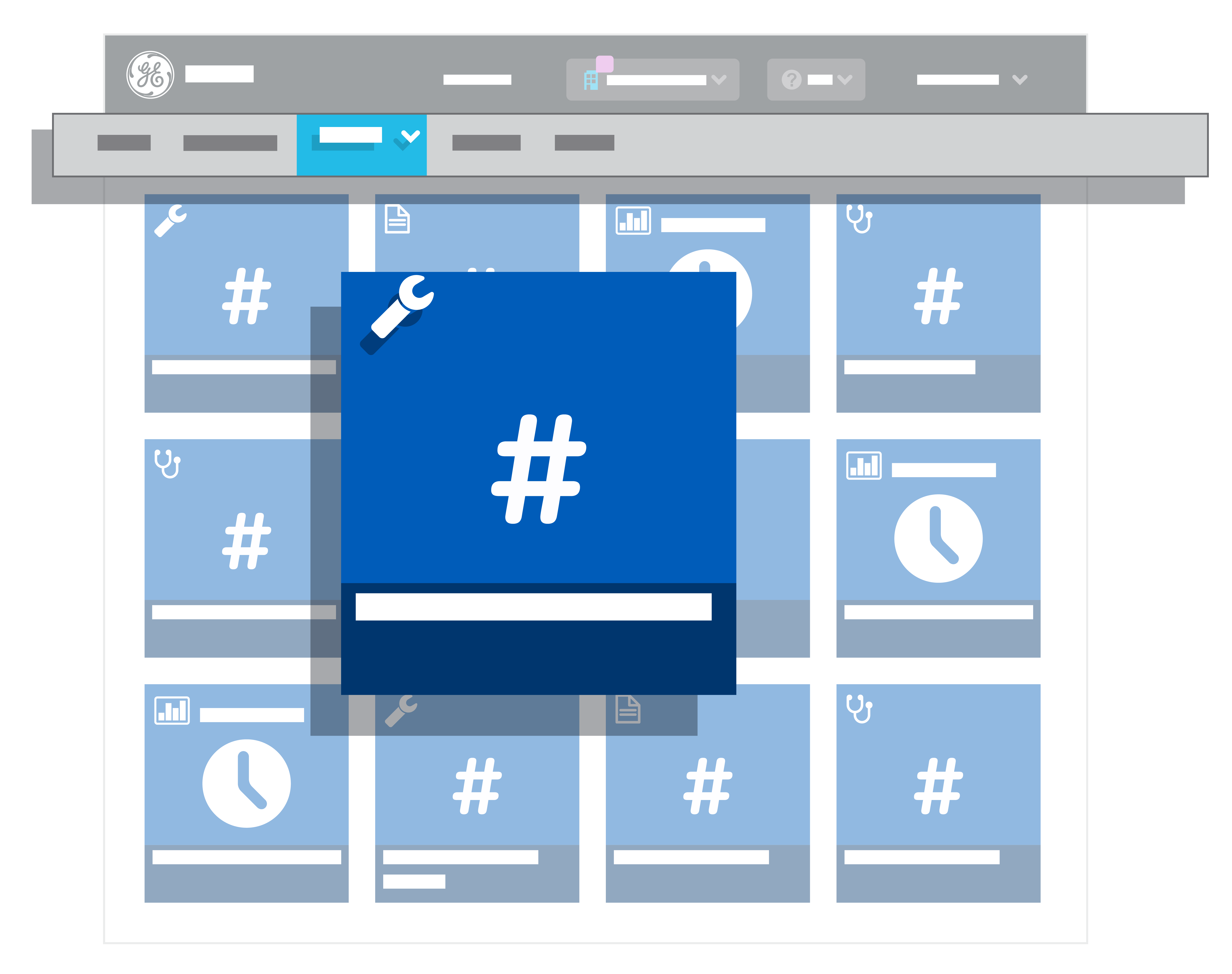
Track service requests in the Activity view
Tracked Service Request is the default view displayed when you click Activity on the menu bar and then click Service Request. This provides a view of service history of planned and corrective maintenance on your equipment.
- SR ID
- Due
- SR status
- SR type
The Details panel for a selected SR provides additional information on its planned or completed service history. You can download GE service documents related to SR component tasks from this panel.
This data enables you to identify the equipment impacted as well as the cause and status of an SR.
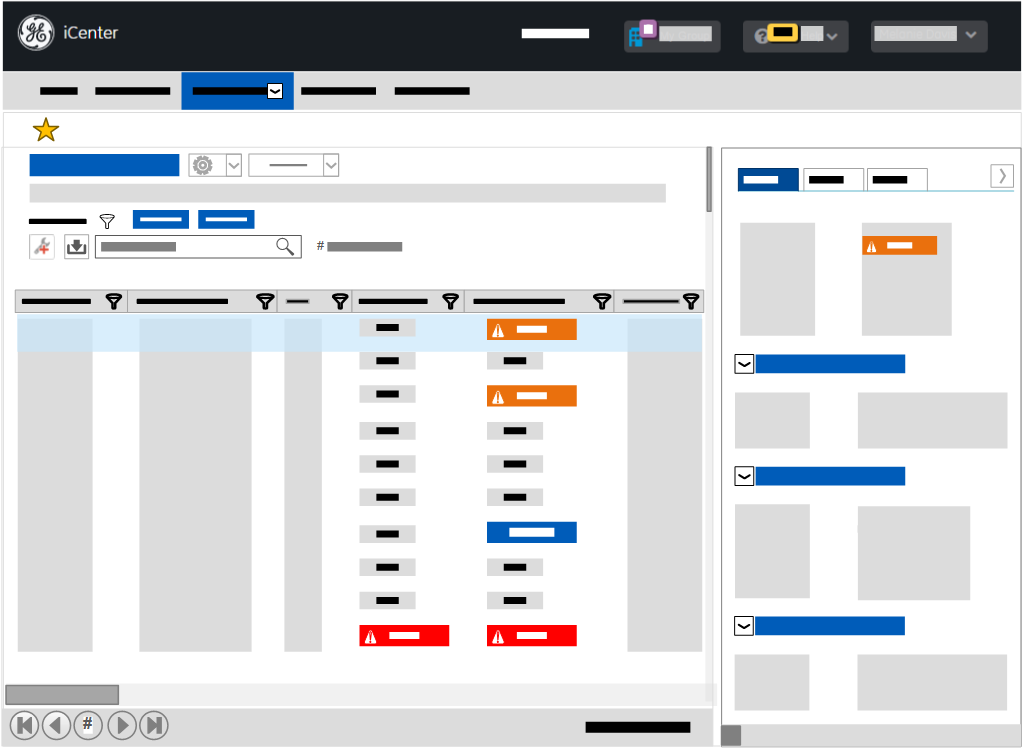
Track tasks in the Activity view
Tracked Tasks is the default view displayed when you click Activity on the menu bar and then click Task. This provides a view of component tasks of an SR.
- Corrective action
- Task status
- Task type
The Details panel for a selected SR task provides additional information on the actions taken, time spent, and parts needed to service the device.
This data enables you to understand planned and completed tasks within a service request, including any parts used at the SR level.