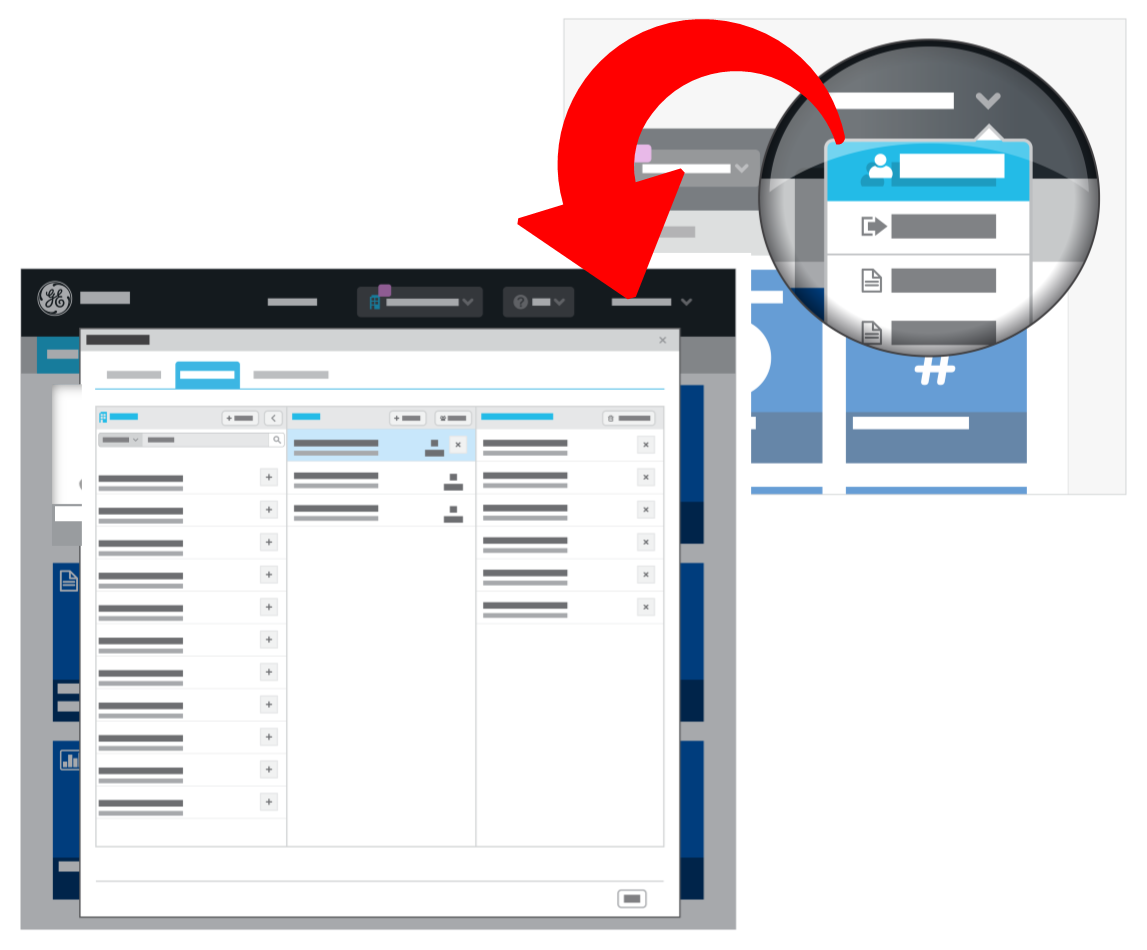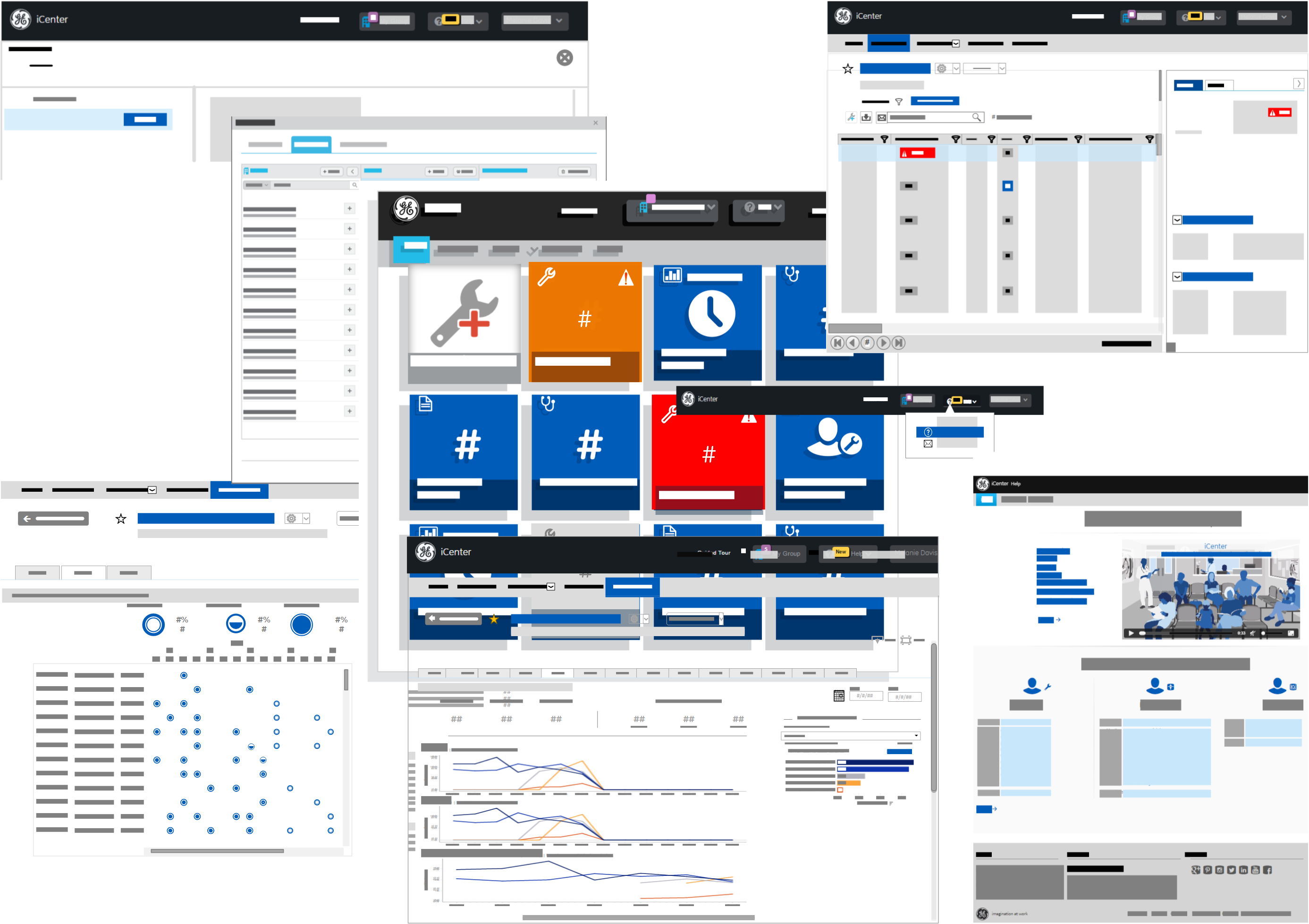Get started in iCenter
Learn about iCenter features and functionality.
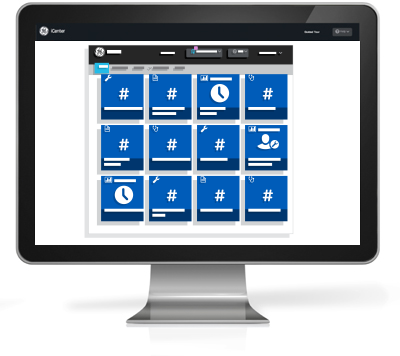
iCenter overview
iCenter is an online asset maintenance and management system that helps you make data-driven decisions for improved operational results at your healthcare facility. Uncover operational insights to better maintain, plan, and perform with a clinical asset management platform delivering a unified experience for your GE and non-GE serviced equipment[ regional availability].
Information banner
- iCenter splash page
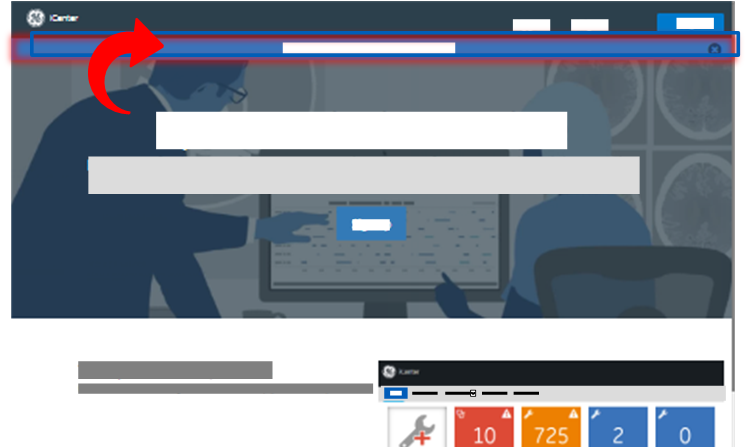
- iCenter user interface between the Title and Menu bars

Home page overview
The Home page, displayed when you log in to iCenter, displays summary tiles of the equipment inventory, service request activities, contracts, and reports you can monitor in iCenter. You can zero in on a tile that you want to view in more detail.
Tiles offer at-a-glance summary information based upon the default and customized views created in the Equipment, Activity, and Contract[ regional availability] views. They also provide a quick one-click shortcut back to each of the views.
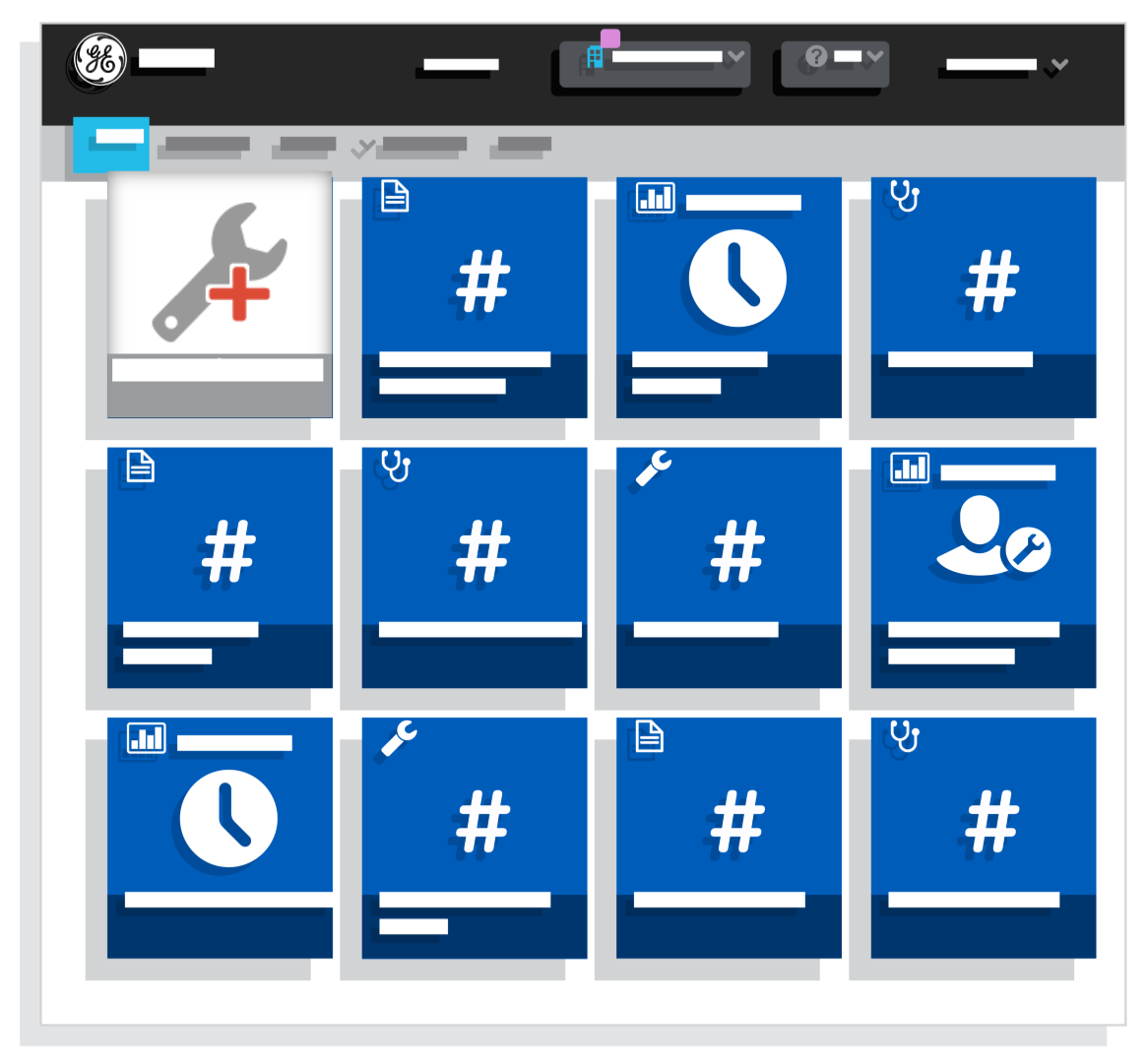
Equipment view overview
The Equipment view shows the status, availability, and coverage of your inventory of equipment—whether or not systems are under GE service agreements. The view contains a grid of data on equipment currently installed for a specific facility and a details panel with additional data on a selected item of equipment.
The Equipment view provides the data you need to track equipment maintenance and coverage, optimize equipment uptime, and manage equipment life cycle. You can categorize the consolidated view of all equipment to suit your needs.
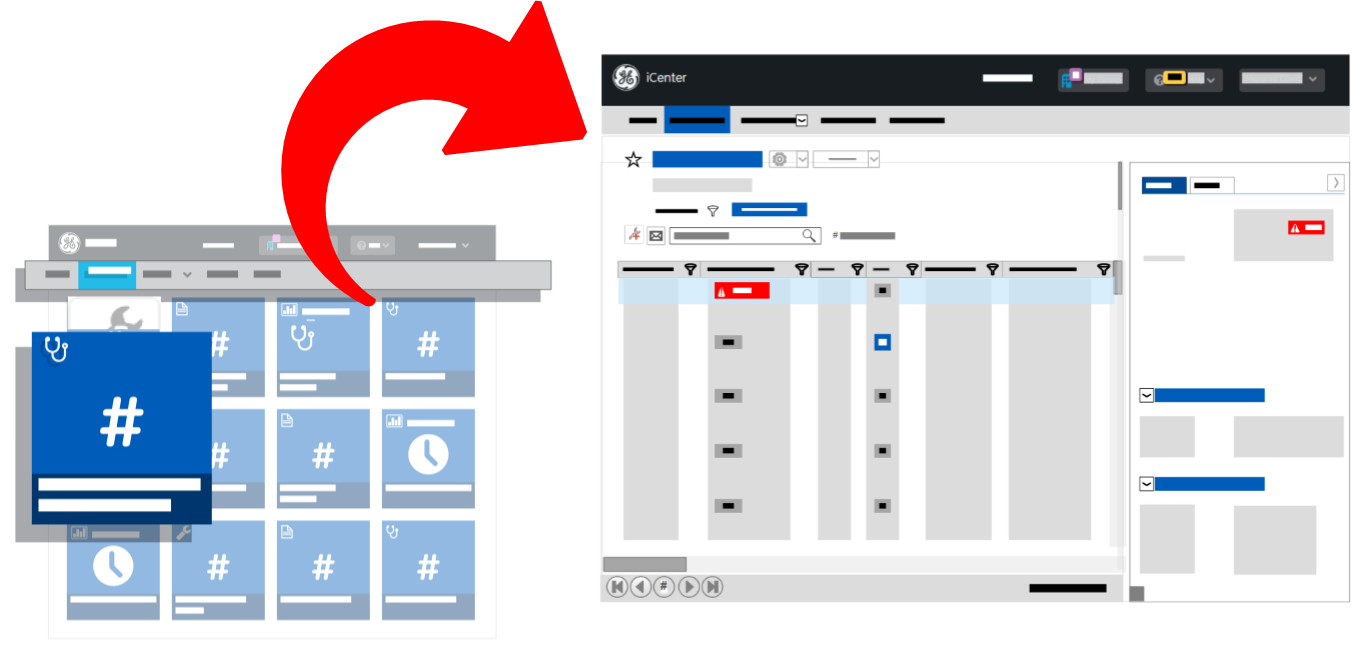
Activity view overview
- Tracked Service Request: shows the status of Service Requests (SRs)
- Tracked Tasks: shows status of the component tasks of an SR
Each of these views contains a grid of data on SR or task details raised for equipment in your inventory tracked in iCenter as well as a details panel with additional data on selected SRs and tasks.
The Activity views provide the data you need to access the service history of planned and corrective maintenance on your equipment.
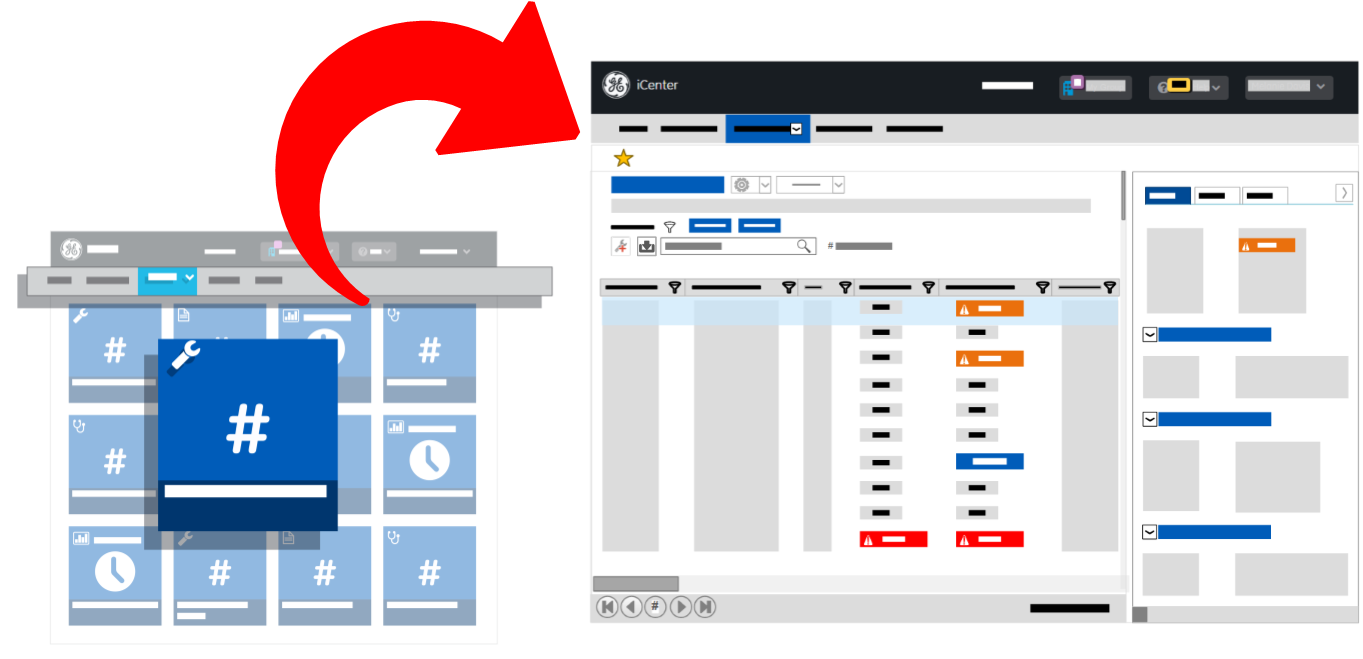
Contract view overview
The Contract view shows the coverage of your inventory of equipment under GE or other service agreements[ regional availability]. The view contains a grid of data on each purchased or rented equipment in your inventory and a details panel with additional data on selected contract details.
The Contract view provides the data you need to analyze all your service contracts for optimization opportunities, so you can control costs and improve capital planning.
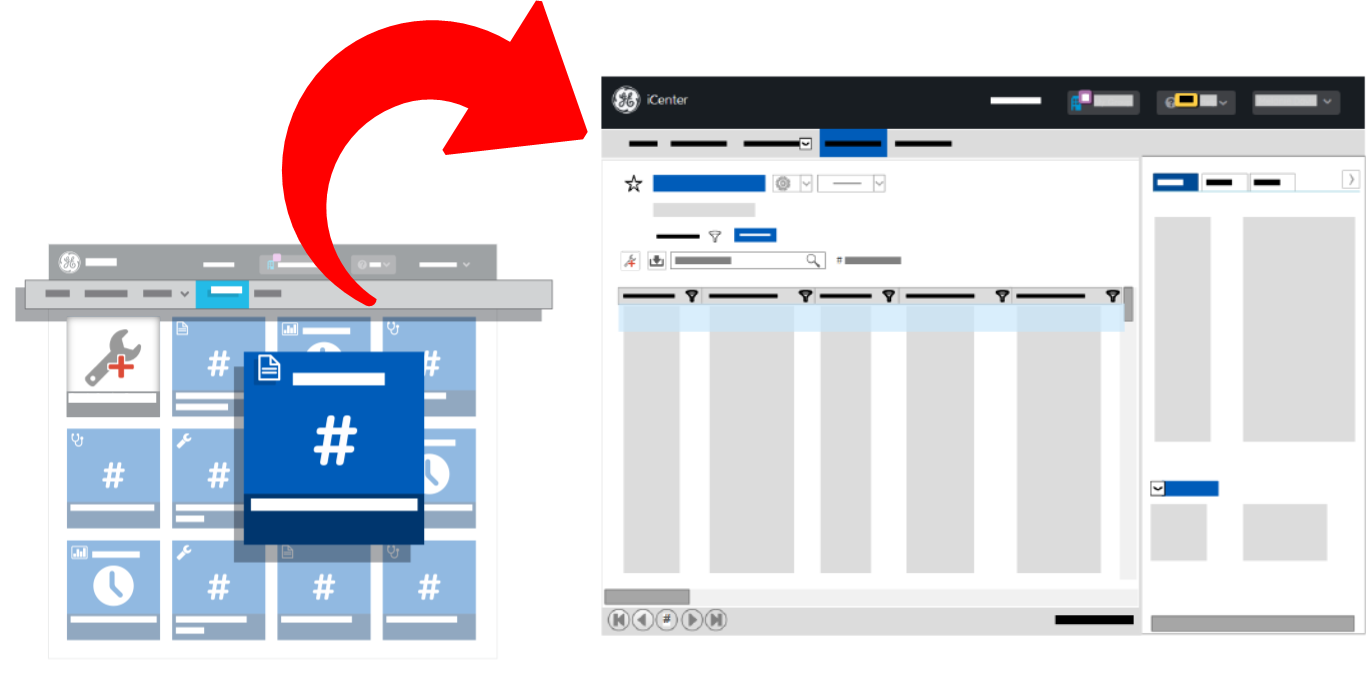
Reports overview
- Maintenance reports
- Utilization reports
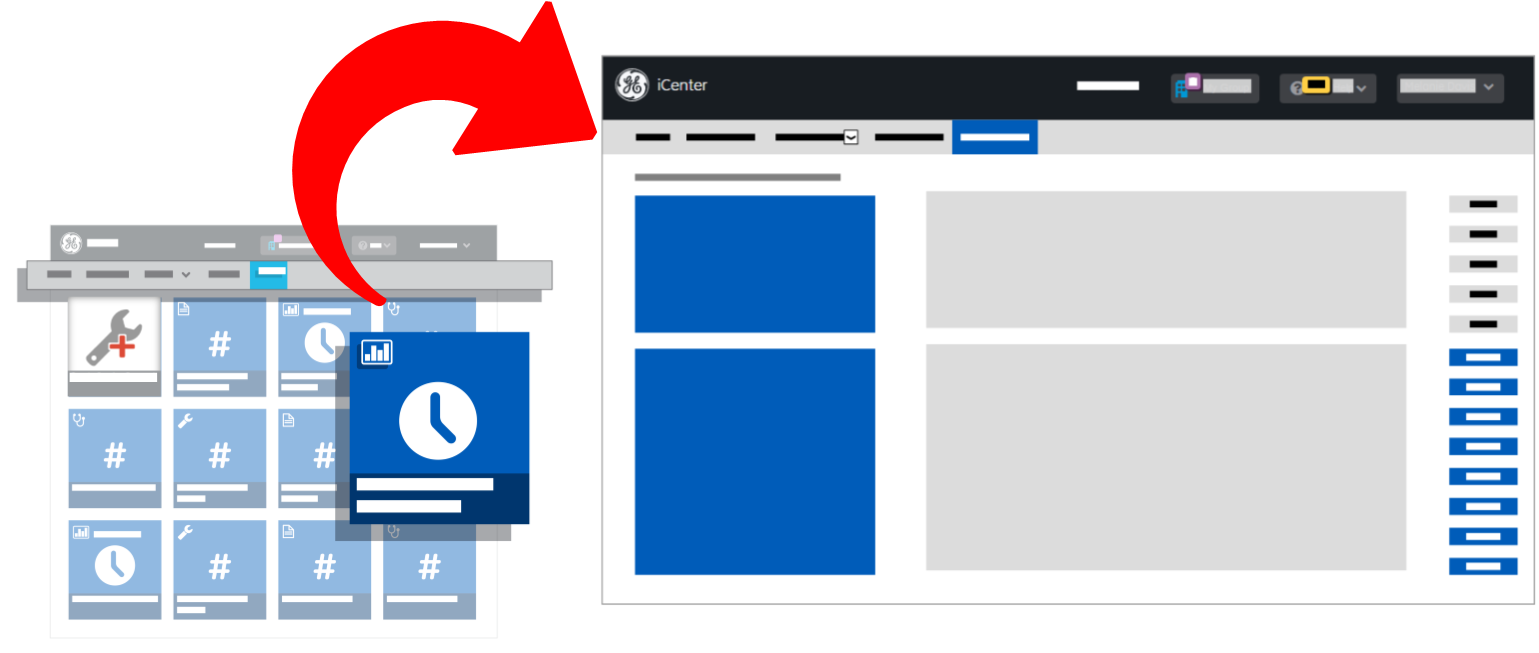
Facility Groups overview
The Facility Groups control displays the number of facilities in the current group and enables you to switch the facilities and groups displayed in the content area.
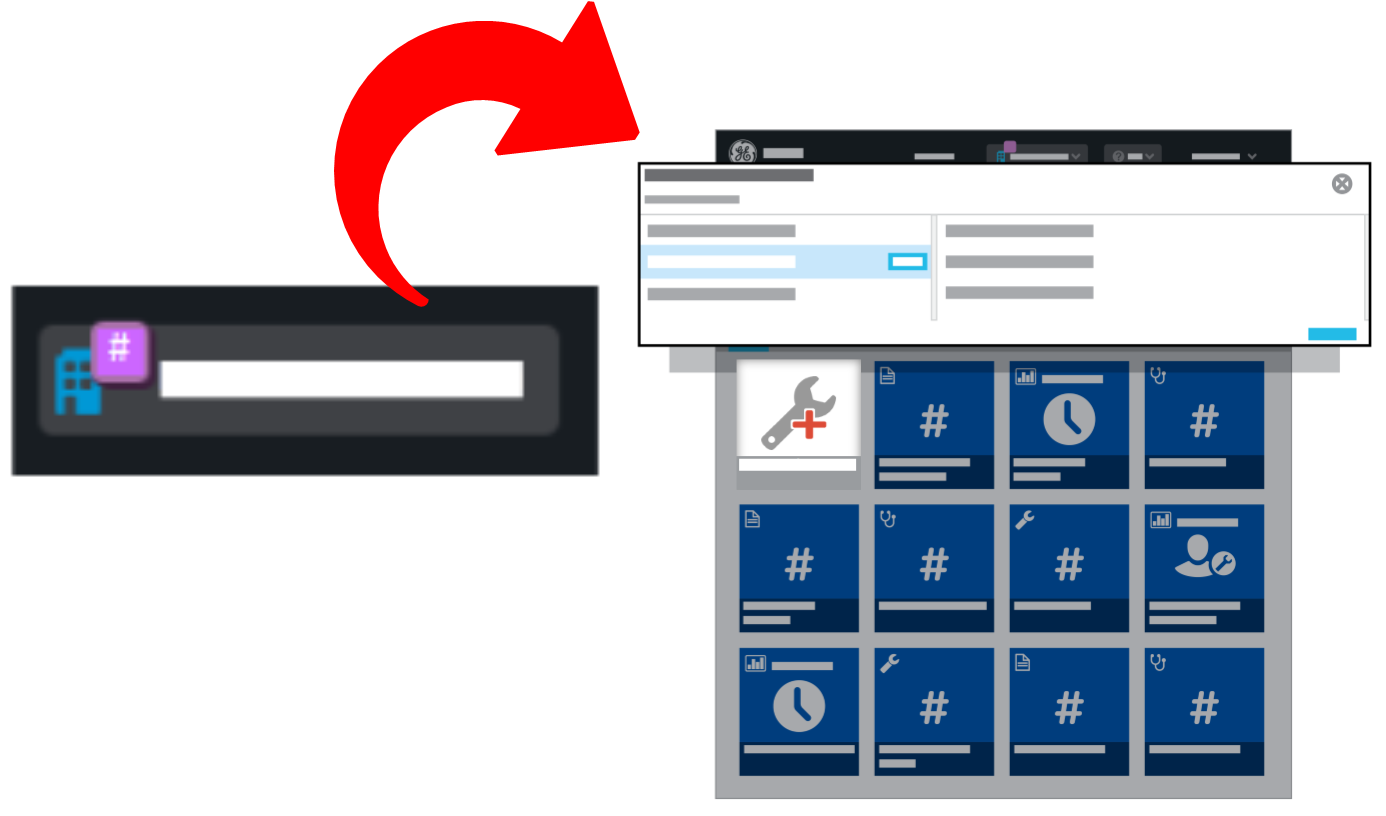
My Account overview
- My account: your account profile
- My facilities: the facilities you have access to
- My subscription: the subscription reports and alerts you have subscribed to[ regional availability]