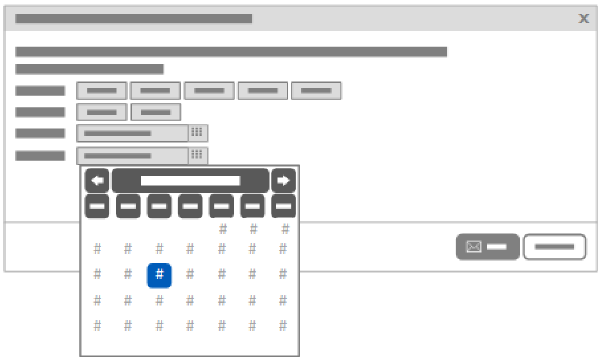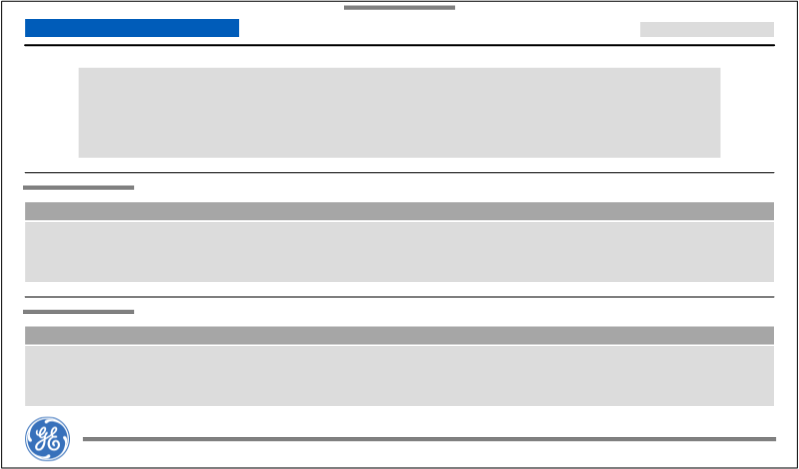Send a closed service report
Learn how to send a Closed Service Report (CSR) from the Equipment view.
You can send a Closed Service Report (CSR) for an individual item in the Equipment view[ regional availability]. The report is generated as a PDF file, which you can open in Adobe Acrobat, and included as an attachment to an email sent to the specified user.
To send an on-demand CSR:
FAQs
- How can I create a CSR to respond to an audit request from a regulatory body such as the Joint Commission (JC) or Food and Drug Administration (FDA), or from hospital administrators?
Take, for example, an audit requests for Service Request data from the past year for 5 items of your equipment:
- Search or filter the Equipment ID column to display only the requested equipment in the grid.
- For each item of equipment:
- Select the row, so it is highlighted.
- Click the Send Service Report button.
- In the Send me a Service Report for the selected Equipment dialog box, specify the date range of This Year.
- Click Send.
- Can I obtain a Closed Service Report (CSR) for an individual item elsewhere in iCenter?
You can Download GE service documents associated with equipment or Subscribe to service request reports.