Consult the Equipment view data dictionary
Look up inventory, coverage, status, and availability information in the Equipment view data dictionary.
The Equipment view displays the status, availability, and coverage of your inventory of equipment—whether or not systems are under GE service agreements.
This topic describes the generic information you'll need to analyze iCenter Equipment data:
Available Equipment views
This tables lists the shared Equipment views supplied with iCenter, describing the configurations that distinguish them.
| View title | Applied filters | Description | Usage |
|---|---|---|---|
| Active equipment | Life cycle status: Ordered, Received, In Production, On Standby | This view lists all active equipment currently installed for a specific facility in the GE service databases, including biomed and diagnostic imaging devices. | This information is useful for those who need a consolidated view of warranty, contract, and service data for all devices. |
| End-of-life equipment | End of life: exact date OR date range relative to x days past and y days next | This view lists all equipment whose end of service life (EOSL) was scheduled 30 days ago through 90 days hence. | This information is useful for Biomed Directors, Imaging Managers, or Facilities Managers who need notification of any device that has reached EOSL. The values here may help in planning for replacement devices. |
| Equipment down | Availability: Down | This view lists all equipment that is completely inoperable and for which an open Service Request exists. | This information is useful for service staff tracking equipment availability. The values here may help you determine appropriate thresholds for critical conditions when you Configure notifications. |
| Equipment partially down | Availability: Partial | This view lists all equipment that has some unusable functionality and for which an open Service Request exists. | This information is useful for service staff tracking equipment availability. The values here may help you determine appropriate thresholds for warning conditions when you Configure notifications. |
| Parent and Child Equipment | Life cycle status: Ordered, Received, In Production, On Standby | This view lists all active equipment with component parts. | This information is useful for viewing the hierarchical relationship between a parent device and its child components. The values here may help in determining individual components that require service or repair rather than an entire system. |
| Retired equipment | Life cycle status: Retired | This view lists all retired equipment installed for a specific facility in the GE service databases, including biomed and diagnostic imaging devices. | This information is useful for those responsible for providing equipment information for auditing and legal purposes. |
| Warranty expiring | Warranty expiration: exact date OR date range relative to x days past and y days next Default is +/- 30 days |
This view lists all equipment whose warranty is due to expire in the preceding or next 30 days. | This information is useful for Biomed Directors, Imaging Managers, or Facilities Managers who need notification of any device that is coming out of warranty. The values here can help to ensure that there is adequate maintenance on all devices and that the devices are available and safe for patient use. |
Data definition—Grid
The grid contains a list of equipment matching the filters applied by the selected Equipment view.
- Acquisition date[ regional availability]
- Acquisition method[ regional availability]
- Availability
- Classification[ regional availability]
- Contract details
- Contract number/type
- Cost center[ regional availability]
- Coverage[ regional availability]
- Coverage end[ regional availability]
- Coverage start[ regional availability]
- Current year contract uptime (%)[ regional availability]
- Description
- End of life[ regional availability]
- Equipment ID
- Facility
- Facility ID
- Installation[ regional availability]
- Last update
- Life cycle status
- Manufacturer[ regional availability]
- Modality
- Model
- Next PM
- Open service requests
- Owning department[ regional availability]
- Parent / child[ regional availability]
- Parent equipment ID[ regional availability]
- PM interval[ regional availability]
- Retirement date[ regional availability]
- Retirement reason[ regional availability]
- Production start year
- Risk level[ regional availability]
- Serial number
- Source system**
- Uptime calculated from*, [ regional availability]
- Using department[ regional availability]
- Warranty expiration
- For uptime columns marked with an asterisk (*), a value is displayed only for assets that have current active contract or warranty coverage.
- For the Source system column marked with two asterisks (**), if your facility obtains equipment data from more than one CRM data source, you may need to select two facility names to view data for both data sources.
- In some regions, contract lines are not displayed for canceled contracts.[ regional availability]
- SR with a status of canceled are not displayed in the Details panel for SRs or Tasks.
For descriptions of these fields, see the Consult the iCenter data dictionary.
Data definition—Details panel
The Details panel provides additional data on an item of equipment selected in the grid. For convenience, field labels are listed in alphabetic order in this table. For descriptions of these fields, see the Consult the iCenter data dictionary.
| Tab title | Data label | Data definition |
|---|---|---|
| Overview | No label | GE service overview:
|
| Model | Manufacturer device details:
|
|
| Identification | GE service device details:
|
|
| Maintenance | GE service coverage details:
|
|
| Financial | GE service account details:
|
|
| Uptime[ regional availability] | GE service requirement details:
|
|
| History | Device record details:
|
|
| Activity | An entry for each SR for the selected device | SR details:
|
The additional Details panel displayed when an SR is selected from the Activity tab provides additional data on an item of equipment selected in the grid.
| Tab title | Data label | Data definition |
|---|---|---|
| Service request | No label | GE service request overview:
|
| Equipment | Manufacturer device details:
|
|
| Service request | GE service details:
|
|
| History | Device record details:
|
|
| Task | An entry for each task associated with the SR | SR task details:
|
| Part | An entry for each part used in servicing the equipment | No parts or part details |
Available service reports
Service reports provide information on service requests (SRs) for equipment in a facility. You can Send a closed service report from the Equipment view. You can subscribe to a monthly service report (MSR) from the My Account menu.
| Service report title | Example | Description | Usage |
|---|---|---|---|
| Closed service report (CSR) | 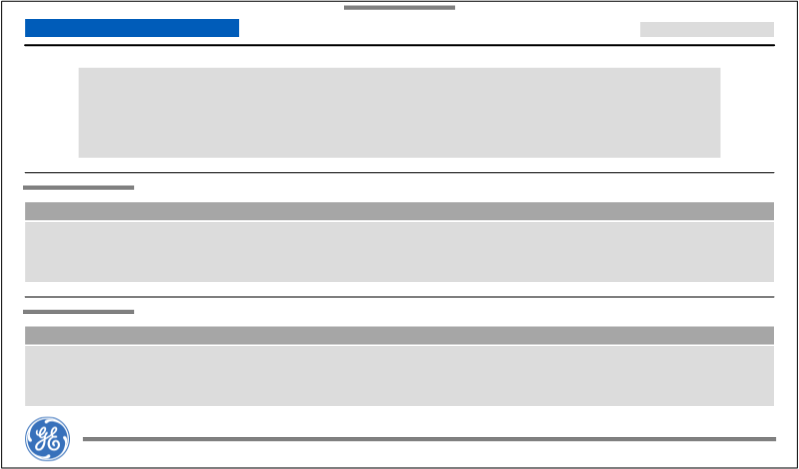 |
Near real-time reports on Service Requests that have been closed for equipment associated to the Facilities to which they are assigned. The requester will receive a separate email for each Closed Service Request that qualifies from their selections. |
This report is useful for Biomed Directors or Imaging Managers who need to maintain in-house documentation for compliance purposes. This report can be printed out if auditors require a hard-copy record of all closed SRs. |
| Monthly summary report (MSR) | 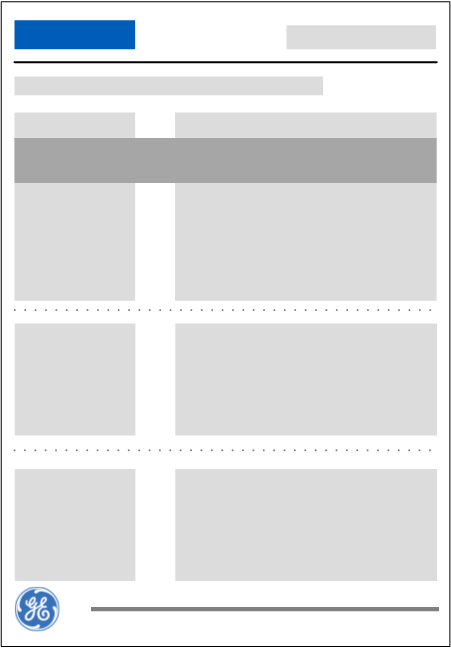 |
Summary report on all Service Request activity over the specified month for selected equipment. The requester will receive a monthly email summary of all closed SRs that qualifies from their subscription. |
This report is useful for Biomed Directors or Imaging Managers who need to maintain in-house documentation for compliance purposes. This report can be printed out if auditors require a hard-copy record all SR activities. |
Data definition— Service reports
This table lists and describes the electronic service reports you can generate and send from the Equipment view or the Account Profile menu. For descriptions of the fields in these reports, see the Consult the iCenter data dictionary.
| Service report title | Data definition | ||||||||||
|---|---|---|---|---|---|---|---|---|---|---|---|
| Closed service report (CSR) | You can generate a CSR from iCenter in the following ways:
CSRs use the following naming convention:
where:
|
||||||||||
| Monthly summary report (MSR) |
Facility Name
An entry for each SR for the selected device:
|
FAQs
Can I obtain service reports elsewhere in iCenter?