Get started with the Home page
Learn about the Home page, the launching point for navigating to views and reports.
This topic explains the type of data presented in iCenter Home page tiles. For details on how to work with the tiles described here, see topic Navigate Home page tiles.
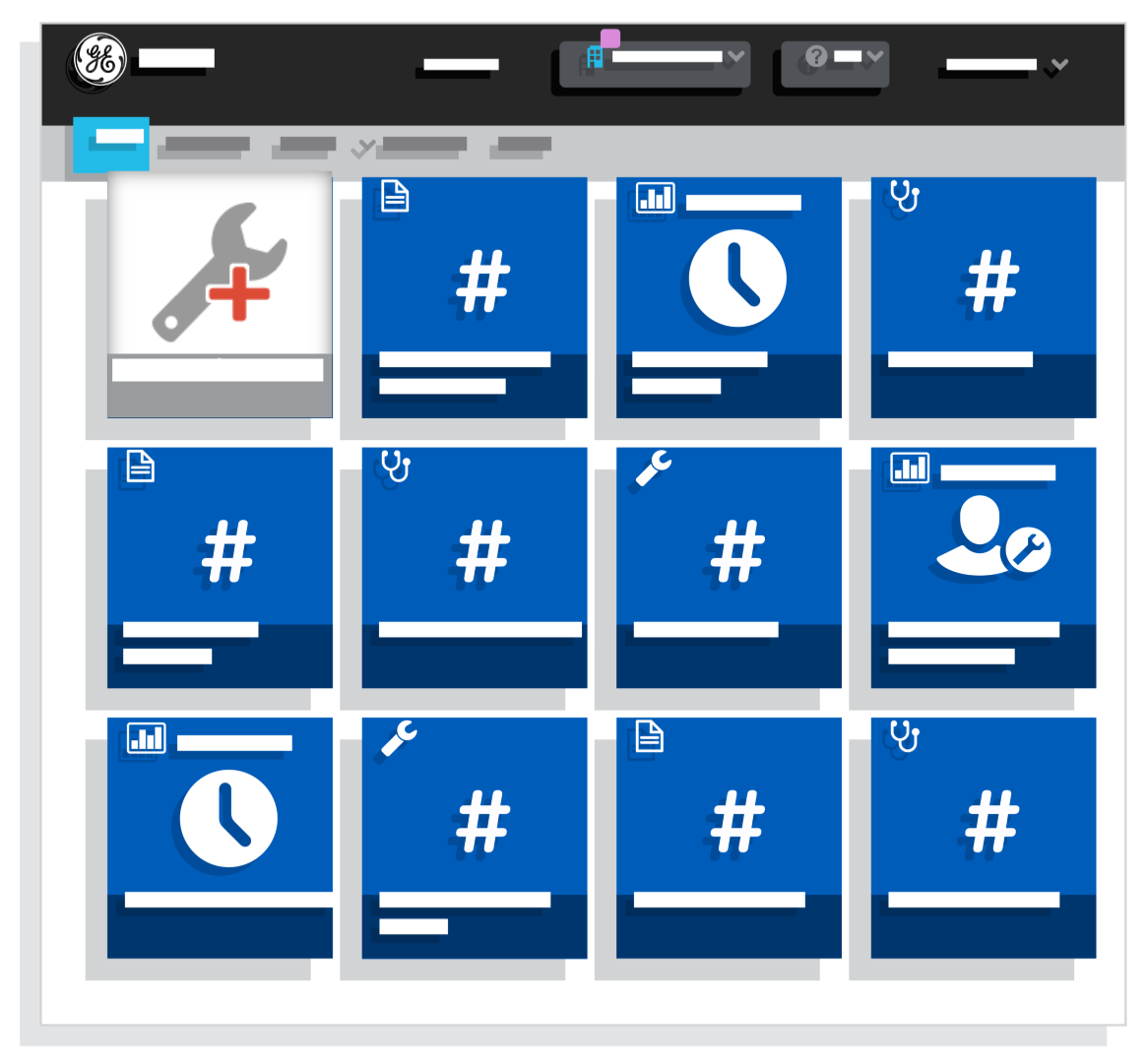
Create a service request in the Home page
This tile provides a shortcut for you to create a service request (SR) in the New Service Request dialog box.
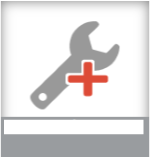
Hover over the title at the bottom of the tile to display a description with more details.
Monitor equipment inventory in the Home page
Tiles with this stethoscope icon at the top left visualize equipment data contained in the Equipment view.
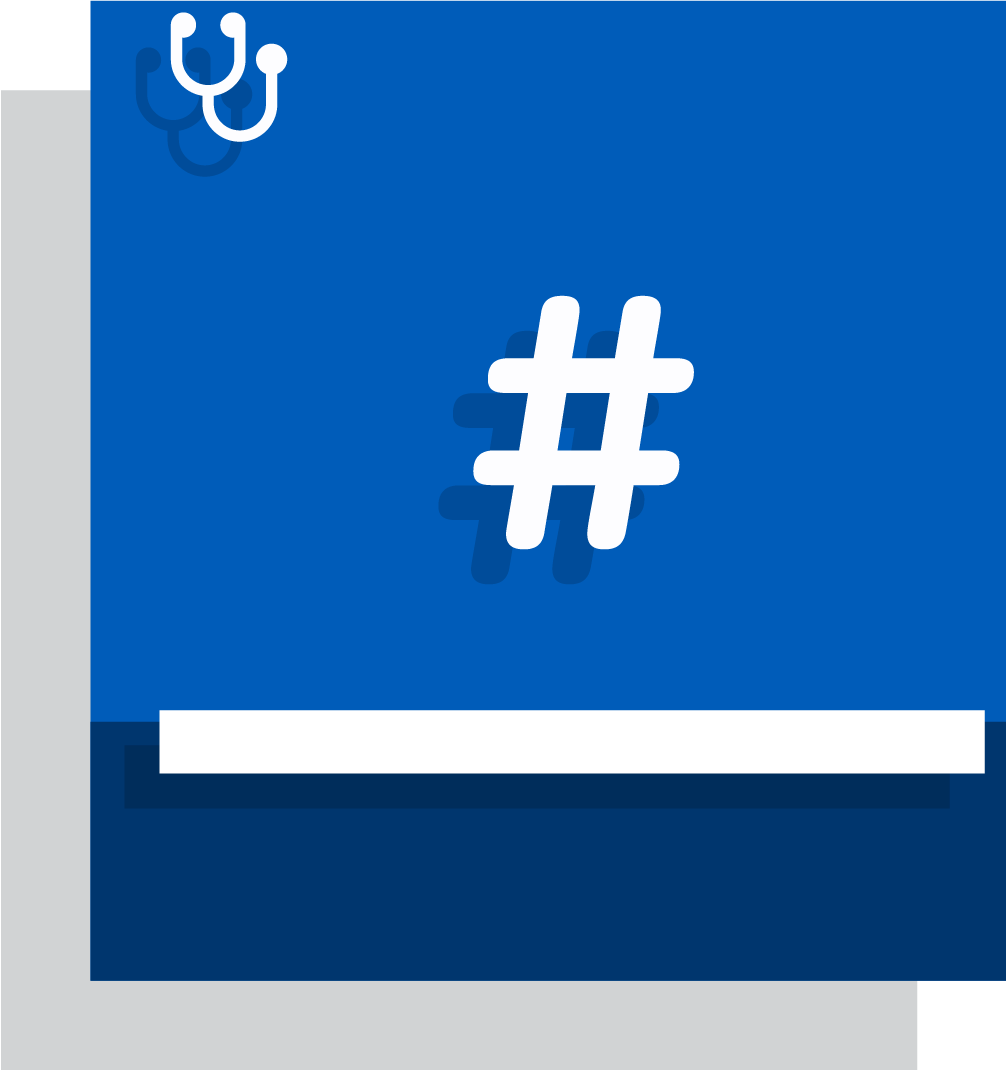
The title at the bottom of the tile is the user-defined name describing its content; hover over the title to display a description with more details.
The item count in the center of the tile lets you to see at a glance the number of equipment that meet the criteria specified in the Equipment view.
For example, this tile provides a summary of the Equipment Partially Down view, indicating some equipment is partially down. You can click on the tile to open the Equipment Partially Down view, where you can identify the affected equipment and take appropriate action.
Monitor service activity in the Home page
Tiles with this wrench icon at the top left visualize service activity data contained in the Activity view.
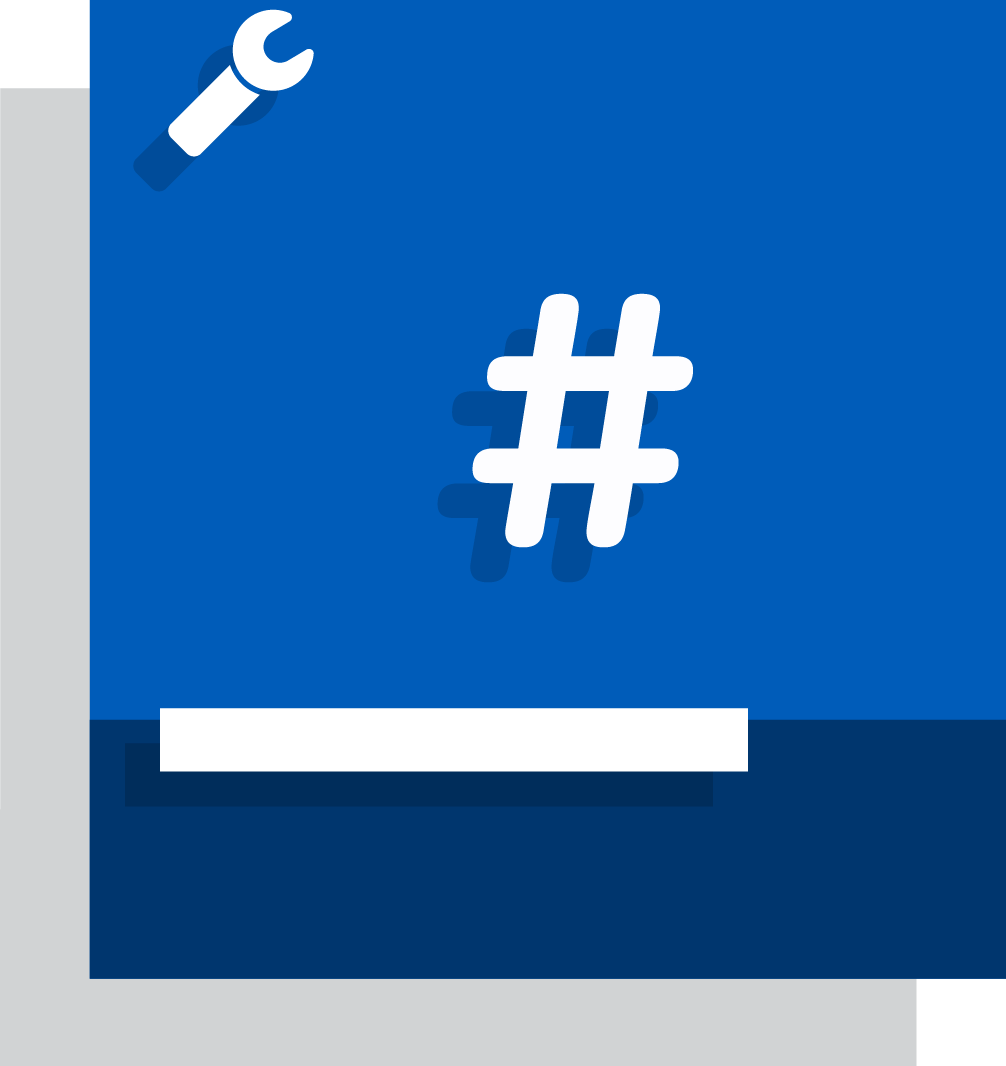
The title at the bottom of the tile is the user-defined name describing its content; hover over the title to display a description with more details.
The item count in the center of the tile lets you to see at a glance the number of service activities that meet the criteria specified in the Activity view; this count is updated dynamically as the underlying activities change.
For example, this tile provides a summary of the Recently Closed SR view, indicating that 8 service requests have been completed in the last 7 days. You can click on the tile to open the Recently Closed SR view, where you can see details of the closed SRs.
Monitor contract information in the Home page
Tiles with this page icon at the top left visualize contract entitlement details contained in the Contract view.[ regional availability]
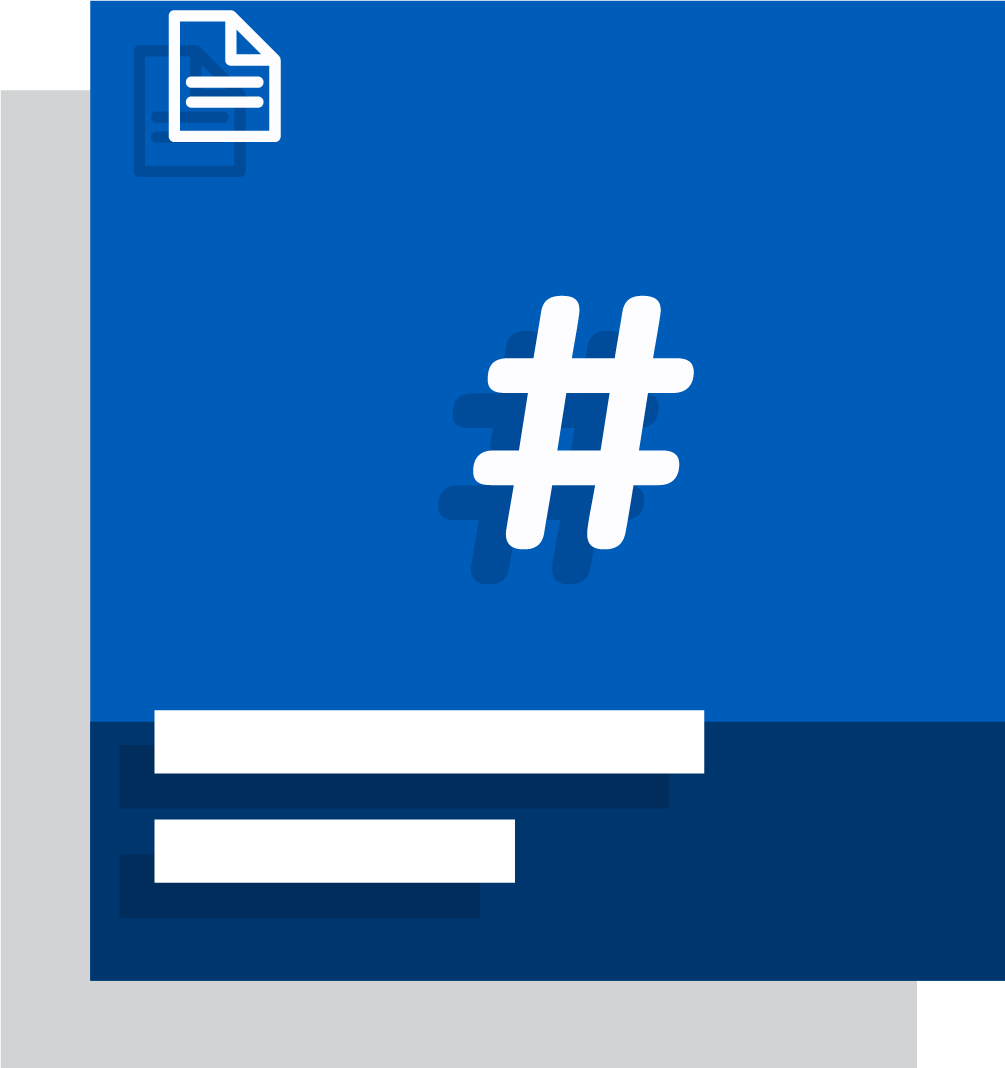
The title at the bottom of the tile is the user-defined name describing its content; hover over the title to display a description with more details.
The item count in the center of the tile lets you to see at a glance the number of contract entitlements that meet the criteria specified in the Contract view.
For example, this tile provides a summary of the Contract Expiring view, indicating that one contract is due to expire in the preceding or next 30 days. You can click on the tile to open the Contract Expiring view, where you can view the details of expiring contracts.
Monitor reports information in the Home page
Tiles with this graph icon at the top left visualize reporting data contained in a Report view.
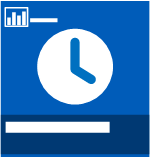
The title at the bottom of the tile is the user-defined name describing its content; hover over the title to display a description with more details.
The icon in the center of the lets you to see at a glance the category of report.
For example, this tile provides a shortcut to the Service Activity Summary report. You can click on the tile to open this report, where you can view and filter the report contents
FAQs
Can I create my own Home page tiles?
- Yes, favorites that you create in the Equipment, Activity, and Contract[ regional availability] views and for Report views are displayed as tiles on the Home page. For instructions on doing this, see topics Create a view favorite and Create a report favorite.