View asset service history
Learn how to view asset service history in the Service Activity maintenance report.
The Service Activity report (SAR) provides details of service activity for selected assets over a specified period of time.[ regional availability]
This report is intended for Diagnostic Imaging facility administrators and others responsible for equipment servicing.
The information in this report is useful for viewing the service history of your assets, including service requests, parts, contract, and uptime data for a single asset as well as a comparative summary of multiple assets. This report provides analysis of key GE service metrics to support periodic reviews.
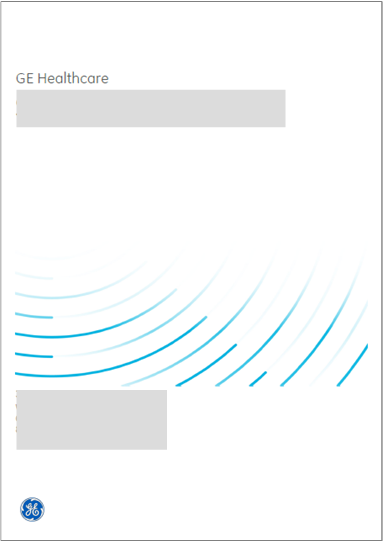
Data definition
This generated report is downloaded as a .pdf file with the naming convention Service_Activity_Report_<Assets>.pdf (for example, Service_Activity_Report_3T TECH SRL_AEMS FRANCE.pdf.
Once downloaded, you can open this PDF file in an Adobe Acrobat reader or in a Web browser.
The cover page contains the report title, facility name, and facility address.
The Welcome page describes the report contents and the dates it covers.
For a report covering multiple facilities, there is a separate cover and welcome page for each facility.
For each modality, this section provides a summary table of metrics for all assets selected for the report. For details of the labels in this section of the report, Consult the iCenter data dictionary.
| Data label | Data definition |
|---|---|
| Section title | Modality type, for example:
|
| System | For each asset in this modality:
|
| Planned maintenance | Metrics for PM activity for the asset:
|
| Corrective maintenance | Metrics for CM activity for the asset:
|
This section provides detailed service history data for each asset in the modality, so you have a holistic view of all events pertaining to it. For a report containing multiple assets, there is a separate section for each selected asset. For details of the labels in this section of the report, Consult the iCenter data dictionary.
| Data label | Data definition |
|---|---|
| Single asset summary | Service activity details for the specified asset:
Contract summary lists all contracts in effect at any time during the selected report time frame:
Uptime summary lists uptime values for any contract periods in effect at any time during the selected report time frame. Uptime values are for the full contract period even if the start or end dates fall outside of the report time frame.
If available, historical uptime data from previous years is listed in descending order below the current year[ regional availability]. |
| Planned maintenance | All PM service requests for the asset during the selected report time frame:
|
| Corrective maintenance | All CM Service requests for the asset during the selected report time frame.
|
| Replacement parts installed | All replacement parts installed on the asset during the selected report time frame:
|
| Field modification instructions | All FMIs completed for the asset during the selected report time frame:
|
This section contains the legal disclaimer governing usage of iCenter data provided in this report.
This section lists and defines terms used within this report. For further details of these and definitions of other terms, Consult the iCenter data dictionary.
Report filters
There are no additional filters to specify for this generated report as it is delivered in PDF format.
When you generate the report, you can specify the time span of data to analyze. The default is 3 months.
For instruction on how to apply report filters, see topic Generate maintenance reports.