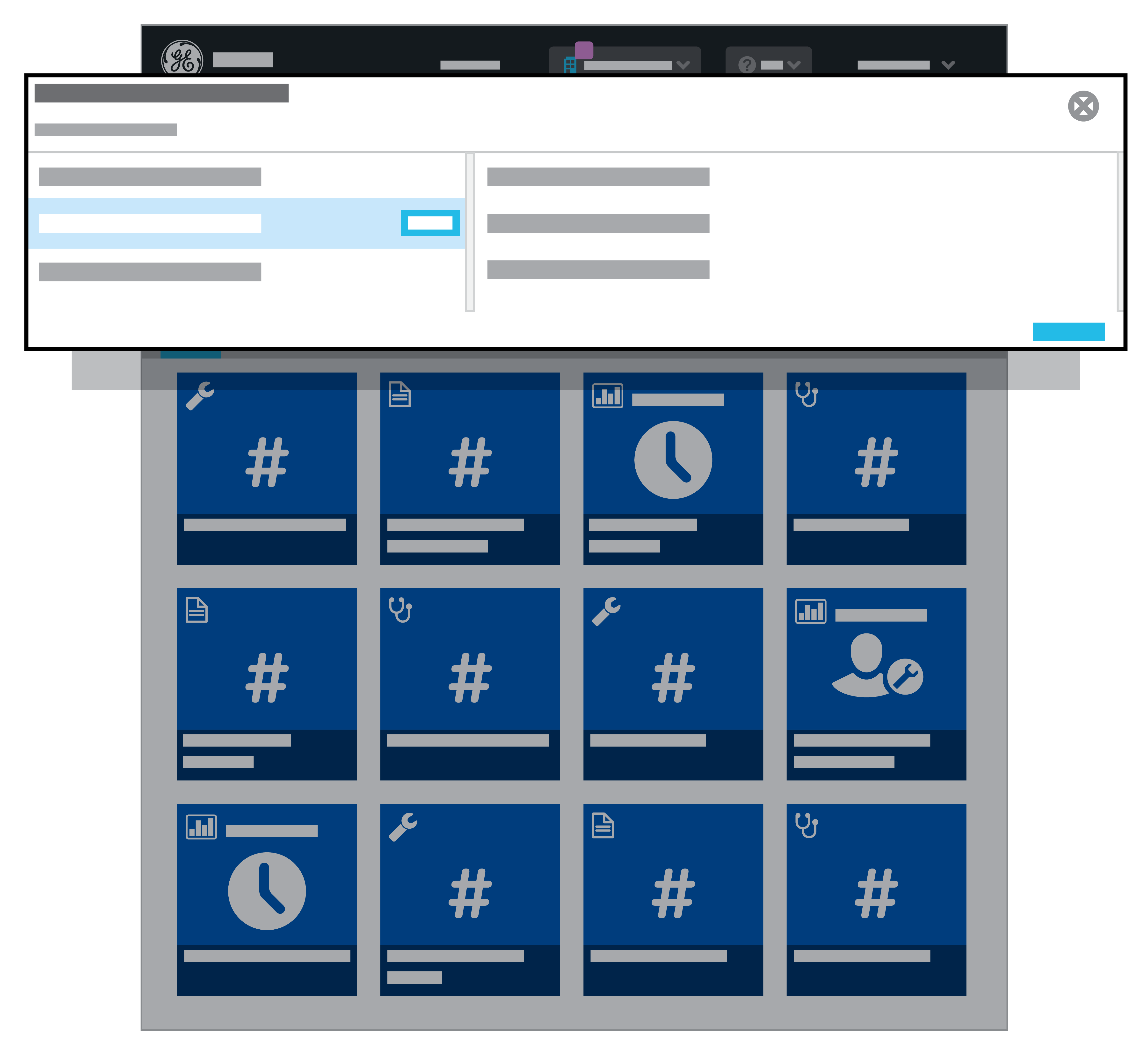Get started with Facility Groups
Learn about Facility Groups, where you manage groups of facilities.
Facility groups enable you to organize facilities into one or more subsets that reflect the manner you typically work with them. This provides an easy way to view facility data without having to create custom views or multiple user profiles. After you Create groups in the My Account dialog box, you can switch between them using Facility Groups.
This topic explains the functionality available from Facility Groups. For details on how to use this functionality, see topic Switch facilities or groups.
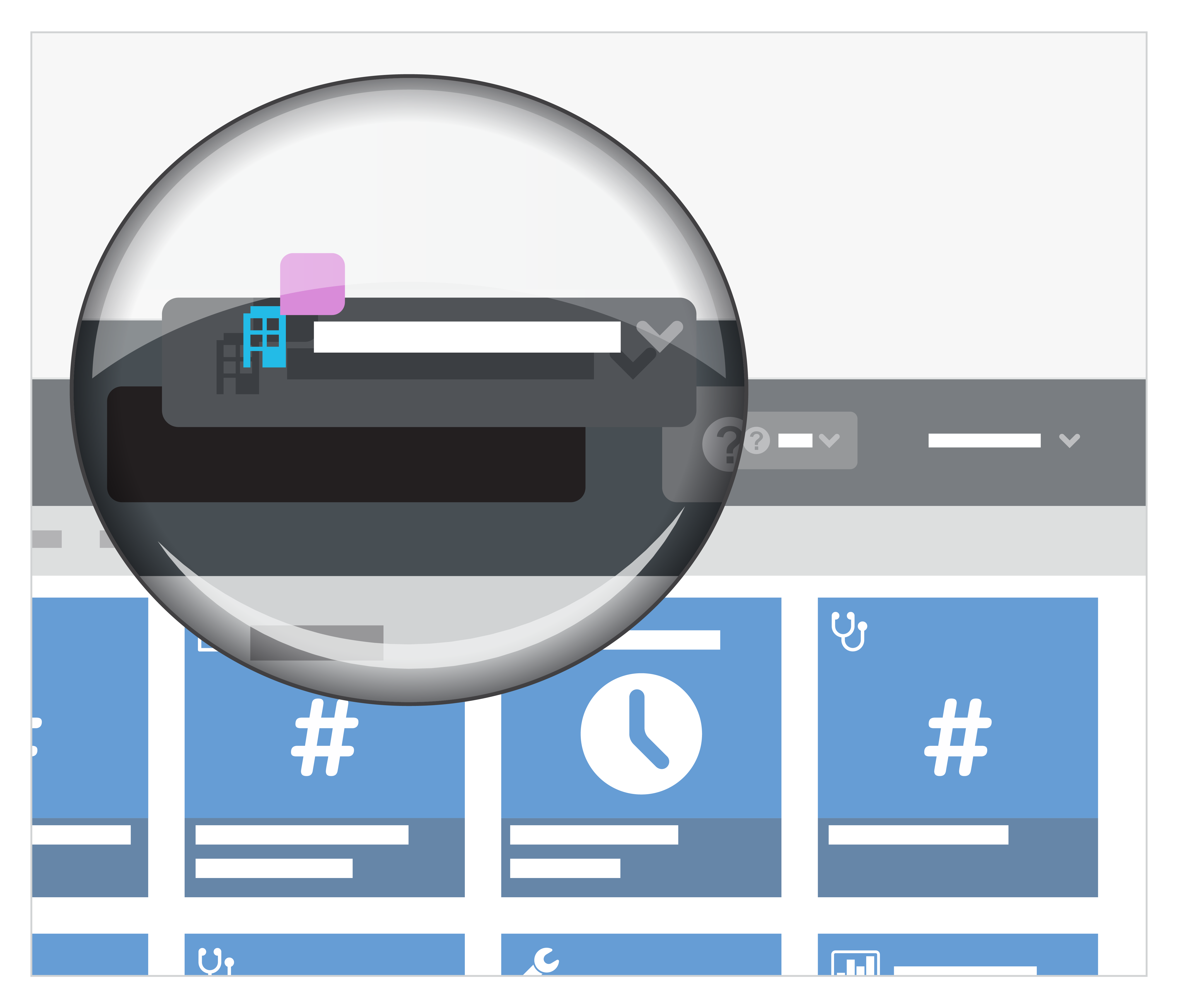
View the number of facilities in a group
Facility Groups on the title bar displays the name of the currently loaded group overlaid with the number of facilities within the current group.
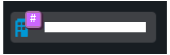
Switch facilities displayed in a group
Click Facility Groups on the title bar to display the group switcher.
The current group title and number of facilities are displayed at the top of the switcher. The available groups are listed on the left. The names of facilities belonging to the currently selected group are listed on the right. The switcher contains a link to the My Facilities tab in the My Account dialog box as well as a control to close the switcher.