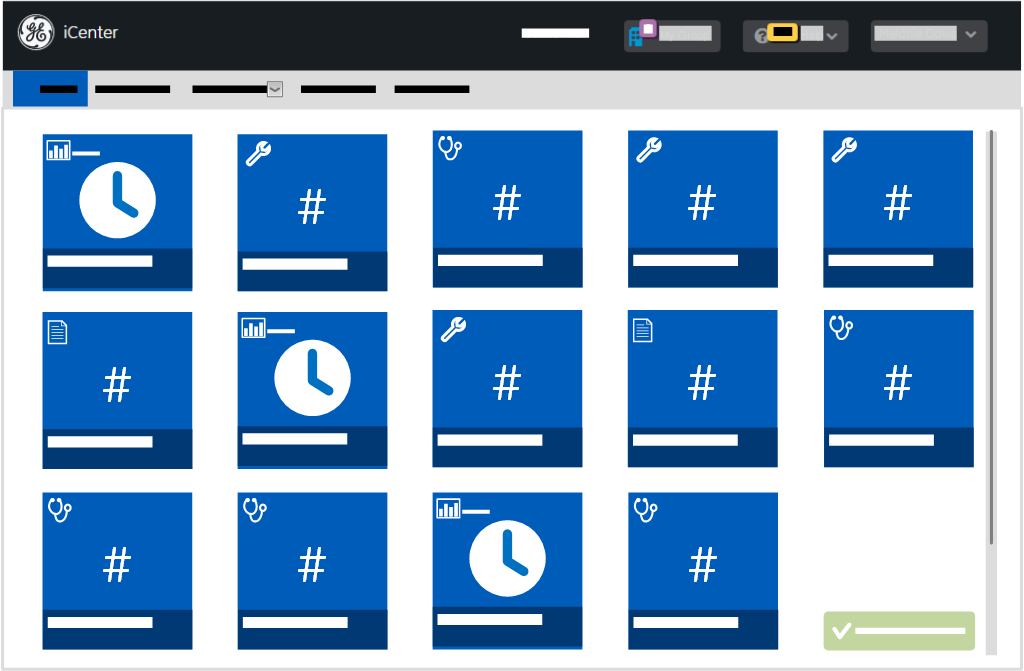Switch facilities or groups
Learn how to switch the facilities or groups displayed in the content area in the Facility Group switcher.
In the Facility Group switcher, you can view the number of facilities in the currently displayed group and switch the facilities and groups displayed in the content area. Facility groups enable you to organize facilities into one or more subsets that reflect the manner you typically work with them. This provides an easy way to view facility data without having to create custom views or multiple user profiles. After you create groups in the My Account dialog box, you can switch between them using this Facility Groups switcher.
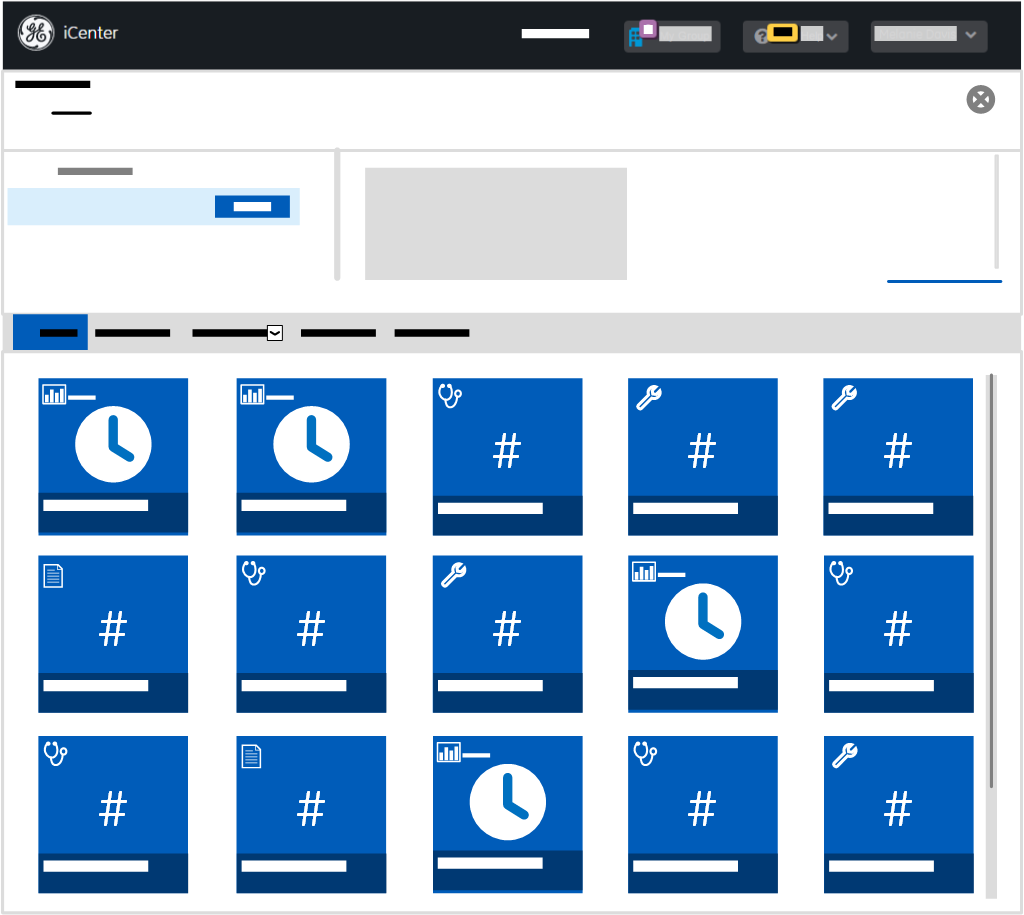
To switch facilities or groups:
- On the Title bar, click Facility Group.
Tip: The number overlaying the Facility Group menu reflects the number of facilities in the group that is currently displayed in the content area.
- In the Facility Group panel, view the currently selected group on the left and the facilities assigned to this group on the right.For ease of reference in sites with multiple facility groups, facility groups are listed in ascending alphabetical order (A-Z). For details on how iCenter applies alphabetical order to supported languages, see topic Consult the iCenter glossary.
- Click another group and then click Open to switch the Content area display to this group.
- To add or edit facilities in this group, click Manage.
- To display data only for a particular facility, click on its entry on the right and then click Open.
Data for the new group or facility is displayed in the content area, and the group name overlaid with the facility count is displayed on Facility Group on the Title bar.