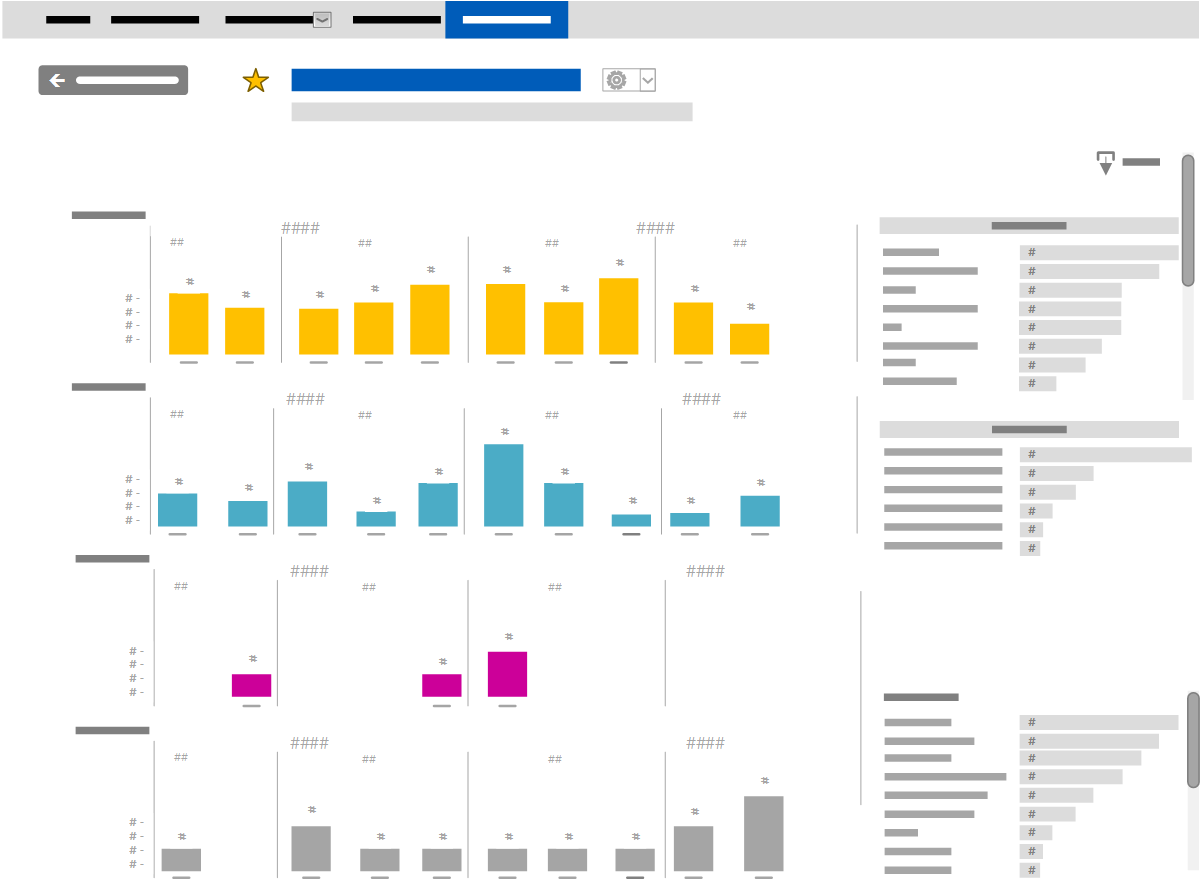Monitor service activity summary
Learn how to monitor service activity trends in the Service activity summary report.
The Service activity summary report provides a trending of service activity.
This maintenance report is intended for Biomedical Engineering Managers, Clinical Services Directors, and others responsible for equipment servicing.
- Application[ regional availability]
- Corrective
- FMI
- Inquiry
- Install
- OnWatch[ regional availability]
- Planned
- Recall
- System update
This information can be further segmented by facility, modality, and department.
Data definition
This report enables you to view trends for the volume and type of SRs.
| Data label | Data definition |
|---|---|
| Application[ regional availability] |
Bar chart that displays the number of application cases (SRs from a CRM data source) that were closed each month over a 12-month period. This time span covers the previous 11 months through the current month, broken down by year, quarter, and month. The percentage is displayed over the bars with the highest and lowest number of SRs. Hover the mouse pointer over an individual bar to display a tooltip providing the number of SRs completed in that month (for details, see the iCenter data field reference):
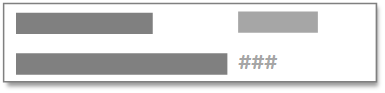 Click a specific bar or select multiple bars to focus on this chart in the report. Click the bar again to clear the selection. |
| Corrective[ regional availability] |
Bar chart that displays the number of corrective SRs that were closed each month over a 12-month period. This time span covers the previous 11 months through the current month, broken down by year, quarter, and month. The percentage is displayed over the bars with the highest and lowest number of SRs. Hover the mouse pointer over an individual bar to display a tooltip providing the number of SRs completed in that month (for details, see the iCenter data field reference):
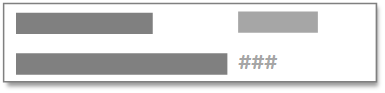 Click a specific bar or select multiple bars to focus on this chart in the report. Click the bar again to clear the selection. |
| FMI |
Bar chart that displays the number of FMI SRs that were closed each month over a 12-month period. This time span covers the previous 11 months through the current month, broken down by year, quarter, and month. The percentage is displayed over the bars with the highest and lowest number of SRs. Hover the mouse pointer over an individual bar to display a tooltip providing the number of FMI SRs completed in that month (for details, see the iCenter data field reference):
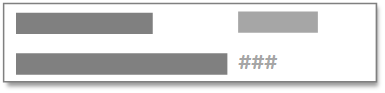 Click a specific bar or select multiple bars to focus on this chart in the report. Click the bar again to clear the selection. |
| Inquiry[ regional availability] |
Bar chart that displays the number of inquiry SRs that were closed each month over a 12-month period. This time span covers the previous 11 months through the current month, broken down by year, quarter, and month. The percentage is displayed over the bars with the highest and lowest number of SRs. Hover the mouse pointer over an individual bar to display a tooltip providing the number of SRs completed in that month (for details, see the iCenter data field reference):
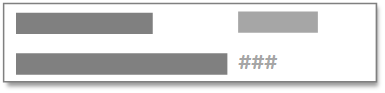 Click a specific bar or select multiple bars to focus on this chart in the report. Click the bar again to clear the selection. |
| Install |
Bar chart that displays the number of installation SRs that were closed each month over a 12-month period. This time span covers the previous 11 months through the current month, broken down by year, quarter, and month. The percentage is displayed over the bars with the highest and lowest number of SRs. Hover the mouse pointer over an individual bar to display a tooltip providing the number of SRs completed in that month (for details, see the iCenter data field reference):
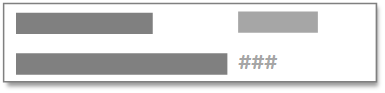 Click a specific bar or select multiple bars to focus on this chart in the report. Click the bar again to clear the selection. |
| OnWatch[ regional availability] |
Bar chart that displays the number of OnWatch cases (SRs) that were closed each month over a 12-month period. This time span covers the previous 11 months through the current month, broken down by year, quarter, and month. The percentage is displayed over the bars with the highest and lowest number of SRs. Hover the mouse pointer over an individual bar to display a tooltip providing the number of SRs completed in that month (for details, see the iCenter data field reference):
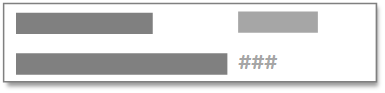 Click a specific bar or select multiple bars to focus on this chart in the report. Click the bar again to clear the selection. |
| Planned[ regional availability] |
Bar chart that displays the number of planned SRs that were closed each month over a 12-month period. This time span covers the previous 11 months through the current month, broken down by year, quarter, and month. The percentage is displayed over the bars with the highest and lowest number of SRs. Hover the mouse pointer over an individual bar to display a tooltip providing the number of SRs completed in that month (for details, see the iCenter data field reference):
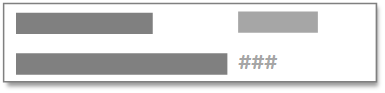 Click a specific bar or select multiple bars to focus on this chart in the report. Click the bar again to clear the selection. |
| Recall |
Bar chart that displays the number of recall SRs that were closed each month over a 12-month period. This time span covers the previous 11 months through the current month, broken down by year, quarter, and month. The percentage is displayed over the bars with the highest and lowest number of SRs. Hover the mouse pointer over an individual bar to display a tooltip providing the number of SRs completed in that month (for details, see the iCenter data field reference):
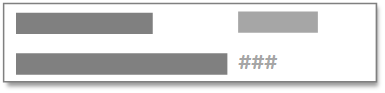 Click a specific bar or select multiple bars to focus on this chart in the report. Click the bar again to clear the selection. |
| System update[ regional availability] |
Bar chart that displays the number of system update SRs that were closed each month over a 12-month period. This time span covers the previous 11 months through the current month, broken down by year, quarter, and month. The percentage is displayed over the bars with the highest and lowest number of SRs. Hover the mouse pointer over an individual bar to display a tooltip providing the number of SRs completed in that month (for details, see the iCenter data field reference):
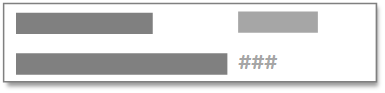 Click a specific bar or select multiple bars to focus on this chart in the report. Click the bar again to clear the selection. |
Report filters
You can apply the following filters on the right side of the report to determine the data displayed in the sections of this generated report. Selecting a value in one of these filters affects the data displayed in the other filters as well as the scheduling calendar.
| Filter name | Description |
|---|---|
| Modality | Click one or more categories of equipment assigned in iCenter to display only data for that category. The total number of SRs is indicated on the right of each modality. |
| Facility | Click the desired iCenter facility name to display only data for that facility. The total number of SRs is indicated on the right of each facility. |
| Department | Click the desired Using department name to display only data for that department. The total number of SRs is indicated to the right of each department. |