Analyze equipment service history
Learn how to analyze equipment service history in the Activity view.
You can analyze the service history for equipment in the Activity view.
To analyze equipment service history:
- On the menu bar bar, click Activity and then Service Request, and then look at the default view or select another view from the Other views list:
- Active Corrective Repairs
- Open SR
- Recently closed SR
- Tracked service request (default)
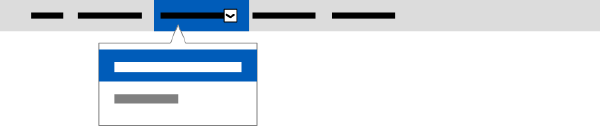
Consult the Activity view data dictionary for details of the default column filters applied to the selected view.
- In the grid, locate or search for the Equipment ID whose service history you want to view.
Tip: iCenter displays a separate entry in the list for each service activity for the specified equipment.
- Sort column data in ascending or descending order according to your preference:
- SR status
- SR type
- Filter column data for SR attributes in addition to the default column filters for the selected view to further narrow the data, for example:
- Completed
- Due
- Started
- Submitted
Tip: The values of task columns depend on the filters set in the corresponding SR column as well as on regional availability and CRM systems[ regional availability]. - Display the Details panel for the desired SR as described in topic Inspect record details in a view and click the desired tab to view the following details:
- Service request tab
- Equipment
- History
- Request
- Summary
- Task tab
- Action
- Time Debrief
- Part tab
- Summary
For details of the information in this panel, see topic Consult the Activity view data dictionary and Download GE service documents associated with equipment.
Tip:You may need to click the gray chevron (˃) next to a heading to expand a section in a tab. Click the chevron (˅) again to collapse the section.
The Details panel is available in both these SR views and the Task views.
- Service request tab
- If desired, Download view data for audit to provide a printout of the data from this view.
FAQs
Can I view equipment service history somewhere else in iCenter?
- You can also Monitor equipment service history.
- You can subscribe to receive an email service report when a specific SR is closed or a monthly summary report for all closed SRs.[ regional availability]