Consult the Activity view data dictionary
Look up service request (SR) information in the Activity view data dictionary.
The Activity views displays the status of service requests (SRs) and their component tasks.
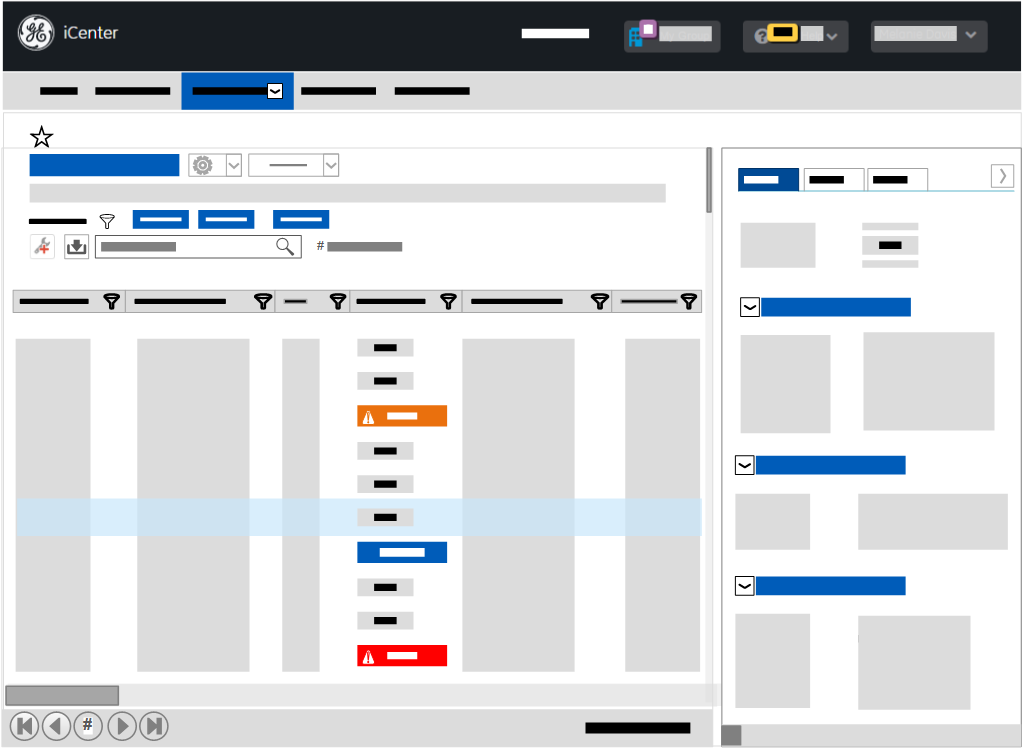
Available SR views
This table lists, in alpha order, the shared Activity Service Request views supplied with iCenter, describing the configurations that distinguish them.
| SR view title | Column heading | Filter settings (possible values) | View description | Usage |
|---|---|---|---|---|
| Active Corrective Repairs | SR status |
|
Lists active corrective repairs that have not been completed. | Check the status of all repairs being performed on equipment in order to track its availability for patient use. |
| SR type |
|
|||
| Active FMI | SR status |
|
Lists FMI service requests that have not been completed. | Check the status of all manufacturer-specified field modification instructions being performed on equipment in order to track its availability for patient use. |
| SR type |
|
|||
| Active Onwatch SR | SR status |
|
Lists OnWatch service requests that have not been completed. | Check the status of all OnWatch generated service requests for equipment in order to track its availability for patient use. |
| SR type |
|
|||
| Active Recall | SR status |
|
Lists Recall service requests that have not been completed. | Check the status of all manufacturer-specified recalls being performed on equipment in order to track its availability for patient use. |
| SR type |
|
|||
| Open SR | SR status |
|
Lists active corrective repairs that have not been completed. | Check the status of all repairs being performed on equipment in order to track its availability for patient use. |
| SR type |
|
|||
| Recently closed SR | Completed |
|
Lists Service Requests (excluding any iCenter Administrative types) that have recently been completed. | Check when repairs have been completed to ensure that equipment is returned to service and that there is a record of the repairs. |
| SR status |
|
|||
| SR type |
|
|||
| Tracked service request | SR type |
|
Lists all service requests that have been submitted, started, or closed (excluding any iCenter Administrative types). | Check what actions have been completed or are planned for a service request. |
| Upcoming planned maintenance | Due |
|
Lists planned service requests scheduled within next 30 days. | Check when equipment is scheduled for future planned maintenance in order to plan for the time it will be unavailable. |
| SR status |
|
|||
| SR type |
|
Data definition—SR Grid
The grid contains a list of SRs matching the filters applied by the selected Service Request view.
- Availability at submission
- Classification[ regional availability]
- Completed
- Cost center[ regional availability]
- Coverage
- Description
- Due
- Equipment ID
- Facility ID
- Facility name
- Last update
- Manufacturer[ regional availability]
- Modality
- Model
- Organization[ regional availability]
- Owning department[ regional availability]
- Parent / Child[ regional availability]
- Parent Equipment ID[ regional availability]
- Problem
- Remote[ regional availability]
- Requester
- Risk level[ regional availability]
- Source system
- SR ID
- SR status
- SR type
- Started
- Submitted
- Using department[ regional availability]
Consult the iCenter data dictionary for descriptions of these fields.
Data definition—SR details panel
The Details panel provides additional data on an item of equipment selected in the grid. For convenience, field labels are listed in alphabetic order in this table. Consult the iCenter data dictionary for descriptions of these fields.
| Details tab title | Section heading | Data label | Data details | Tab description |
|---|---|---|---|---|
| Service request | Summary | SR overview |
|
Lists service activity associated with the Equipment ID |
| Equipment | Device data |
|
||
| Service request | SR data |
|
||
| History | SR record data: |
|
||
| Task | Task summary | Task identification data |
|
Lists information on SR processing by GE Support |
| Action | Service report task information: |
|
||
| Time debrief | Time spent on task: Tip: This information is provided for each component task of an SR. For example, if multiple Field Engineers are working on a single SRs, a separate debrief for each is displayed in this section.
|
|
||
| Part | — | Part name |
|
Lists information on any parts that were required to service or repair the equipment (if none, this tab is blank) |
| Document[ regional availability] | — |
|
SR ID | Any eDigi documents associated with the specified equipment that was serviced or repaired by GE. There may be multiple documents for a Service Request and its component Tasks. The available doc types vary by region. Note: A Task ID line is displayed below the Service Debrief entry if the document is linked to a task. This Task ID matches that displayed on the Task tab.
|
For details on downloading documents from the Document tab of the Details panel for a Service Request view, see topic Download GE service documents associated with equipment.
Available task views
This table lists, in alpha order, the shared Activity Task views supplied with iCenter, describing the configurations that distinguish the component activities of service requests (SRs) for equipment in a facility.
| Task view | Column label | Filter settings (possible values) | View description | Usage |
|---|---|---|---|---|
| Tasks on corrective open SR | SR status |
|
Lists component tasks in Corrective service requests that have been submitted or started. | Check the tasks being performed on open SRs to understand what work is being done on equipment currently under repair. |
| SR type |
|
|||
| Task type |
|
|||
| Tasks on open PM | Due | 0-30 days | Lists component tasks in Corrective service requests that have been submitted or started. | Check what tasks are being performed on component tasks of open SRs to understand what work is being done on equipment undergoing planned maintenance. |
| SR status |
|
|||
| SR type | Planned | |||
| Task type |
|
|||
| Tracked tasks (default) | SR type[ regional availability] |
|
Lists component tasks in service requests that have been submitted, started, or closed (excluding any iCenter Administrative types). | Check all activities and tasks associated with SRs to obtain a full history of work performed on equipment. |
| Task type[ regional availability] |
|
Data definition— Task grid
The grid contains a list of SRs matching the filters applied by the selected Service Request view.
- Cause
- Classification[ regional availability]
- Completed
- Corrective action
- Cost center[ regional availability]
- Covered hours
- Covered travel hours
- Description
- Double overtime hours
- Double overtime travel hours
- Due
- Equipment ID
- Facility ID
- Facility name
- Field engineer
- Last update
- Modality
- Model
- Overtime hours[ regional availability]
- Overtime travel hours
- Owning department[ regional availability]
- Parent / Child[ regional availability]
- Parent Equipment ID[ regional availability]
- Requester
- Remote[ regional availability]
- Risk level[ regional availability]
- Serviced by
- Source system
- SR ID
- SR problem
- SR status
- SR type
- Started
- Submitted
- Task ID
- Task type
- Task status
- Test result
- Using department[ regional availability]
- Verification
Consult the iCenter data dictionary for descriptions of these fields.
Data definition— Task details panel
This table lists and describes the electronic service reports you can generate and send from the Equipment view or the Account Profile menu. For convenience, field labels are listed in alphabetic order in this table. Consult the iCenter data dictionary for descriptions of these fields.
| Details tab title | Section heading | Data label | Data details |
|---|---|---|---|
| Service request | Summary | Task overview |
|
| Equipment | Device data |
|
|
| Service request | SR data |
|
|
| History | SR record data |
|
|
| Task | Task summary | Task identification data |
|
| Action | Service report task information |
|
|
| Time debrief | Time spent on task |
|
|
| Part | — | Details of parts used in SR |
|
| Document[ regional availability] | Any eDigi documents associated with the specified equipment that was serviced or repaired by GE. There may be multiple documents for a Service Request and its component Tasks. The available doc types vary by region. Note: A Task ID line is displayed below the Service Debrief entry if the document is linked to a task. This Task ID matches that displayed on the Task tab.
|
Demo checklist | |
| Electrical safety test | |||
| FMI CCR | |||
| FMI refusal letter | |||
| INS acceptance certification | |||
| INS confirmation | |||
| INS debugging report | |||
| INS site final checklist | |||
| Invoice | |||
| Logs | |||
| Other | |||
| PM checklist | |||
| PM report | |||
| Service debrief | |||
| Service report | |||
| Tube failure report |
For details on downloading documents from the Document tab of the Details panel for a Task view, see topic Download GE service documents associated with equipment.