Rearrange columns in a view
Learn how to rearrange the columns in a view.
You can arrange the grid columns in an Equipment, Activity, or Contract[ regional availability] view in the order you prefer.
To rearrange view columns:
- In the desired view (Equipment, Activity, or Contract), place the cursor on the column heading you want to move (you may need to scroll right or left to see all available columns).
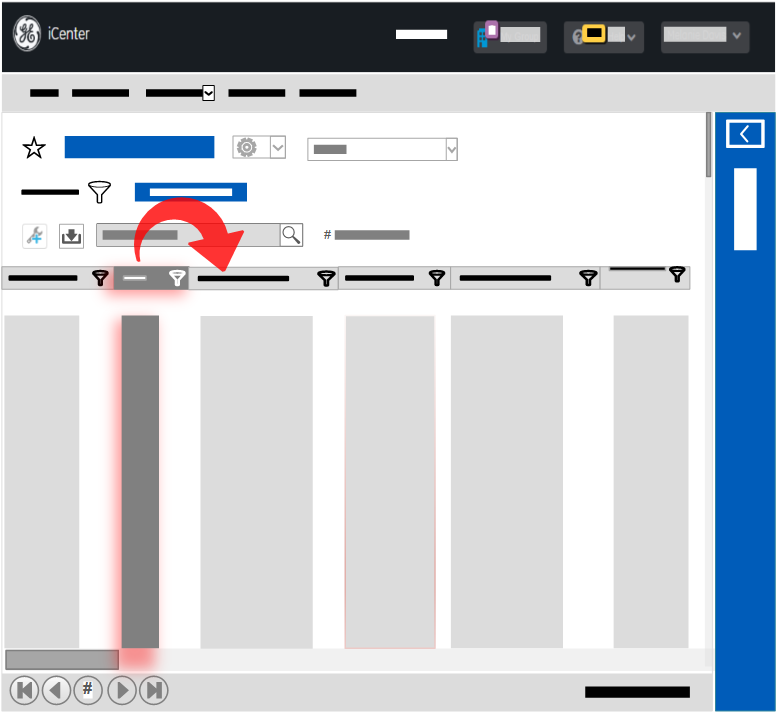
- Click and hold down the left mouse button, drag the column to the desired location between two other columns, and then release the mouse button.
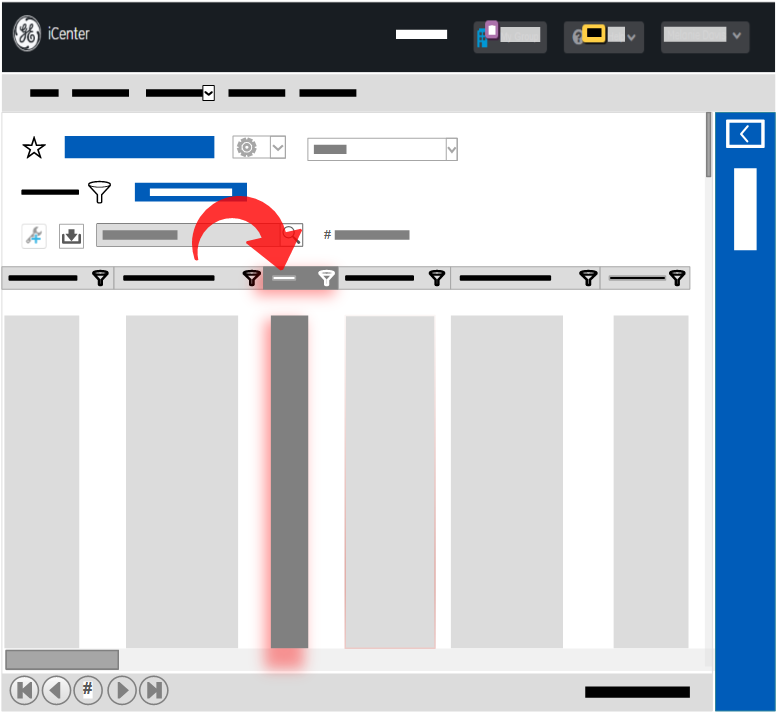 Tip:
Tip:The column heading displays a "no entry" icon
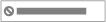 until the column is in a location where you can successfully move it, at which point it displays a plus sign icon
until the column is in a location where you can successfully move it, at which point it displays a plus sign icon 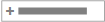
You can drag and drop a column only onto a visible area of screen. If you want to rearrange a column to an area off screen, drag it in the desired off-screen direction (for example, left or right) and then click the corresponding arrow key to scroll the displayed data.
FAQs
The rearranged column order is not preserved. If you navigate away from the view, the columns will return to their original positions when you return to the view. If you want to keep your rearranged column order, create a custom view.